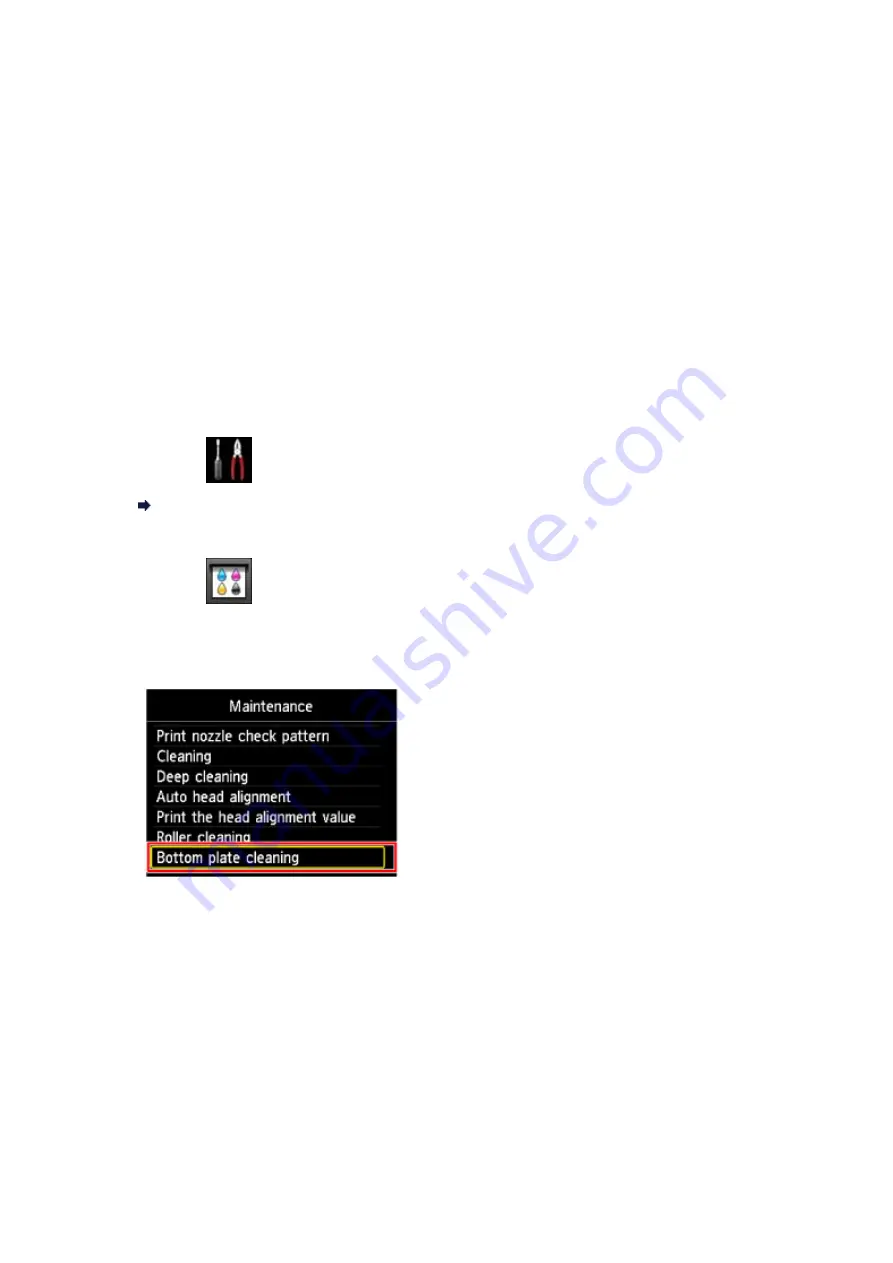
Cleaning the Inside of the Machine (Bottom Plate
Cleaning)
Remove stains from the inside of the machine. If the inside of the machine becomes dirty,
printed paper may get dirty, so we recommend performing cleaning regularly.
You need to prepare: a sheet of A4 or Letter-sized plain paper*
* Be sure to use a new piece of paper.
1.
Make sure that the power is turned on.
2.
Clean the inside of the machine.
(1)
Select
Setup
on the
HOME
screen.
The setup menu screen will appear.
(2)
Select
Maintenance
, then press the
OK
button.
The
Maintenance
screen will appear.
(3)
Select
Bottom plate cleaning
, then press the
OK
button.
The confirmation screen will appear.
(4)
Select
Yes
, then press the
OK
button.
(5)
Follow the message to remove any paper from the front tray, then press
the
OK
button.
(6)
Fold a single sheet of A4 or Letter-sized plain paper in half widthwise,
then unfold the paper.
(7)
Fold one side of the opened paper in another half, aligning the edge
with the center crease, unfold the paper, then press the
OK
button.
185
Summary of Contents for PIXMA MG5500 Series
Page 69: ...69 ...
Page 89: ...Safety Guide Safety Precautions Regulatory and Safety Information 89 ...
Page 96: ...Main Components Front View Rear View Inside View Operation Panel 96 ...
Page 111: ...Loading Paper Originals Loading Paper Loading Originals 111 ...
Page 143: ...Replacing an Ink Tank Replacing an Ink Tank Checking the Ink Status 143 ...
Page 208: ...Language selection Changes the language for messages and menus on the LCD 208 ...
Page 216: ...Information about Network Connection Useful Information about Network Connection 216 ...
Page 262: ...5 Delete Deletes the selected IP address from the list 262 ...






























