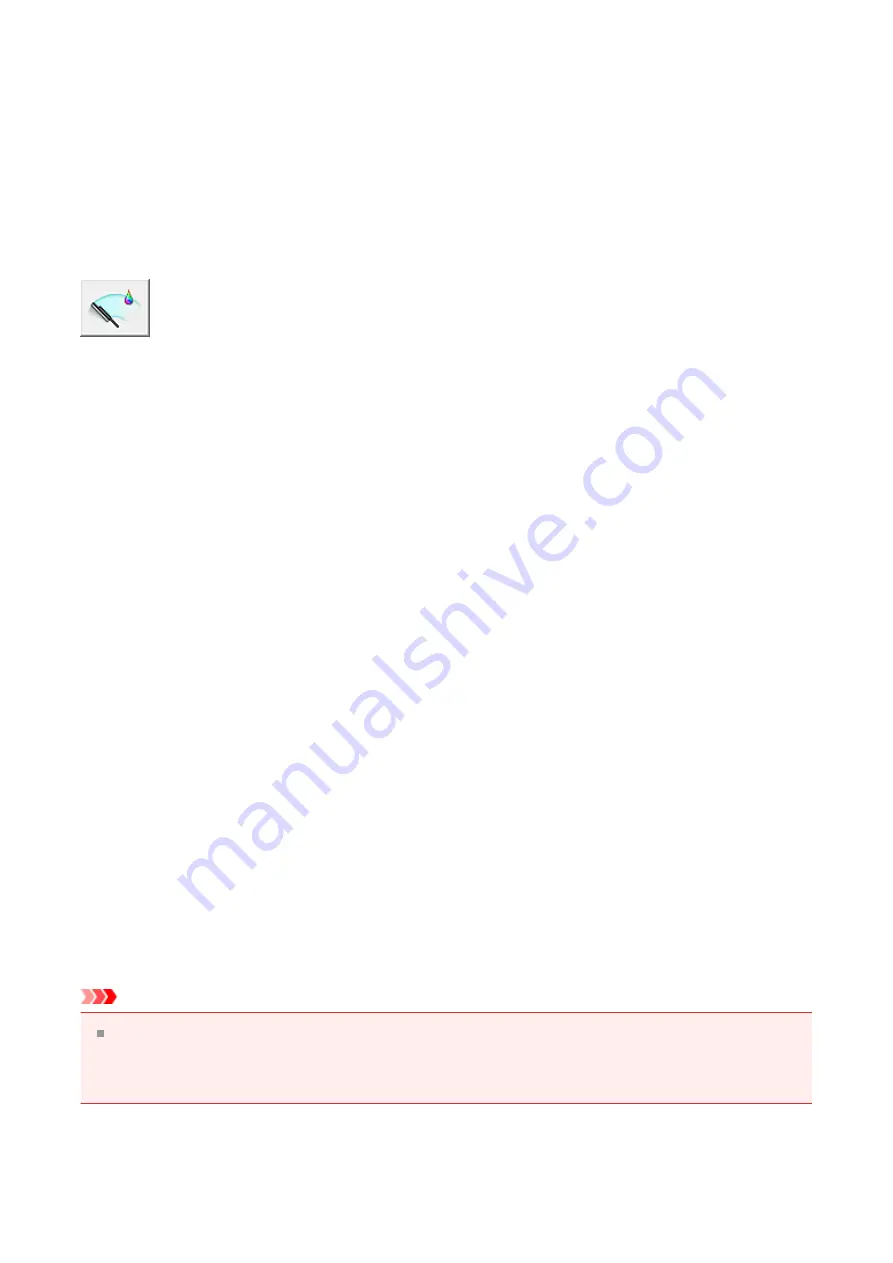
Cleaning the Print Heads from Your Computer
The print head cleaning function allows you to clear up clogged print head nozzle. Perform
print head cleaning if printing is faint or a specific color fails to print, even though there is
enough ink.
The procedure for cleaning the print head is as follows:
Cleaning
1.
Open the printer driver setup window
2.
Click
Cleaning
on the
Maintenance
tab
When the
Print Head Cleaning
dialog box opens, select the ink group for which
cleaning is to be performed.
Click
Initial Check Items
to display the items you need to check before performing
cleaning.
3.
Execute cleaning
Make sure that the machine is on and then click
Execute
.
Print head cleaning starts.
4.
Complete cleaning
The
Nozzle Check
dialog box opens after the confirmation message.
5.
Check the results
To check whether the print quality has improved, click
Print Check Pattern
. To
cancel the check process, click
Cancel
.
If cleaning the head once does not resolve the print head problem, clean it once
more.
Important
Cleaning
consumes a small amount of ink.
Cleaning the print head frequently will rapidly deplete your printer's ink supply.
Consequently, perform cleaning only when necessary.
171
Summary of Contents for PIXMA MG5500 Series
Page 69: ...69 ...
Page 89: ...Safety Guide Safety Precautions Regulatory and Safety Information 89 ...
Page 96: ...Main Components Front View Rear View Inside View Operation Panel 96 ...
Page 111: ...Loading Paper Originals Loading Paper Loading Originals 111 ...
Page 143: ...Replacing an Ink Tank Replacing an Ink Tank Checking the Ink Status 143 ...
Page 208: ...Language selection Changes the language for messages and menus on the LCD 208 ...
Page 216: ...Information about Network Connection Useful Information about Network Connection 216 ...
Page 262: ...5 Delete Deletes the selected IP address from the list 262 ...






























