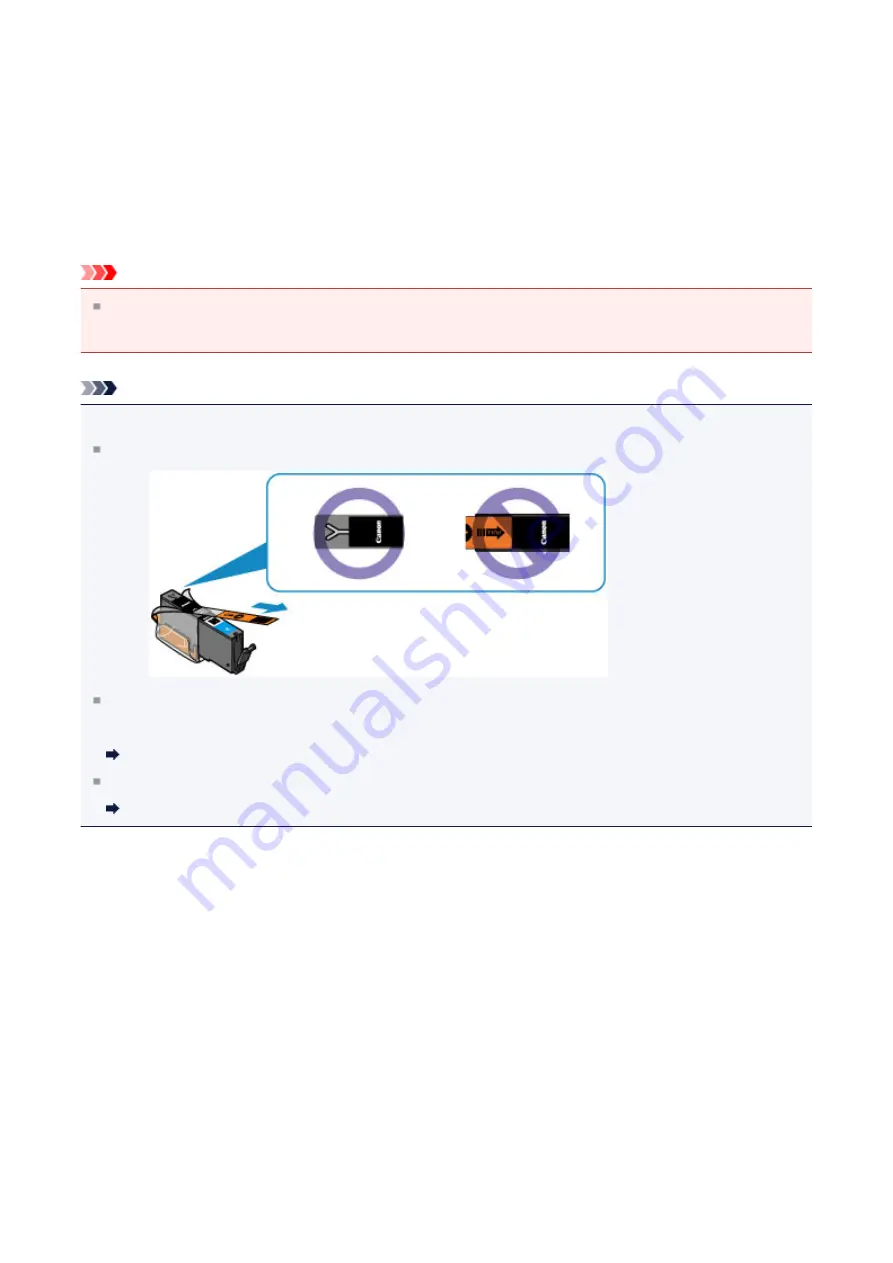
Maintenance Procedure
If print results are blurred or colors are not printed correctly, the print head nozzle is
probably clogged. Follow the procedure below to print the nozzle check pattern, check the
print head nozzle condition, then clean the print head.
If printed ruled lines are misaligned or print results are otherwise unsatisfactory, aligning the
print head may improve print quality.
Important
Do not rinse or wipe the print head and ink tank. This can cause trouble with the print
head and ink tank.
Note
Before performing maintenance
Make sure that the orange protective tape does not remain on the ink tank.
Open the operation panel and make sure that the lamp on the ink tank is lit red. If the
lamp is flashing or off, take appropriate action.
Checking the Ink Status with the Ink Lamps
Increasing the print quality in the printer driver settings may improve the print result.
Changing the Print Quality and Correcting Image Data
156
Summary of Contents for PIXMA MG5500 Series
Page 69: ...69 ...
Page 89: ...Safety Guide Safety Precautions Regulatory and Safety Information 89 ...
Page 96: ...Main Components Front View Rear View Inside View Operation Panel 96 ...
Page 111: ...Loading Paper Originals Loading Paper Loading Originals 111 ...
Page 143: ...Replacing an Ink Tank Replacing an Ink Tank Checking the Ink Status 143 ...
Page 208: ...Language selection Changes the language for messages and menus on the LCD 208 ...
Page 216: ...Information about Network Connection Useful Information about Network Connection 216 ...
Page 262: ...5 Delete Deletes the selected IP address from the list 262 ...






























