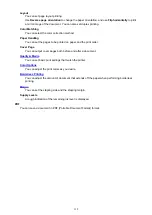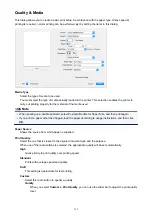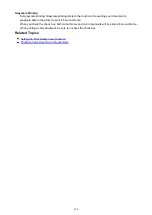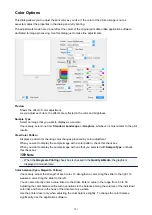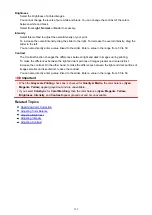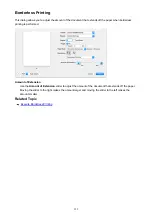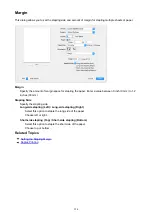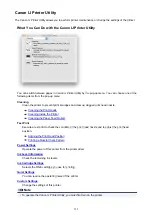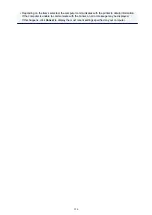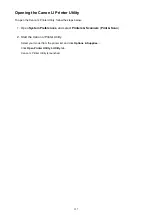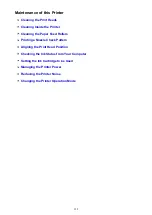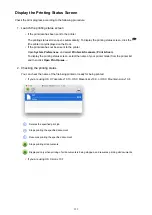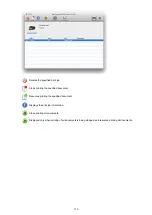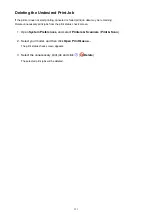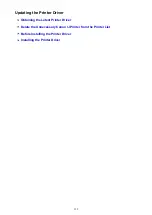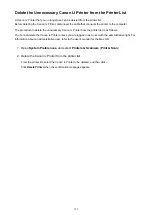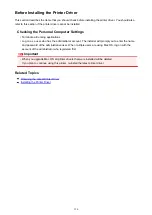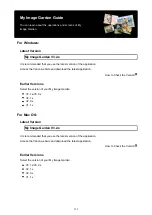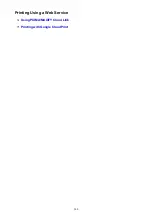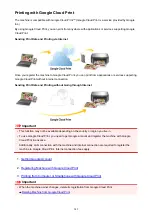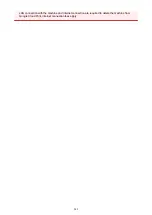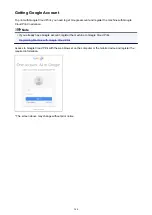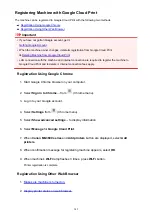Instructions for Use (Printer Driver)
This printer driver is subject to the following restrictions. Keep the following points in mind when using the
printer driver.
Restrictions on the Printer Driver
• When you set up the Page Setup dialog, be sure to begin by selecting the model you are using from
the
Format For
list. If you select another printer, printing may not be performed properly.
• If the Canon IJ Printer Utility does not display the remaining ink level in the
Ink Level Information
,
check whether the FINE cartridge is properly installed.
• When the Canon IJ Printer Utility displays the
Ink Level Information
, close the paper output cover of
the printer.
• The following functions cannot be used in Mac OS, though they can be used in Windows computers.
◦ Duplex Printing (manual)
◦ Booklet Printing
◦ Tiling/Poster Printing
• Depending on the application software that you are using, a preview may not be displayed on the left
side of the Print dialog.
• Do not start up the Canon IJ Network Tool while printing.
• Do not print when the Canon IJ Network Tool is running.
• If you connect this printer and AirPort with a USB cable and print, you must install the latest AirPort
firmware.
• If you are using OS X Mavericks v10.9, close the print status check window when you perform printer
maintenance from the Canon IJ Printer Utility.
Notes on Adding a Printer
• If you will be installing the Canon printer driver on Mac OS and using the printer through a network
connection, you can select
Bonjour
or
Canon IJ Network
in the
Add
(
Add Printer
) dialog.
Canon recommends you to use
Canon IJ Network
for printing.
If
Bonjour
is selected, remaining ink level messages may differ from those indicated by
Canon IJ
Network
.
• If you install a Canon printer driver to OS X Yosemite v10.10 or OS X Mavericks v10.9 and use a USB
connection, the
Add
(
Add Printer
) dialog may display several selections for
Use
.
We recommend that you use Canon XXX series (XXX is the model) so that you can specify detailed
print settings.
332
Summary of Contents for PIXMA MG3660
Page 23: ...Using the Machine Printing Photos from a Computer Copying Originals 23...
Page 27: ...My Image Garden Guide Mac OS 27...
Page 30: ...Note For details on copy features see Copying 30...
Page 115: ...Loading Paper Loading Plain Paper Photo Paper Loading Envelopes 115...
Page 128: ...Replacing a FINE Cartridge Replacing a FINE Cartridge Checking Ink Status 128...
Page 168: ...Safety Safety Precautions Regulatory Information 168...
Page 173: ...Main Components and Their Use Main Components Power Supply 173...
Page 174: ...Main Components Front View Rear View Inside View Operation Panel 174...
Page 197: ...Changing Settings from Operation Panel Quiet setting Turning on off Machine Automatically 197...
Page 202: ...Network Connection Network Connection Tips 202...
Page 216: ...Changing Settings in Direct Connection 4 Help menu Instructions Displays this guide 216...
Page 224: ...Note This machine supports WPA WPA2 PSK WPA WPA2 Personal and WPA2 PSK WPA2 Personal 224...
Page 234: ...Network Communication Tips Using Card Slot over Network Technical Terms Restrictions 234...
Page 262: ...Printing Area Printing Area Other Sizes than Letter Legal Envelopes Letter Legal Envelopes 262...
Page 292: ...Related Topics Cleaning Inside the Printer Changing the Printer Operation Mode 292...
Page 299: ...Printing with ICC Profiles Specifying an ICC Profile from the Printer Driver 299...
Page 303: ...Adjusting Brightness Adjusting Intensity Adjusting Contrast 303...
Page 338: ...Printing Using Canon Application Software My Image Garden Guide Easy PhotoPrint Guide 338...
Page 414: ...Defaults You can restore the settings in the displayed screen to the default settings 414...
Page 424: ...Defaults You can restore the settings in the displayed screen to the default settings 424...
Page 459: ...Scanning Tips Resolution Data Formats 459...
Page 478: ...Note For Windows you can use the Setup CD ROM to redo setup 478...
Page 512: ...Back of Paper Is Smudged Vertical Line Next to Image Uneven or Streaked Colors 512...
Page 586: ...For paper jam support codes see also List of Support Code for Error Paper Jams 586...
Page 602: ...1202 Cause Paper output cover is open What to Do Close the paper output cover 602...