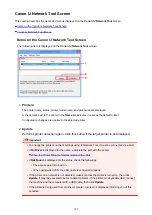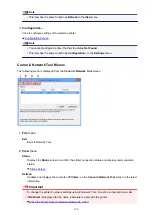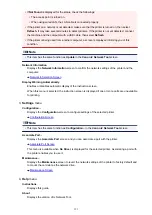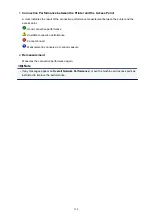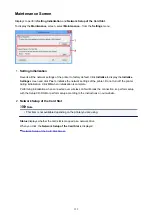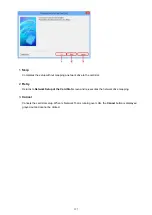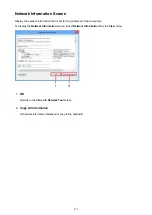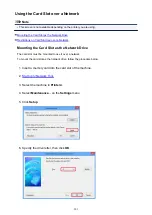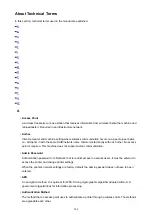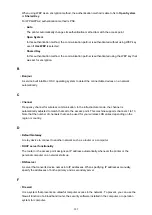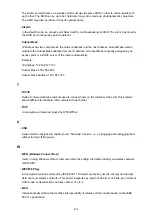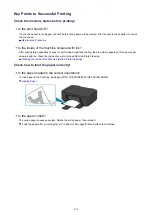7. Make sure that the card slot is mounted.
When the card slot is mounted, the following icon appears on
Computer
(or
My Computer
).
Restrictions on Card Slot Use over a Network
• The card slot can be shared by multiple computers, if the machine is connected to a network. Multiple
computers can read files from a memory card in the card slot at the same time. However, while one
computer is writing a file into a memory card, other computers cannot access the same file.
• If your computer joins a domain, the card slot may not be mounted as the network drive.
• If you use the memory card stored the large size files or many files, a large amount of card access
may be generated. In this case, the operation in the memory card may be impossible or slow. Operate
after the
Access
lamp of the machine is lit.
• When you access the network drive for the card slot over the network, file names consisting of eight
or less lowercase letters (not including its extension) may be shown in uppercase.
For example, a file name such as "abcdefg.doc" will be "ABCDEFG.DOC", while a name such as
"AbcdeFG.doc" will appear the same.
The file is not actually renamed, but merely appears to be changed.
• When you enable a memory card in the card slot of the machine to be writable only from a USB-
connected computer, you cannot access the network drive of the card slot. On the other hand, when
you enable it to be writable only from a LAN-connected computer, the card slot is not detected via
USB. Make sure that the card slot setting is selected properly according to your connection method.
To read files from a memory card via USB and over a network, disable the function to write files to a
memory card from a computer. You cannot write files to a memory card in either way with this setting.
• When you enable a memory card in the card slot of the machine to be writable only from a LAN-
connected computer, you can write files to a memory card from a computer connected to a network.
Note that it may increase the risk that the data on the memory card is infected by computer viruses or
accessed illegally.
It is recommended to use the access control function of the machine or connect to the Internet via a
router. For information on using a router, contact your Internet service provider or a network device
manufacturer.
• If you write files to a memory card over a network when IJ Network Scanner Selector EX is not
running, the Date Modified of the files may not be proper. Make sure to start up IJ Network Scanner
Selector EX before you write files to a memory card over the network. For details, refer to "IJ Network
Scanner Selector EX Menu and Setting Screen" from the HOME of your product's
Online Manual
.
202
Summary of Contents for Pixma MG3500 Series
Page 1: ...MG3500 series Online Manual Scanning English ...
Page 11: ...Scanning with Favorite Settings 11 ...
Page 84: ...Related Topic Basic Mode Tab 84 ...
Page 87: ...Related Topic Advanced Mode Tab 87 ...
Page 182: ...MG3500 series Online Manual Troubleshooting English ...
Page 219: ...Problems with Printing Quality Print Results Not Satisfactory Ink Is Not Ejected 38 ...
Page 273: ...About Errors Messages Displayed If an Error Occurs A Message Is Displayed 92 ...
Page 300: ...1202 Cause The paper output cover is open Action Close the paper output cover 119 ...
Page 335: ...5B02 Cause Printer error has occurred Action Contact the service center 154 ...
Page 336: ...5B03 Cause Printer error has occurred Action Contact the service center 155 ...
Page 337: ...5B04 Cause Printer error has occurred Action Contact the service center 156 ...
Page 338: ...5B05 Cause Printer error has occurred Action Contact the service center 157 ...
Page 339: ...5B12 Cause Printer error has occurred Action Contact the service center 158 ...
Page 340: ...5B13 Cause Printer error has occurred Action Contact the service center 159 ...
Page 341: ...5B14 Cause Printer error has occurred Action Contact the service center 160 ...
Page 342: ...5B15 Cause Printer error has occurred Action Contact the service center 161 ...
Page 367: ...MG3500 series Online Manual Printing Copying English ...
Page 408: ...Related Topics Registering a Stamp Registering Image Data to be Used as a Background 42 ...
Page 416: ...3 Complete the setup Click OK then it returns to Stamp Background dialog box 50 ...
Page 435: ...Adjusting Colors with the Printer Driver Printing with ICC Profiles 69 ...
Page 467: ...In such cases take the appropriate action as described 101 ...
Page 516: ...Related Features Reducing the Machine Noise Changing the Machine Operation Mode 150 ...
Page 553: ...Specifications 220 ...
Page 594: ...Safety Guide Safety Precautions Regulatory and Safety Information 47 ...
Page 599: ...Main Components and Basic Operations Main Components About the Power Supply of the Machine 52 ...
Page 600: ...Main Components Front View Rear View Inside View Operation Panel 53 ...
Page 612: ...Loading Paper Originals Loading Paper Loading Originals 65 ...
Page 625: ...Printing Area Printing Area Other Sizes than Letter Legal Envelopes Letter Legal Envelopes 78 ...
Page 635: ...Replacing a FINE Cartridge Replacing a FINE Cartridge Checking the Ink Status 88 ...
Page 670: ...Note When performing Bottom Plate Cleaning again be sure to use a new piece of paper 123 ...
Page 686: ...Information about Network Connection Useful Information about Network Connection 139 ...
Page 732: ...5 Delete Deletes the selected IP address from the list 185 ...