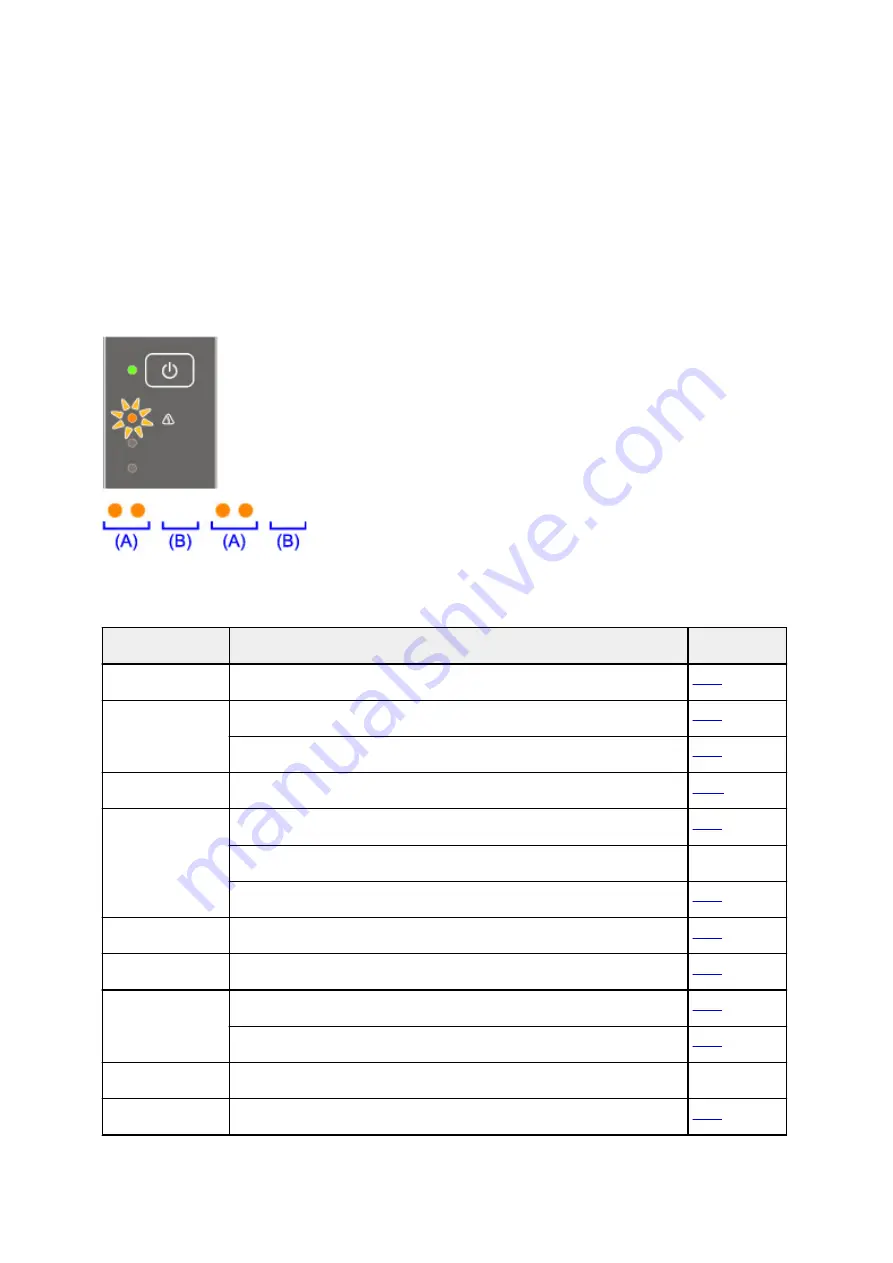
An Error Occurs
If an error occurs in printing, for example if the paper runs out or jams, a troubleshooting message appears
automatically. Take the appropriate action described in the message.
When an error occurs, the
Alarm
lamp flashes and a support code (error number) appears on the computer
screen. For some errors, the
ON
lamp and the
Alarm
lamp flashes alternately. Check the status of the
lamps and the message, and take the appropriate action.
Alarm Lamp Flashes
Example of 2 times flashing:
(A) Flashes
(B) Goes off
Number of flashes Cause
Support Code
2 flashes
Printer is out of paper.
3 flashes
The cover is opened while printing is in progress.
Paper jam.
4 flashes
FINE cartridge is not installed properly.
5 flashes
FINE cartridge is not installed.
FINE cartridge cannot be recognized.
1403
Appropriate ink cartridge is not installed.
8 flashes
Ink absorber is almost full.
9 flashes
The protective material for the FINE cartridge or the tape remains attached.
11 flashes
The media type and paper size are not set correctly.
Cannot perform printing with the current print setting.
12 flashes
The specified data cannot be printed.
4100
13 flashes
Ink may have run out.
315
Summary of Contents for PIXMA MG3000 SERIES
Page 1: ...MG3000 series Online Manual Overview Printing Scanning Frequently Asked Questions English ...
Page 18: ...Basic Operation Printing Photos from a Computer Copying 18 ...
Page 25: ...Loading Paper Loading Plain Paper Photo Paper Loading Envelopes 25 ...
Page 32: ...Loading Originals Loading Originals on the Platen Glass Supported Originals 32 ...
Page 61: ...Specifications 61 ...
Page 62: ...Safety Safety Precautions Regulatory Information WEEE EU EEA 62 ...
Page 76: ...Main Components and Their Use Main Components Power Supply 76 ...
Page 77: ...Main Components Front View Rear View Inside View Operation Panel 77 ...
Page 104: ...Network Connection Network Connection Tips 104 ...
Page 138: ...Note Selecting Scaled changes the printable area of the document 138 ...
Page 192: ...Printing Directly from Smartphone Tablet Android Print Using Printer with Wireless Direct 192 ...
Page 228: ...ScanGear Scanner Driver Screens Basic Mode Tab Advanced Mode Tab 228 ...
Page 292: ...Back of Paper Is Smudged Uneven or Streaked Colors 292 ...
Page 302: ...Scanning Problems Scanner Does Not Work ScanGear Scanner Driver Does Not Start 302 ...
Page 314: ...Errors and Messages An Error Occurs Message Appears 314 ...
















































