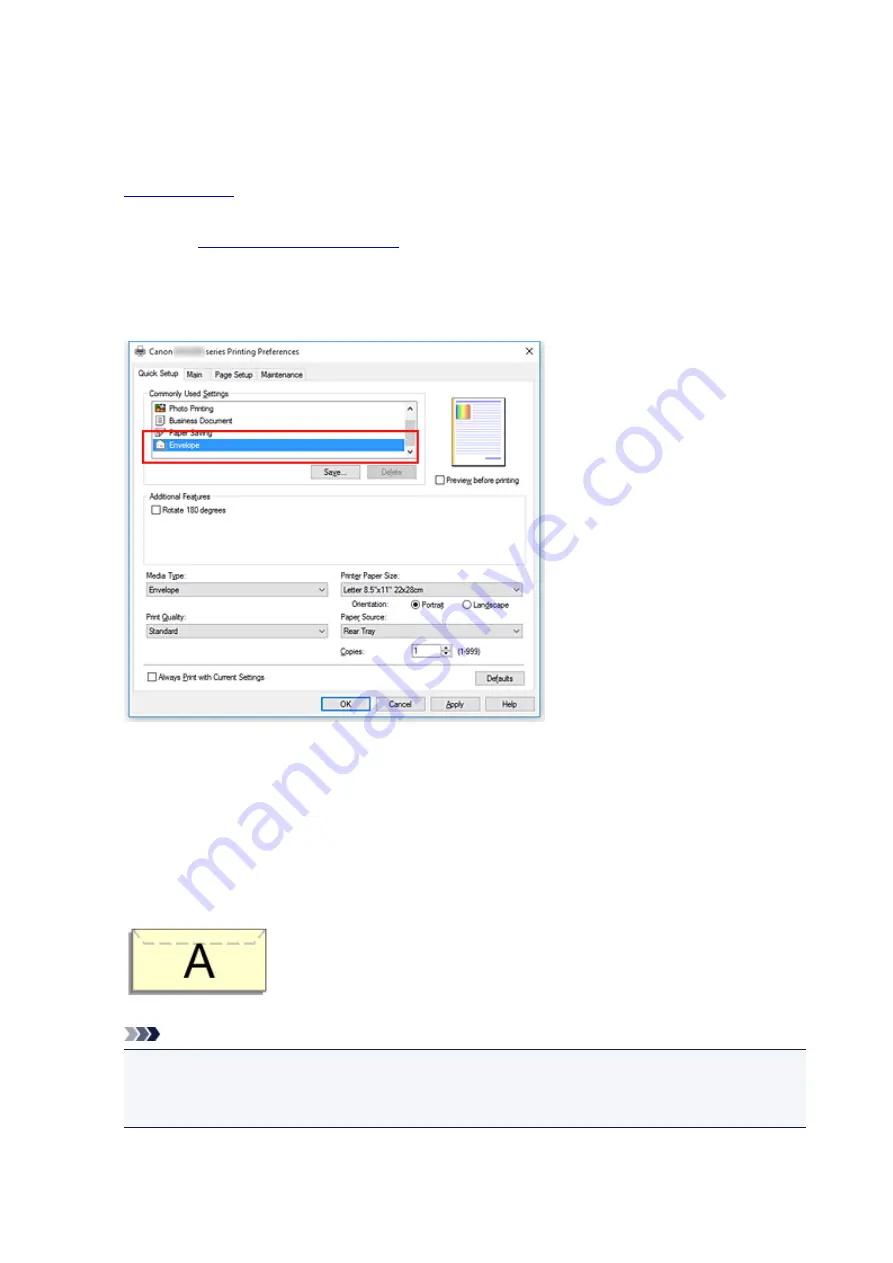
Setting Up Envelope Printing
The procedure for performing envelope printing is as follows:
1.
on the printer
2. Open the
3. Select the media type
Select
Envelope
from
Commonly Used Settings
on the
Quick Setup
tab.
4. Select the paper size
When the
Envelope Size Setting
dialog box is displayed, select
Envelope Com 10
or
Envelope DL
,
and then click
OK
.
5. Set the orientation
To print the addressee horizontally, select
Landscape
for
Orientation
.
Note
• If
Envelope Com 10
, or
Envelope DL
is selected for
Printer Paper Size
, the printer rotates the
paper 90 degrees to the left to print, regardless of the
Rotate 90 degrees left when orientation
is [Landscape]
setting for
Custom Settings
on the
Maintenance
tab.
146
Summary of Contents for PIXMA MG3000 SERIES
Page 1: ...MG3000 series Online Manual Overview Printing Scanning Frequently Asked Questions English ...
Page 18: ...Basic Operation Printing Photos from a Computer Copying 18 ...
Page 25: ...Loading Paper Loading Plain Paper Photo Paper Loading Envelopes 25 ...
Page 32: ...Loading Originals Loading Originals on the Platen Glass Supported Originals 32 ...
Page 61: ...Specifications 61 ...
Page 62: ...Safety Safety Precautions Regulatory Information WEEE EU EEA 62 ...
Page 76: ...Main Components and Their Use Main Components Power Supply 76 ...
Page 77: ...Main Components Front View Rear View Inside View Operation Panel 77 ...
Page 104: ...Network Connection Network Connection Tips 104 ...
Page 138: ...Note Selecting Scaled changes the printable area of the document 138 ...
Page 192: ...Printing Directly from Smartphone Tablet Android Print Using Printer with Wireless Direct 192 ...
Page 228: ...ScanGear Scanner Driver Screens Basic Mode Tab Advanced Mode Tab 228 ...
Page 292: ...Back of Paper Is Smudged Uneven or Streaked Colors 292 ...
Page 302: ...Scanning Problems Scanner Does Not Work ScanGear Scanner Driver Does Not Start 302 ...
Page 314: ...Errors and Messages An Error Occurs Message Appears 314 ...






























