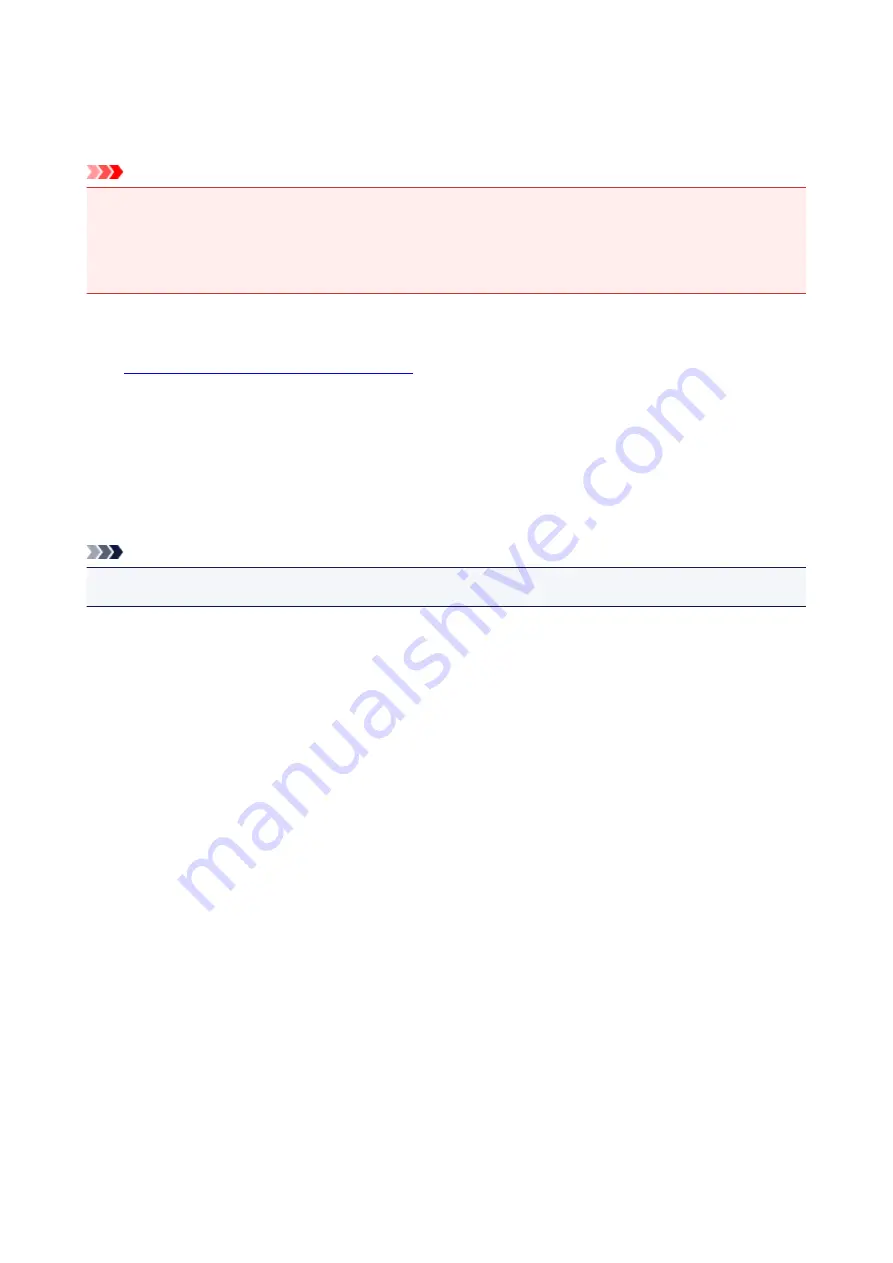
Initializing Printer Settings
You can initialize the printer settings.
Important
• When using the printer over wireless LAN, note that initialization erases all network settings on the
printer, and printing operation from a computer over network may become impossible. To use the printer
over network, perform setup with the Setup CD-ROM or perform it according to the instructions on our
website.
Follow the procedure below to initialize the printer settings.
1.
Make sure that the printer is turned on.
2. Press and hold the
Stop
button until the
Alarm
lamp flashes 21 times.
3. Release the
Stop
button.
All the printer settings are initialized. The administrator password specified by Remote UI or IJ Network
Device Setup Utility reverts to the default setting.
Note
• You cannot initialize the current position of the print head.
102
Summary of Contents for PIXMA MG3000 SERIES
Page 1: ...MG3000 series Online Manual Overview Printing Scanning Frequently Asked Questions English ...
Page 18: ...Basic Operation Printing Photos from a Computer Copying 18 ...
Page 25: ...Loading Paper Loading Plain Paper Photo Paper Loading Envelopes 25 ...
Page 32: ...Loading Originals Loading Originals on the Platen Glass Supported Originals 32 ...
Page 61: ...Specifications 61 ...
Page 62: ...Safety Safety Precautions Regulatory Information WEEE EU EEA 62 ...
Page 76: ...Main Components and Their Use Main Components Power Supply 76 ...
Page 77: ...Main Components Front View Rear View Inside View Operation Panel 77 ...
Page 104: ...Network Connection Network Connection Tips 104 ...
Page 138: ...Note Selecting Scaled changes the printable area of the document 138 ...
Page 192: ...Printing Directly from Smartphone Tablet Android Print Using Printer with Wireless Direct 192 ...
Page 228: ...ScanGear Scanner Driver Screens Basic Mode Tab Advanced Mode Tab 228 ...
Page 292: ...Back of Paper Is Smudged Uneven or Streaked Colors 292 ...
Page 302: ...Scanning Problems Scanner Does Not Work ScanGear Scanner Driver Does Not Start 302 ...
Page 314: ...Errors and Messages An Error Occurs Message Appears 314 ...






























