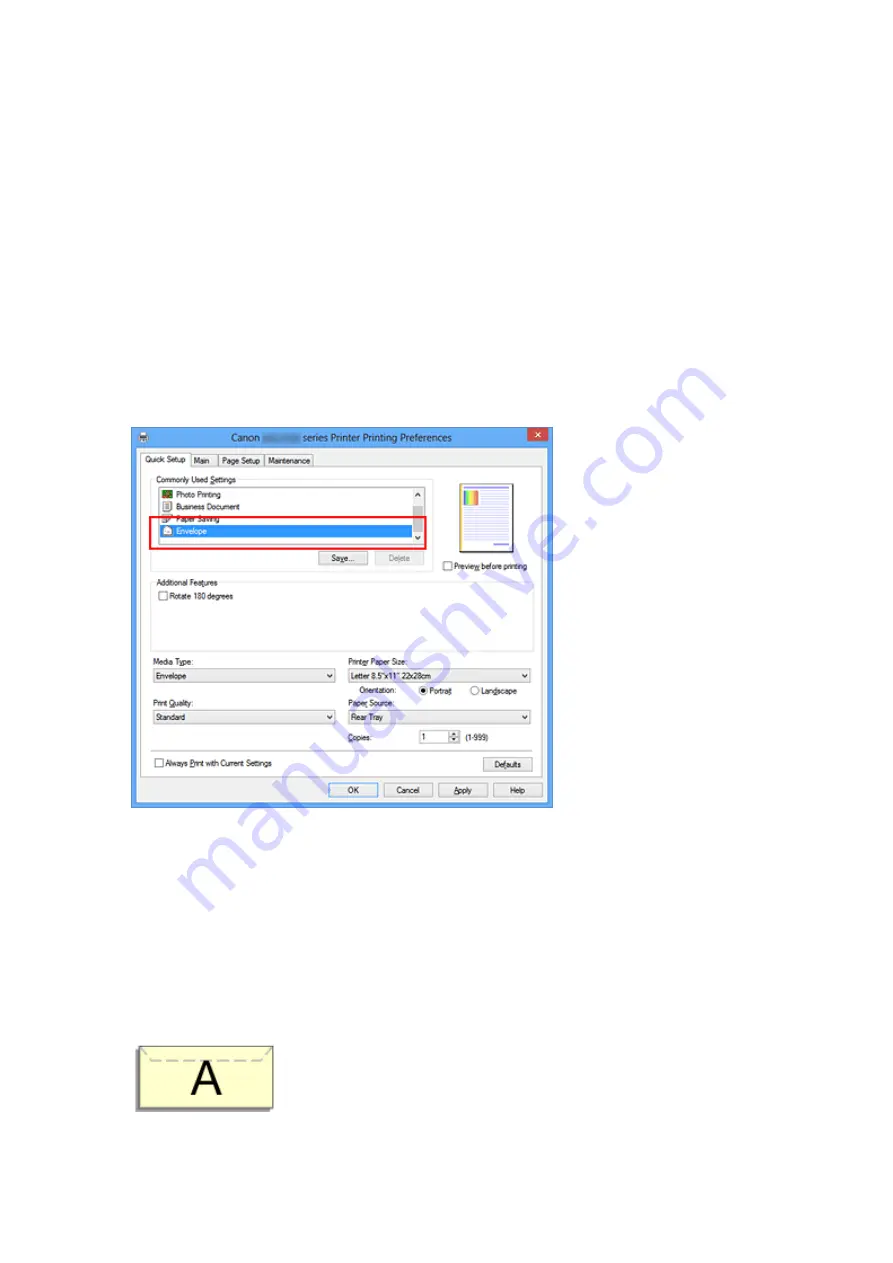
Setting Up Envelope Printing
If you are using the XPS printer driver, replace "Canon IJ Status Monitor" with "Canon IJ
XPS Status Monitor" when reading this information.
The procedure for performing envelope printing is as follows:
1.
Load envelope on the machine
2.
Open the
3.
Select the media type
Select
Envelope
from
Commonly Used Settings
on the
Quick Setup
tab.
4.
Select the paper size
When the
Envelope Size Setting
dialog box is displayed, select
Envelope Com 10
,
Envelope DL
, and then click
OK
.
5.
Set the orientation
To print the addressee horizontally, select
Landscape
for
Orientation
.
6.
Select the print quality
45
Summary of Contents for Pixma MG2500 Series
Page 1: ...MG2500 series Online Manual Printing Copying English ...
Page 44: ...3 Complete the setup Click OK then it returns to Stamp Background dialog box 44 ...
Page 61: ...Adjusting Colors with the Printer Driver Printing with ICC Profiles 61 ...
Page 93: ...In such cases take the appropriate action as described 93 ...
Page 173: ...Copying Making Copies Basic Switching the Page Size between A4 and Letter 173 ...






























