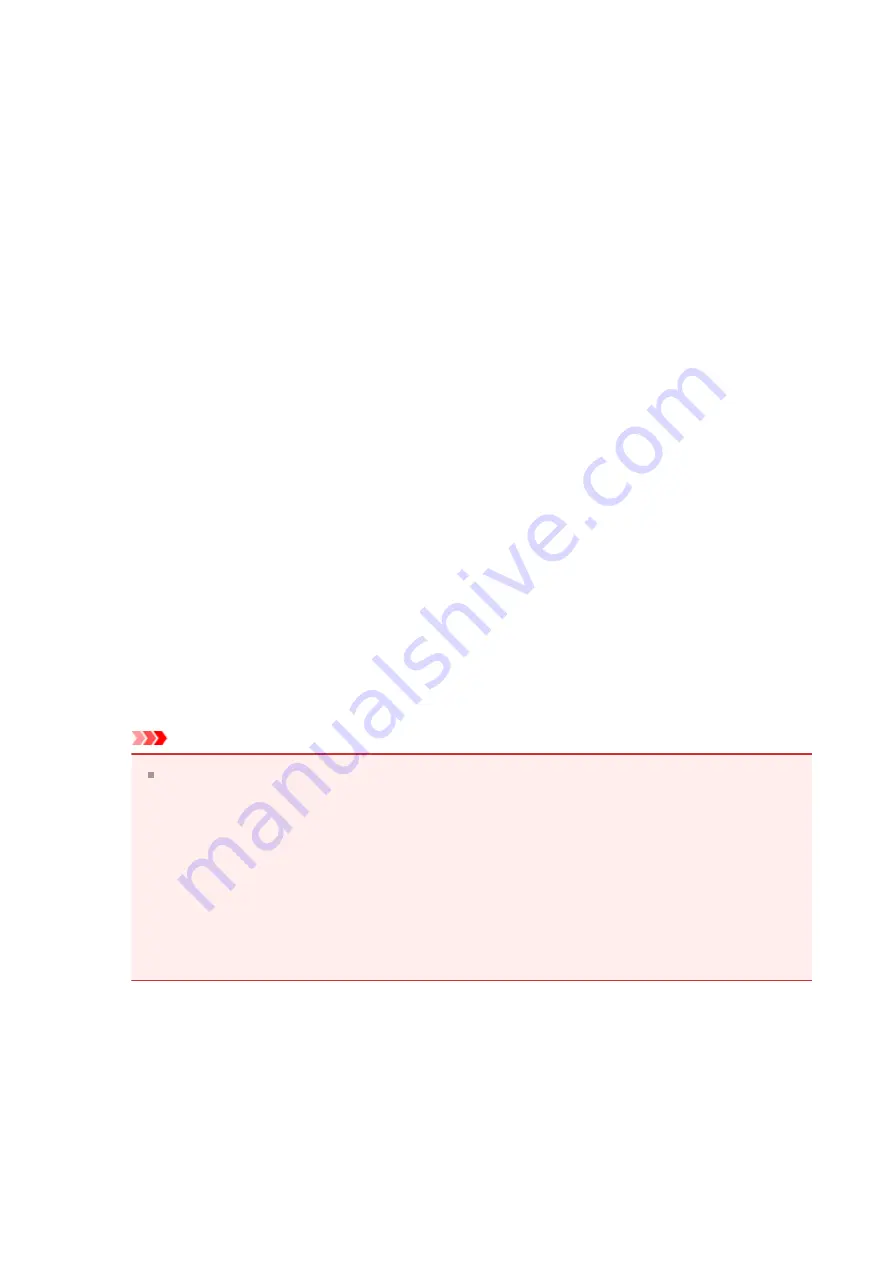
Deleting the Unnecessary MP Drivers
The MP Drivers which you no longer use can be deleted.
When deleting the MP Drivers, first exit all programs that are running.
The procedure to delete the unnecessary MP Drivers is as follows:
1.
Start the uninstaller
•
If you are using Windows 8, from the Desktop charms, select
Settings
->
Control
Panel
->
Programs
->
Programs and Features
.
From the program list, select "XXX MP Drivers" (where "XXX" is your model
name) and then click
Uninstall
.
•
If you are using Windows 7 or Windows Vista, select
Start
menu ->
Control
Panel
->
Programs
->
Programs and Features
.
From the program list, select "XXX MP Drivers" (where "XXX" is your model
name) and then click
Uninstall
.
•
If you are using Windows XP, select
Start
menu ->
Control Panel
->
Add or
Remove Programs
.
From the program list, select "XXX MP Drivers" (where "XXX" is your model
name) and then click
Remove
.
The confirmation window for uninstalling the model appears.
Important
In Windows 8, Windows 7, or Windows Vista, a confirmation/warning dialog box
may appear when starting, installing or uninstalling software.
This dialog box appears when administrative rights are required to perform a task.
When you are logged on to an administrator account, click
Yes
(or
Continue
,
Allow
) to continue.
Some applications require an administrator account to continue. When you are
logged on to a standard account, switch to an administrator account, and restart
the operation from the beginning.
2.
Execute the uninstaller
Click
Execute
. When the confirmation message appears, click
Yes
.
When all the files have been deleted, click
Complete
.
The deletion of the MP Drivers is complete.
160
Summary of Contents for Pixma MG2500 Series
Page 1: ...MG2500 series Online Manual Printing Copying English ...
Page 44: ...3 Complete the setup Click OK then it returns to Stamp Background dialog box 44 ...
Page 61: ...Adjusting Colors with the Printer Driver Printing with ICC Profiles 61 ...
Page 93: ...In such cases take the appropriate action as described 93 ...
Page 173: ...Copying Making Copies Basic Switching the Page Size between A4 and Letter 173 ...






























