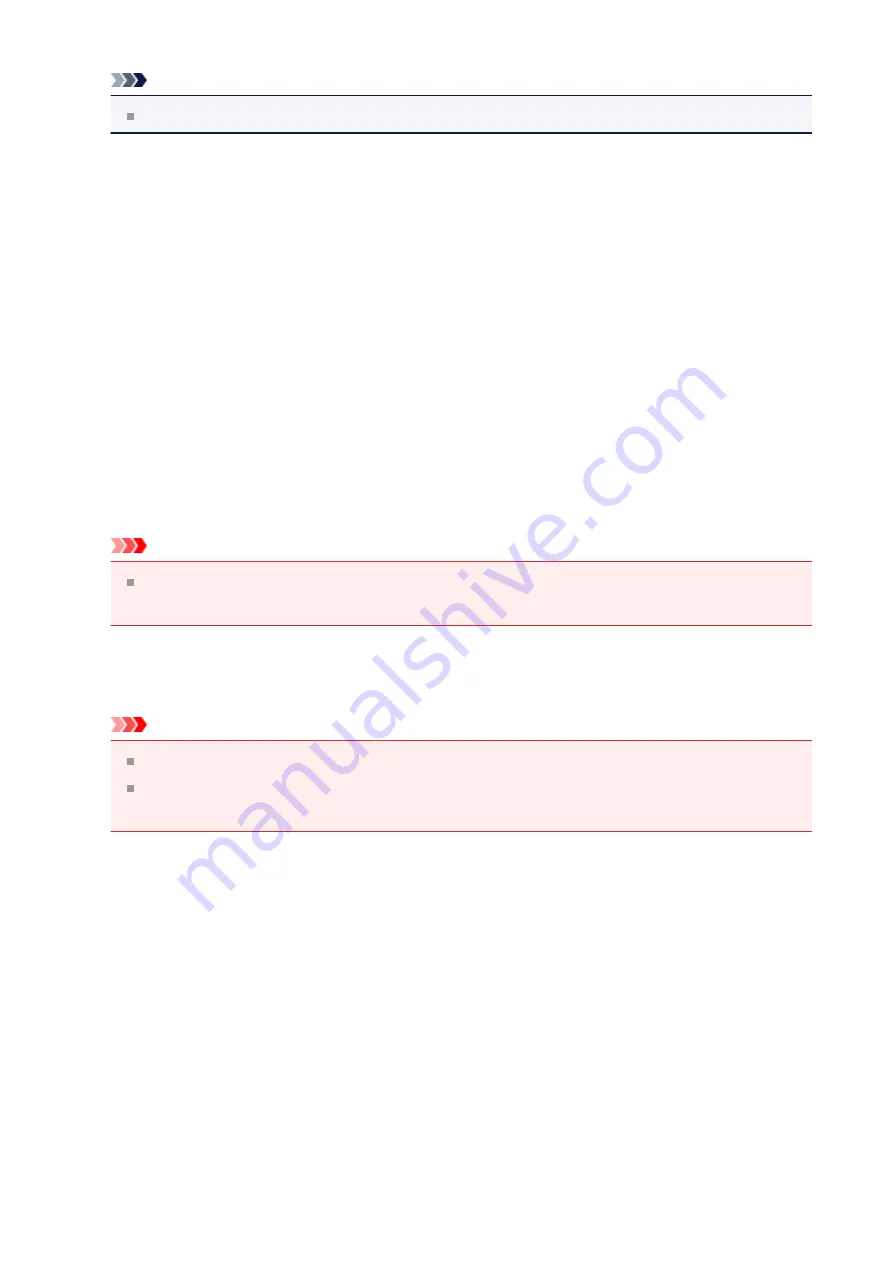
Note
Auto
appears only when
Auto
is selected for
Select Source
.
•
Settings...
Click to display the
in which you can set the quality of
the images to be saved, keyword search of PDF files and their compression type, and
the data format in which to save images scanned with Auto Scan.
•
Save in
Displays the folder in which to save the scanned images. To change the folder, specify
the destination folder in the
Select Destination Folder
dialog box displayed by
selecting
Add...
from the pull-down menu.
The default save folders are as follows.
Windows 8:
My Documents
folder
Windows 7:
My Documents
folder
Windows Vista:
Documents
folder
Windows XP:
My Documents
folder
Important
When the Settings dialog box is displayed from My Image Garden, this option does
not appear.
•
Check scan results
Displays the
Important
This does not appear when
Select Source
is
Auto
.
When the Settings dialog box is displayed from My Image Garden, this option does
not appear.
(3) Application Settings Area
•
Open with an application
Select this when you want to enhance or correct the scanned images.
You can specify the application from the pull-down menu.
•
Send to an application
Select this when you want to use the scanned images as they are in an application that
allows you to browse or organize images.
You can specify the application from the pull-down menu.
•
Send to a folder
57
















































