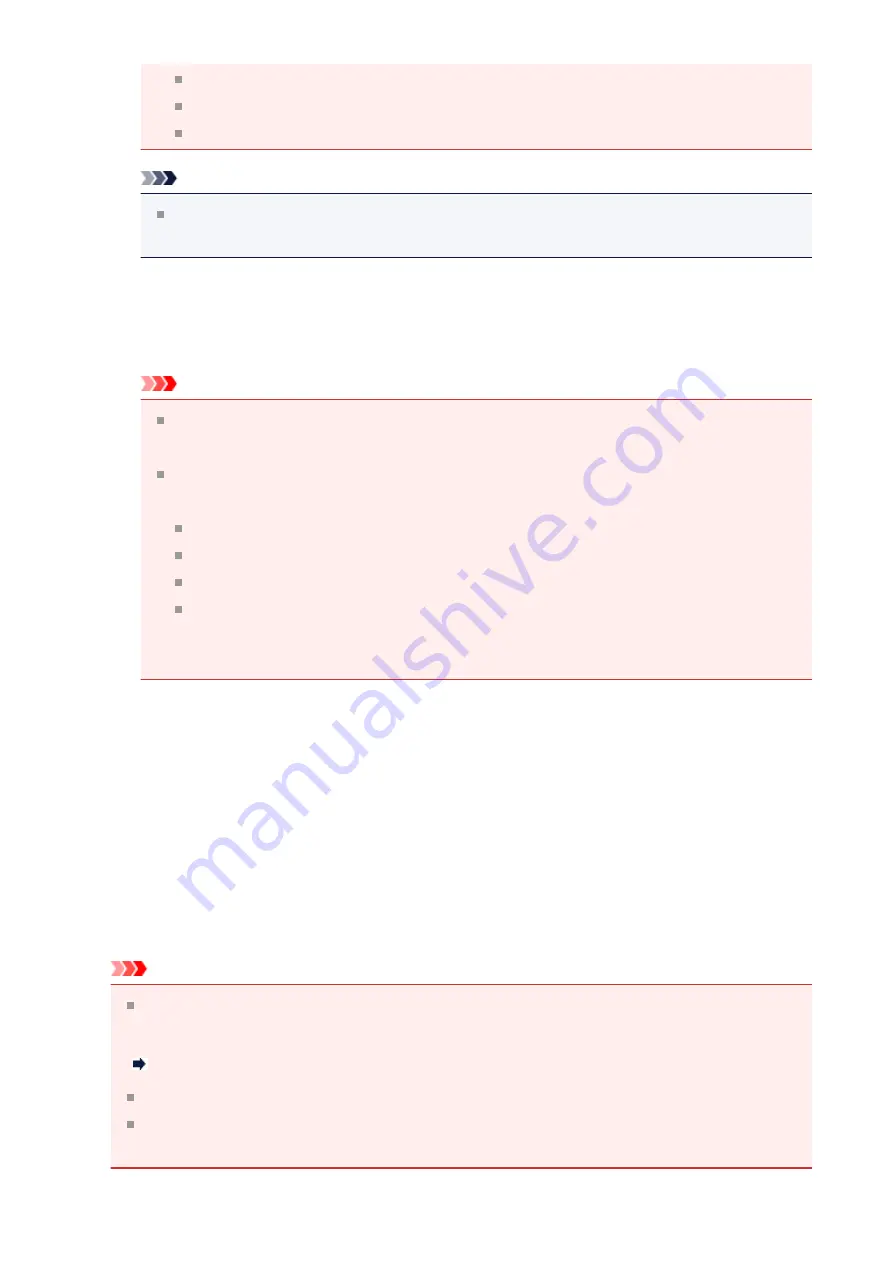
Documents containing figures/images
Hand-written text
Documents containing both vertical and horizontal lines (tables)
Note
Scanning takes longer than usual when you enable
Correct slanted text
document
.
•
Detect the orientation of text document and rotate image
Automatically rotates the image to the correct orientation by detecting the orientation
of text in the scanned document.
Important
Only text documents written in languages that can be selected from
Document
Language
are supported.
The orientation may not be detected for the following types of settings or
documents since the text cannot be detected correctly.
Resolution is outside the range of 300 dpi to 600 dpi
Font size is outside the range of 8 points to 48 points
Documents containing special fonts, effects, italics, or hand-written text
Documents with patterned backgrounds
In that case, select the
Check scan results
checkbox and rotate the image in
.
(2) Save Settings Area
•
File Name
Enter the file name of the image to be saved. When you save a file, the date and four
digits are appended to the set file name in the "_20XX0101_0001" format.
•
Data Format
Select the data format in which to save the scanned images.
You can select
JPEG/Exif
,
TIFF
,
PNG
,
,
PDF (Multiple Pages)
, or
Auto
.
Important
When
Auto
is selected, the save format may differ depending on how you place the
item.
Placing Items (When Scanning from a Computer)
You cannot select
JPEG/Exif
when
Color Mode
is
Black and White
.
When
Start OCR
is selected in
Application Settings
, you cannot select
,
(Multiple Pages)
, or
Auto
.
56
















































