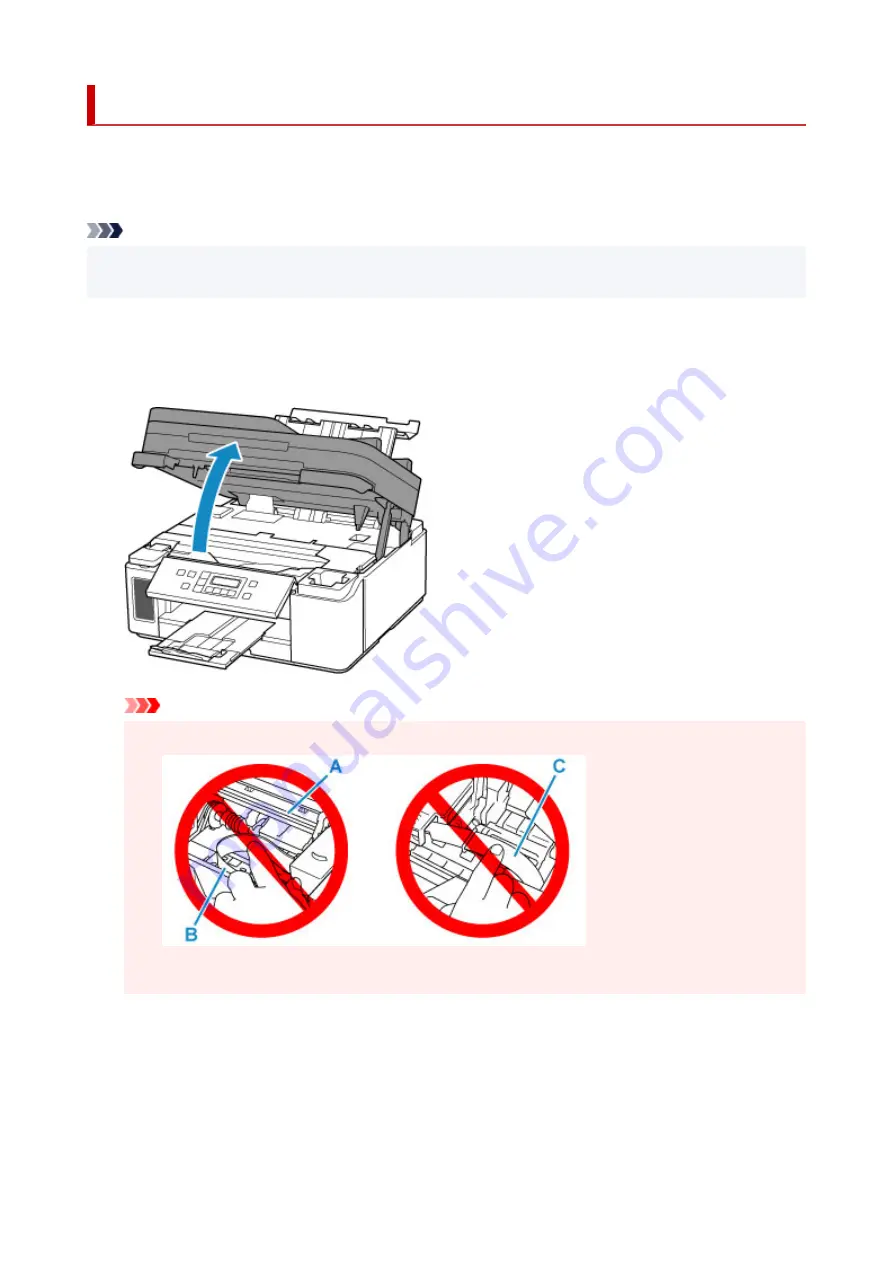
Paper Is Jammed inside Printer
If the jammed paper tears and you cannot remove the paper from the paper output slot / the feed slot of the
cassette / the rear tray, or if the jammed paper remains inside the printer, remove the paper following the
instructions below.
Note
• If paper becomes jammed during printing and you need to turn off the printer to remove it, press the
printer's
Stop
button to stop the printing before you turn off the printer.
1.
Turn off printer and unplug it.
2.
Open scanning unit / cover.
Important
• Do not touch clear film (A), white belt (B), or tubes (C).
If you soil or scratch this part by touching it with paper or your hand, it could damage the printer.
3.
Check if jammed paper is under print head holder.
If the jammed paper is under the print head holder, move the print head holder to the far right or left,
whichever makes it easier to remove the paper.
When moving the print head holder, hold the top of the print head holder and slide it slowly to the far
right or left.
420
Summary of Contents for PIXMA GM4000 Series
Page 1: ...GM4000 series Online Manual English ...
Page 28: ...Basic Operation Printing Documents from Your Computer Copying 28 ...
Page 38: ...Restrictions Notices when printing using web service Notice for Web Service Printing 38 ...
Page 73: ... TR9530 series TS3300 series E3300 series 73 ...
Page 86: ...86 ...
Page 96: ...96 ...
Page 102: ...Refilling Ink Tank Refilling Ink Tank Checking Ink Level Ink Tips 102 ...
Page 127: ...Safety Safety Precautions Regulatory Information WEEE EU EEA 127 ...
Page 131: ...When using the optional FINE cartridge Do not throw FINE cartridges in the fire 131 ...
Page 154: ...Main Components Front View Rear View Inside View Operation Panel 154 ...
Page 157: ...P Document Cover Open to load an original on the platen Q Platen Load an original here 157 ...
Page 209: ...Printing from Computer Printing from Application Software Windows Printer Driver 209 ...
Page 221: ...Note Selecting Scaled changes the printable area of the document 221 ...
Page 238: ...In such cases take the appropriate action as described 238 ...
Page 286: ...Note To set the applications to integrate with see Settings Dialog Box 286 ...
Page 299: ...ScanGear Scanner Driver Screens Basic Mode Tab Advanced Mode Tab 299 ...
Page 347: ...5 Click here and perform setup 347 ...
Page 361: ...Other Network Problems Checking Network Information Restoring to Factory Defaults 361 ...
Page 390: ...Scanning Problems Windows Scanning Problems 390 ...
Page 391: ...Scanning Problems Scanner Does Not Work ScanGear Scanner Driver Does Not Start 391 ...






























