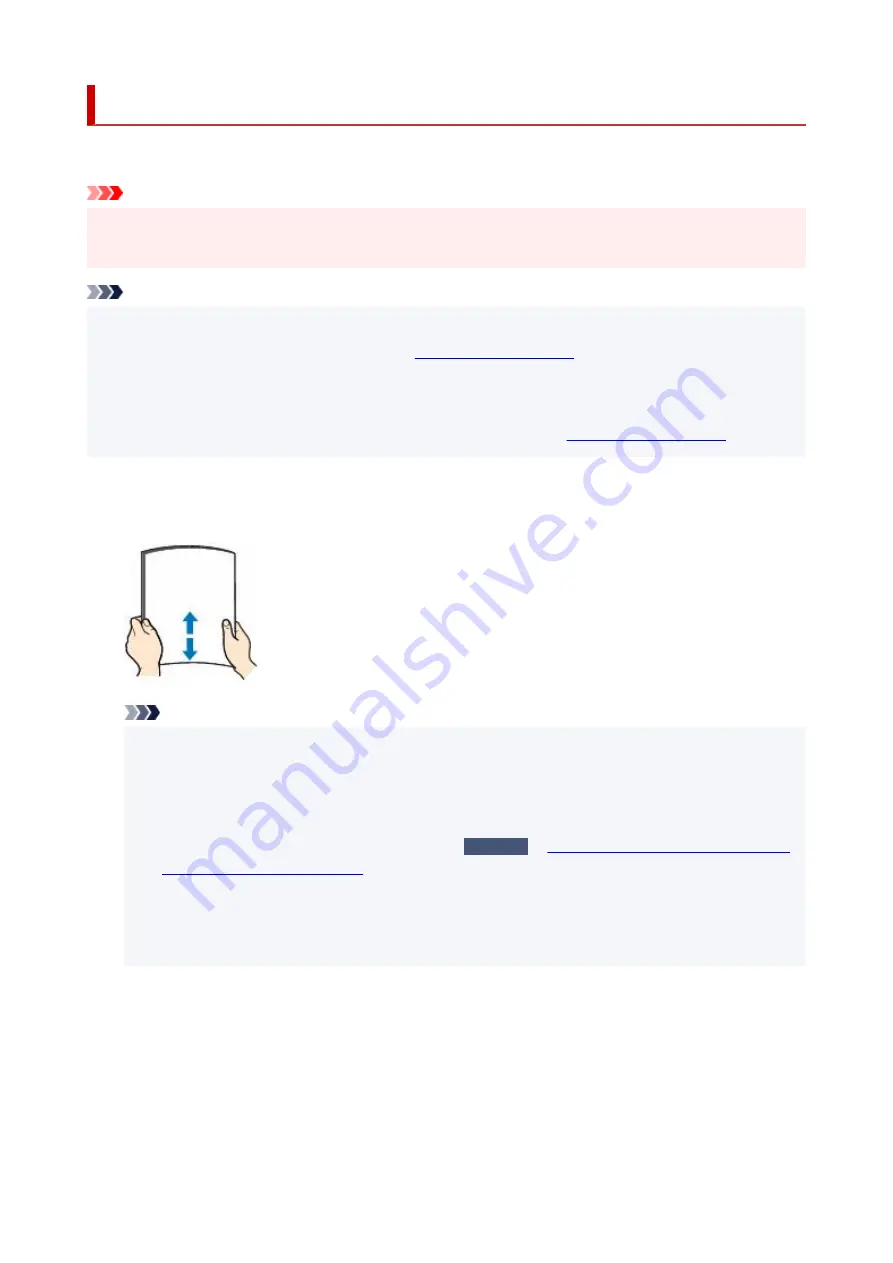
Loading Plain Paper / Photo Paper
You can load plain paper or photo paper.
Important
• If you cut plain paper to a size of 5" x 7" (13 x 18 cm) or smaller to perform a trial print, it may cause a
•
paper jam.
Note
• We recommend Canon genuine photo paper for printing photos.
•
For details on the Canon genuine paper, see
.
• You can use general copy paper or Canon Red Label Superior WOP111/Canon Océ Office Colour
•
Paper SAT213.
For the page size and paper weight you can use for this printer, see
1.
Prepare paper.
1.
Align the edges of paper. If paper is curled, flatten it.
Note
• Align the edges of paper neatly before loading. Loading paper without aligning the edges may
•
cause paper jams.
• If paper is curled, hold the curled corners and gently bend them in the opposite direction until the
•
paper becomes completely flat.
For details on how to flatten curled paper, see
Check3
Paper Is Smudged/Printed Surface Is
Scratched/Ink Blots/Paper Curl
.
• When using Photo Paper Plus Semi-gloss SG-201, even if the sheet is curled, load one sheet at a
•
time as it is. If you roll up this paper to flatten, this may cause cracks on the surface of the paper
and reduce the print quality.
2.
Pull straight up and fold back paper support (A).
2.
73
Summary of Contents for PIXMA G620
Page 1: ...G600 series Online Manual English ...
Page 70: ... TR9530 series TS3300 series E3300 series 70 ...
Page 71: ...Handling Paper Originals Ink Tanks etc Loading Paper Loading Originals Refilling Ink Tanks 71 ...
Page 72: ...Loading Paper Loading Plain Paper Photo Paper Loading Envelopes 72 ...
Page 92: ...92 ...
Page 93: ...Refilling Ink Tanks Refilling Ink Tanks Checking Ink Level Ink Tips 93 ...
Page 104: ...Adjusting Print Head Position 104 ...
Page 119: ...10 Turn the printer on 10 119 ...
Page 122: ...Safety Safety Precautions Regulatory Information WEEE EU EEA 122 ...
Page 150: ...Main Components Front View Rear View Inside View Operation Panel 150 ...
Page 152: ...I Platen Load an original here 152 ...
Page 155: ...H Print Head Holder The print head is pre installed 155 ...
Page 183: ... IPsec settings Selecting Enable allows you to specify the IPsec settings 183 ...
Page 269: ...Printing Using Canon Application Software Easy PhotoPrint Editor Guide 269 ...
Page 283: ...Note To set the applications to integrate with see Settings Dialog Box 283 ...
Page 296: ...ScanGear Scanner Driver Screens Basic Mode Tab Advanced Mode Tab 296 ...
Page 325: ...Cannot Find Printer on Network Windows macOS Cannot Find Printer on Network 325 ...
Page 329: ...See below Manually Solved Network Troubles 329 ...
Page 380: ...Scanning Problems Windows Scanning Problems 380 ...
Page 381: ...Scanning Problems Scanner Does Not Work ScanGear Scanner Driver Does Not Start 381 ...
Page 387: ...Scanner Tab 387 ...
Page 430: ...How to Perform Ink Flush 430 ...






























