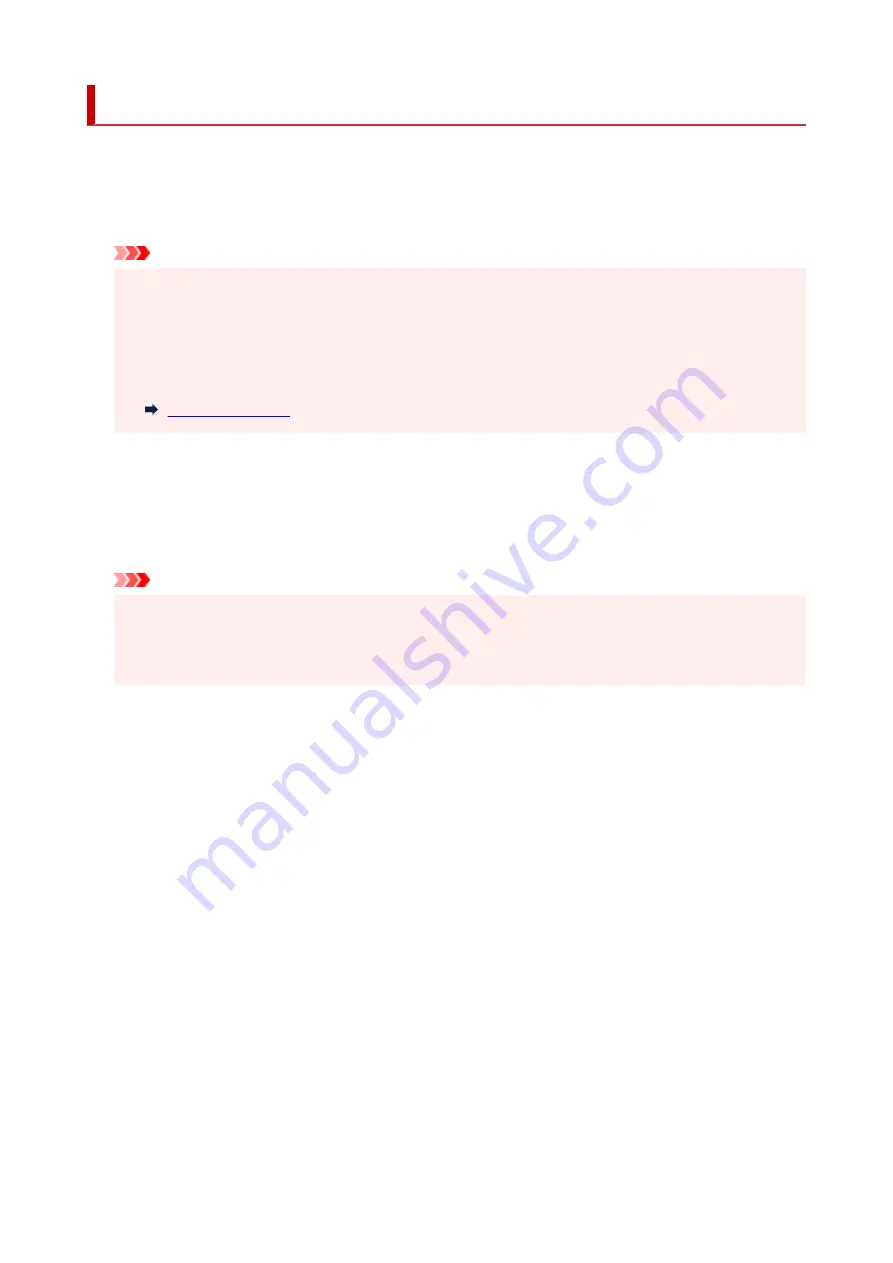
Ink level monitor
Select this menu from
Setup menu
.
•
Ink notification
•
Enables or disables the function which notifies the remaining ink.
Important
• If the remaining ink level notification function is disabled, visually inspect the remaining ink and refill
•
the ink tanks as necessary. Continuing printing with ink below the lower limit line of an ink tank may
prevent satisfactory print quality.
• When changing the remaining ink level notification function from disabled to enabled, it is
•
necessary to refill all ink tanks up to the upper limit line.
•
Reset ink lev. count
•
Resets the remaining ink count.
If you select
Yes
, you can reset the remaining ink count of all the ink tanks at once.
If you select
No
, you can specify the ink color and reset the remaining ink count in any ink tank.
Important
• After refilling the ink to the upper limit line of the ink tank, reset the remaining ink count.
•
If the remaining ink count is reset when the ink tank is not full, the remaining ink level cannot be
detected properly.
189
Summary of Contents for PIXMA G620
Page 1: ...G600 series Online Manual English ...
Page 70: ... TR9530 series TS3300 series E3300 series 70 ...
Page 71: ...Handling Paper Originals Ink Tanks etc Loading Paper Loading Originals Refilling Ink Tanks 71 ...
Page 72: ...Loading Paper Loading Plain Paper Photo Paper Loading Envelopes 72 ...
Page 92: ...92 ...
Page 93: ...Refilling Ink Tanks Refilling Ink Tanks Checking Ink Level Ink Tips 93 ...
Page 104: ...Adjusting Print Head Position 104 ...
Page 119: ...10 Turn the printer on 10 119 ...
Page 122: ...Safety Safety Precautions Regulatory Information WEEE EU EEA 122 ...
Page 150: ...Main Components Front View Rear View Inside View Operation Panel 150 ...
Page 152: ...I Platen Load an original here 152 ...
Page 155: ...H Print Head Holder The print head is pre installed 155 ...
Page 183: ... IPsec settings Selecting Enable allows you to specify the IPsec settings 183 ...
Page 269: ...Printing Using Canon Application Software Easy PhotoPrint Editor Guide 269 ...
Page 283: ...Note To set the applications to integrate with see Settings Dialog Box 283 ...
Page 296: ...ScanGear Scanner Driver Screens Basic Mode Tab Advanced Mode Tab 296 ...
Page 325: ...Cannot Find Printer on Network Windows macOS Cannot Find Printer on Network 325 ...
Page 329: ...See below Manually Solved Network Troubles 329 ...
Page 380: ...Scanning Problems Windows Scanning Problems 380 ...
Page 381: ...Scanning Problems Scanner Does Not Work ScanGear Scanner Driver Does Not Start 381 ...
Page 387: ...Scanner Tab 387 ...
Page 430: ...How to Perform Ink Flush 430 ...
















































