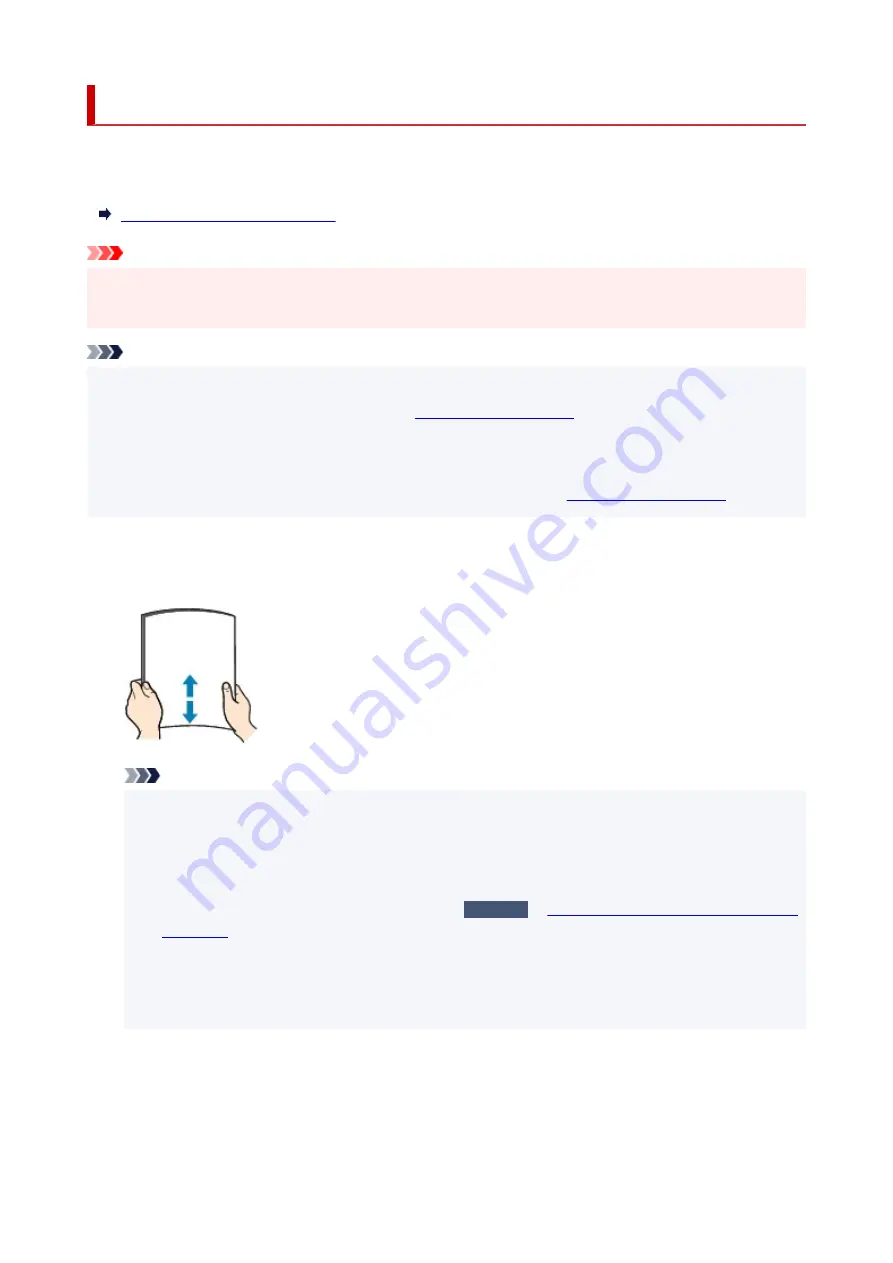
Loading Paper in the Rear Tray
You can load plain paper or photo paper.
You can also load envelopes on the rear tray.
Loading Envelopes in Rear Tray
Important
• If you cut plain paper to a size of 5" x 7" (13 x 18 cm) or smaller to perform a trial print, it may cause a
paper jam.
Note
• We recommend Canon genuine photo paper for printing photos.
For details on the Canon genuine paper, see
.
• You can use general copy paper or Canon Red Label Superior WOP111/Canon Océ Office Colour
Paper SAT213.
For the page size and paper weight you can use for this printer, see
1.
Prepare paper.
Align the edges of paper. If paper is curled, flatten it.
Note
• Align the edges of paper neatly before loading. Loading paper without aligning the edges may
cause paper jams.
• If paper is curled, hold the curled corners and gently bend them in the opposite direction until the
paper becomes completely flat.
For details on how to flatten curled paper, see
Check3
Paper Is Smudged / Printed Surface Is
.
• When using Photo Paper Plus Semi-gloss SG-201, even if the sheet is curled, load one sheet at a
time as it is. If you roll up this paper to flatten, this may cause cracks on the surface of the paper
and reduce the print quality.
2.
Open rear tray cover (A). Pull straight up and fold back paper support (B).
67
Summary of Contents for PIXMA G6070
Page 1: ...G6000 series Online Manual English...
Page 57: ...XX represents alphanumeric characters 57...
Page 64: ...Handling Paper Originals Ink Tanks etc Loading Paper Loading Originals Refilling Ink Tanks 64...
Page 83: ...Loading Originals Loading Originals on Platen Loading Based on Use Supported Originals 83...
Page 90: ...Refilling Ink Tanks Refilling Ink Tanks Checking Ink Level Ink Tips 90...
Page 102: ...Adjusting Print Head Position Automatically For macOS Adjusting Print Head Position 102...
Page 120: ...Safety Safety Precautions Regulatory Information WEEE EU EEA 120...
Page 148: ...Main Components Front View Rear View Inside View Operation Panel 148...
Page 153: ...H Print Head Holder The print head is pre installed 153...
Page 216: ...Printing Using Canon Application Software Easy PhotoPrint Editor Guide 216...
Page 236: ...Note To set the applications to integrate with see Settings Dialog 236...
Page 238: ...Scanning Multiple Documents at One Time from the ADF Auto Document Feeder 238...
Page 240: ...Scanning Tips Positioning Originals Scanning from Computer 240...
Page 285: ...Other Network Problems Checking Network Information Restoring to Factory Defaults 285...
Page 317: ...Scanning Problems macOS Scanning Problems 317...
Page 318: ...Scanning Problems Scanner Does Not Work Scanner Driver Does Not Start 318...






























