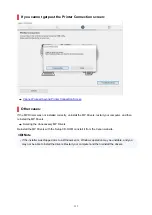1303
Cause
Paper is jammed when feeding paper from cassette.
What to Do
1.
Remove jammed paper.
• If the paper is jammed at the paper output slot:
• If the paper is jammed inside the printer:
Paper Is Jammed inside Printer
• If the paper is jammed at the feed slot of the cassette:
After storing the output tray extension and the paper output tray, pull out the cassette and
remove the jammed paper slowly with both hands.
Important
• When checking the feed slot of the cassette or removing the jammed paper, do not turn the
printer upside down or tilt it. The ink may leak out.
• If none of the above is applied, see
Removing Jammed Paper from Rear Side
to open the rear
cover and to remove the paper.
2.
Load paper in cassette properly.
3.
Press printer's
OK
button.
The printer resumes printing. Reprint the page you were printing if it was not printed properly due to
the paper jam.
If the measures above do not solve the problem, contact your nearest Canon service center to request a
repair.
346
Summary of Contents for PIXMA G6070
Page 1: ...G6000 series Online Manual English...
Page 57: ...XX represents alphanumeric characters 57...
Page 64: ...Handling Paper Originals Ink Tanks etc Loading Paper Loading Originals Refilling Ink Tanks 64...
Page 83: ...Loading Originals Loading Originals on Platen Loading Based on Use Supported Originals 83...
Page 90: ...Refilling Ink Tanks Refilling Ink Tanks Checking Ink Level Ink Tips 90...
Page 102: ...Adjusting Print Head Position Automatically For macOS Adjusting Print Head Position 102...
Page 120: ...Safety Safety Precautions Regulatory Information WEEE EU EEA 120...
Page 148: ...Main Components Front View Rear View Inside View Operation Panel 148...
Page 153: ...H Print Head Holder The print head is pre installed 153...
Page 216: ...Printing Using Canon Application Software Easy PhotoPrint Editor Guide 216...
Page 236: ...Note To set the applications to integrate with see Settings Dialog 236...
Page 238: ...Scanning Multiple Documents at One Time from the ADF Auto Document Feeder 238...
Page 240: ...Scanning Tips Positioning Originals Scanning from Computer 240...
Page 285: ...Other Network Problems Checking Network Information Restoring to Factory Defaults 285...
Page 317: ...Scanning Problems macOS Scanning Problems 317...
Page 318: ...Scanning Problems Scanner Does Not Work Scanner Driver Does Not Start 318...