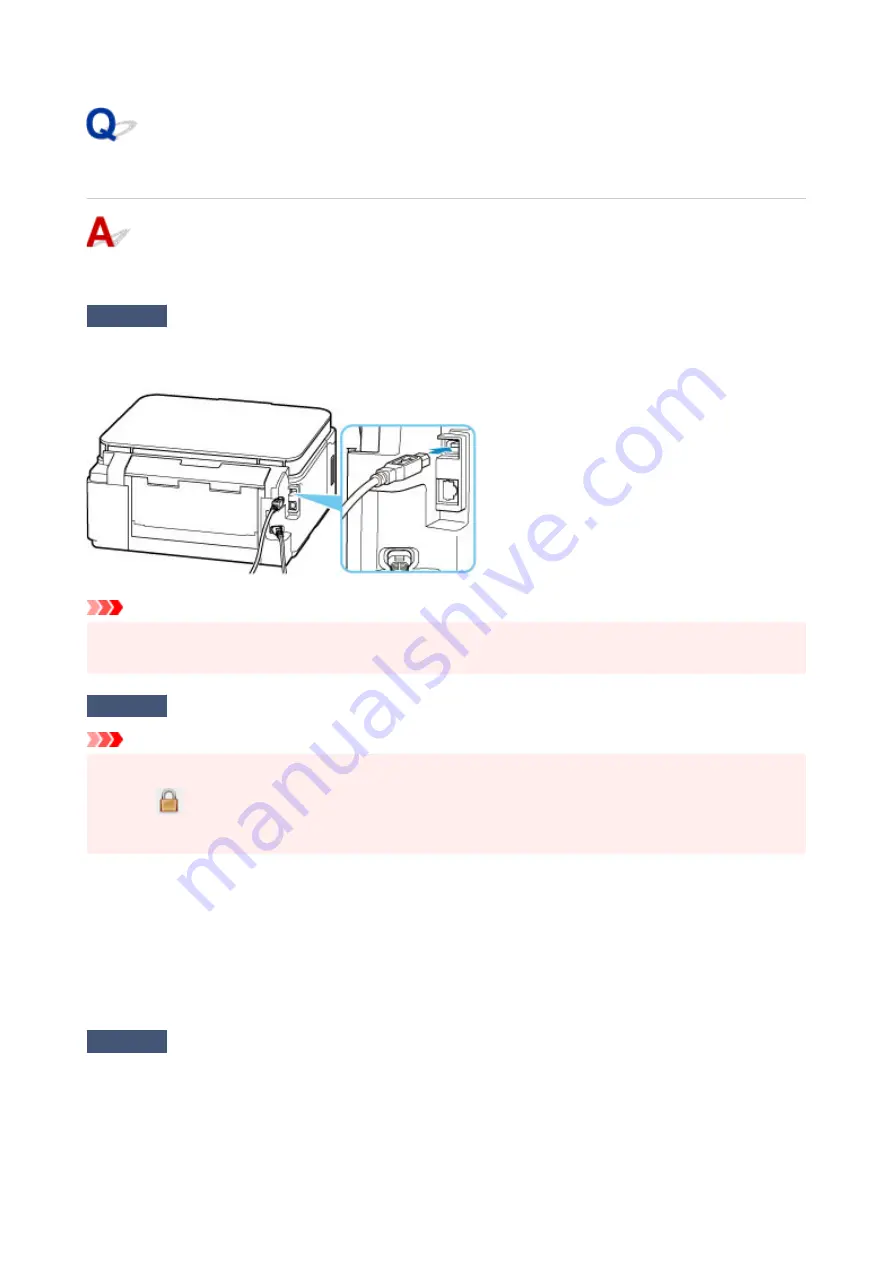
Cannot Proceed beyond Printer Connection Screen
If you cannot proceed beyond the
Printer Connection
screen, check the following.
Check1
Make sure USB cable is securely plugged in to printer and computer.
Connect the printer and the computer using a USB cable as the illustration below. The USB port is located at the
back of the printer.
Important
• Connect the "Type-B" terminal to the printer with the notched side facing UP. For details, refer to the
instruction manual supplied with the USB cable.
Check2
Follow procedure below to connect printer and computer again.
Important
• For macOS, make sure the lock icon is on the lower left of the
Printers & Scanners
screen.
If the
icon (locked) is displayed, click the icon to unlock. (The administrator name and the password
are necessary to unlock.)
1. Unplug USB cable from printer and computer and connect it again.
2. Make sure no printer operation is in progress and turn off.
3. Turn on printer.
Check3
If you cannot resolve problem, follow procedure below to reinstall printer driver.
•
For Windows:
1. Click
Cancel
.
270
Summary of Contents for PIXMA G6070
Page 1: ...G6000 series Online Manual English...
Page 57: ...XX represents alphanumeric characters 57...
Page 64: ...Handling Paper Originals Ink Tanks etc Loading Paper Loading Originals Refilling Ink Tanks 64...
Page 83: ...Loading Originals Loading Originals on Platen Loading Based on Use Supported Originals 83...
Page 90: ...Refilling Ink Tanks Refilling Ink Tanks Checking Ink Level Ink Tips 90...
Page 102: ...Adjusting Print Head Position Automatically For macOS Adjusting Print Head Position 102...
Page 120: ...Safety Safety Precautions Regulatory Information WEEE EU EEA 120...
Page 148: ...Main Components Front View Rear View Inside View Operation Panel 148...
Page 153: ...H Print Head Holder The print head is pre installed 153...
Page 216: ...Printing Using Canon Application Software Easy PhotoPrint Editor Guide 216...
Page 236: ...Note To set the applications to integrate with see Settings Dialog 236...
Page 238: ...Scanning Multiple Documents at One Time from the ADF Auto Document Feeder 238...
Page 240: ...Scanning Tips Positioning Originals Scanning from Computer 240...
Page 285: ...Other Network Problems Checking Network Information Restoring to Factory Defaults 285...
Page 317: ...Scanning Problems macOS Scanning Problems 317...
Page 318: ...Scanning Problems Scanner Does Not Work Scanner Driver Does Not Start 318...






























