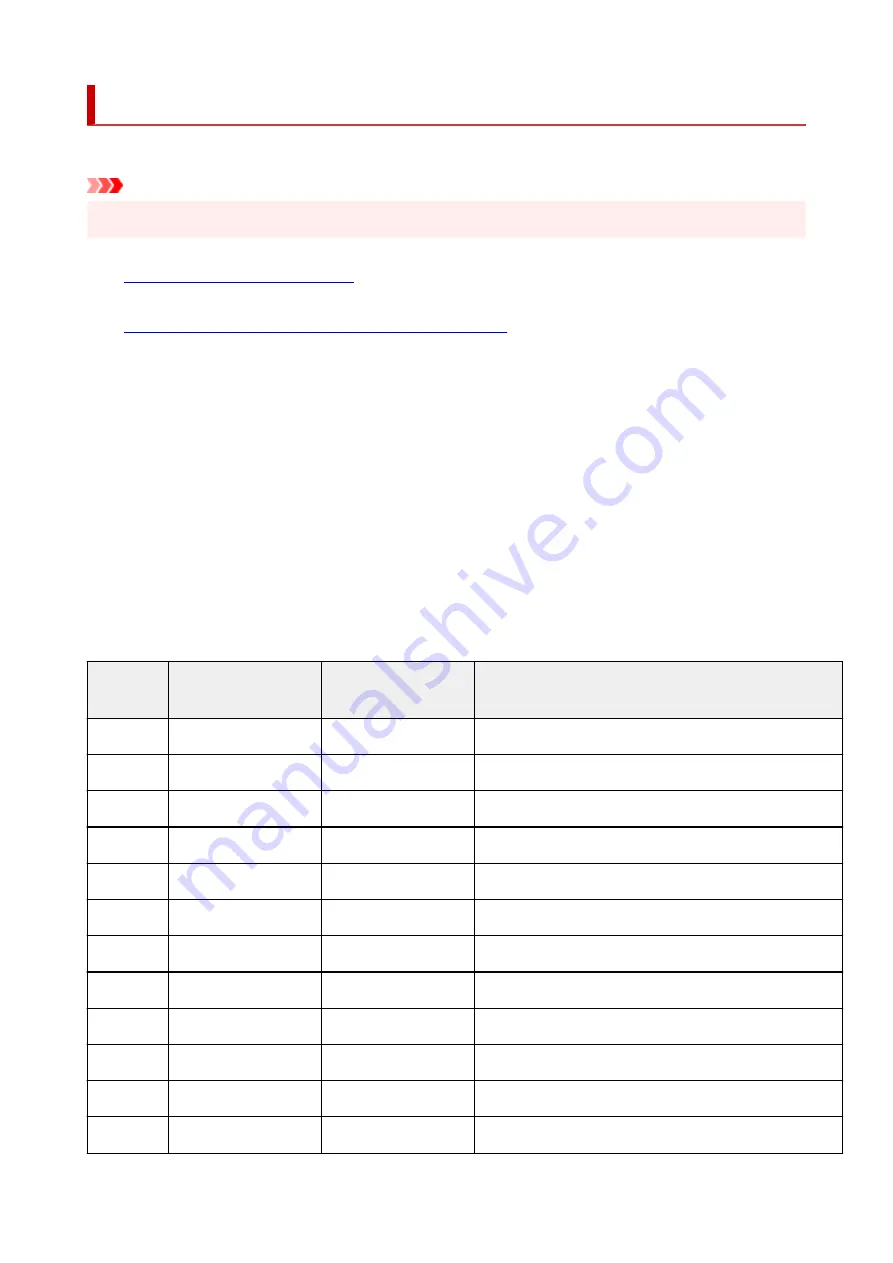
Printing Network Settings
Use the operation panel to print the printer's current network settings.
Important
• The network settings printout contains important information about your network. Handle it with care.
1.
Check that printer is turned on.
2.
Load three sheets of A4 or Letter-sized plain paper.
3.
Press
Setup
button.
The
Setup menu
screen appears.
4.
Select
Device settings
and press
OK
button.
5.
Select
LAN settings
and press
OK
button.
6.
Select
Print LAN details
and press
OK
button.
The printer starts printing the network setting information.
The following information on the printer's network setting is printed out. (Some setting values are not
displayed depending on the printer settings.)
Item Num-
ber
Item
Description
Setting
1
Product Information
Product information
–
1-1
Product Name
Product name
XXXXXXXX
1-2
ROM Version
ROM version
XXXXXXXX
1-3
Serial Number
Serial number
XXXXXXXX
2
Network Diagnostics
Network diagnostics
–
2-1
Diagnostic Result
Diagnostic result
XXXXXXXX
2-2
Result Codes
Result codes
XXXXXXXX
2-3
Result Code Details
Result code details
http://canon.com/ijnwt
3
Wireless LAN
Wireless LAN
Enable/Disable
3-2
Infrastructure
Infrastructure
Enable/Disable
3-2-1
Signal Strength
Signal strength
0 to 100 [%]
3-2-2
Link Quality
Link quality
0 to 100 [%]
48
Summary of Contents for PIXMA G5000 Series
Page 1: ...G5000 series Online Manual English ...
Page 27: ...Basic Operation Printing Photos from a Computer Printing Photos from a Smartphone Tablet 27 ...
Page 53: ... XX represents alphanumeric characters 53 ...
Page 76: ... TR9530 series 76 ...
Page 77: ...Handling Paper Ink Tanks etc Loading Paper Refilling Ink Tanks 77 ...
Page 96: ...Refilling Ink Tanks Refilling Ink Tanks Checking Ink Level Ink Tips 96 ...
Page 108: ...Adjusting Print Head Position Automatically For macOS Adjusting Print Head Position 108 ...
Page 121: ...Safety Safety Precautions Regulatory Information WEEE EU EEA 121 ...
Page 149: ...Main Components Front View Rear View Inside View Operation Panel 149 ...
Page 214: ...Custom Size Others 214 ...
Page 224: ...Note Selecting Scaled changes the printable area of the document 224 ...
Page 242: ...In such cases take the appropriate action as described 242 ...
Page 277: ...Printing Using Canon Application Software Easy PhotoPrint Editor Guide 277 ...
Page 325: ...Other Network Problems Checking Network Information Restoring to Factory Defaults 325 ...
Page 330: ...Problems while Printing from Smartphone Tablet Cannot Print from Smartphone Tablet 330 ...






























