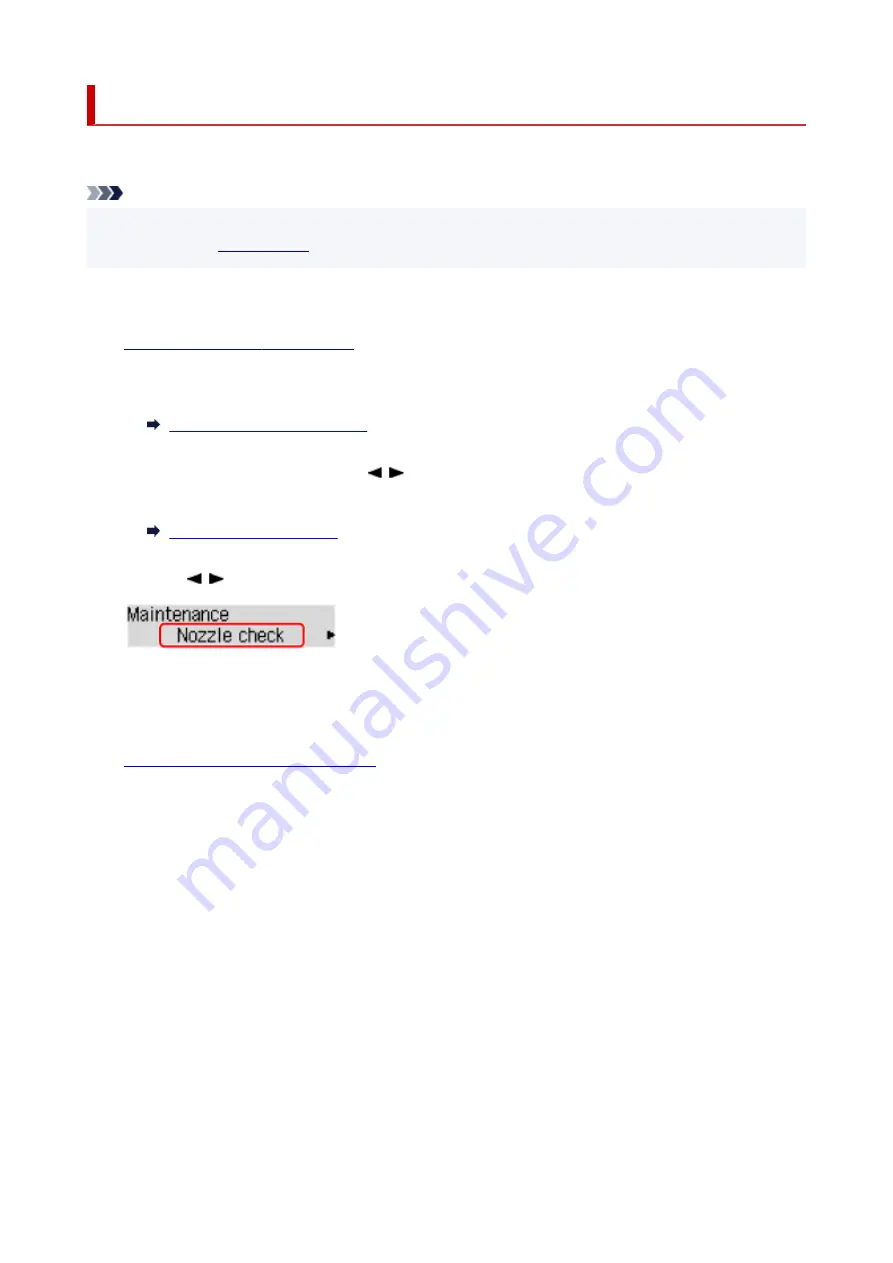
Printing the Nozzle Check Pattern
Print the nozzle check pattern to determine whether the ink ejects properly from the print head nozzle.
Note
• If the remaining ink level is low, the nozzle check pattern will not be printed correctly. If the remaining
ink level is low,
You need to prepare: a sheet of A4 or Letter-sized plain paper
1.
Check that printer is turned on.
2.
Load a sheet of A4 or Letter-sized plain paper in the cassette.
3.
Press the
Setup
button, use the button to select
Maintenance
, and press the
OK
button.
4.
Use the button to select
Nozzle check
and press the
OK
button.
The nozzle check pattern will be printed.
Do not perform any other operations until the printer completes the printing of the nozzle check pattern.
5.
Examine the nozzle check pattern
.
109
Summary of Contents for PIXMA G5000 Series
Page 1: ...G5000 series Online Manual English ...
Page 27: ...Basic Operation Printing Photos from a Computer Printing Photos from a Smartphone Tablet 27 ...
Page 53: ... XX represents alphanumeric characters 53 ...
Page 76: ... TR9530 series 76 ...
Page 77: ...Handling Paper Ink Tanks etc Loading Paper Refilling Ink Tanks 77 ...
Page 96: ...Refilling Ink Tanks Refilling Ink Tanks Checking Ink Level Ink Tips 96 ...
Page 108: ...Adjusting Print Head Position Automatically For macOS Adjusting Print Head Position 108 ...
Page 121: ...Safety Safety Precautions Regulatory Information WEEE EU EEA 121 ...
Page 149: ...Main Components Front View Rear View Inside View Operation Panel 149 ...
Page 214: ...Custom Size Others 214 ...
Page 224: ...Note Selecting Scaled changes the printable area of the document 224 ...
Page 242: ...In such cases take the appropriate action as described 242 ...
Page 277: ...Printing Using Canon Application Software Easy PhotoPrint Editor Guide 277 ...
Page 325: ...Other Network Problems Checking Network Information Restoring to Factory Defaults 325 ...
Page 330: ...Problems while Printing from Smartphone Tablet Cannot Print from Smartphone Tablet 330 ...






























