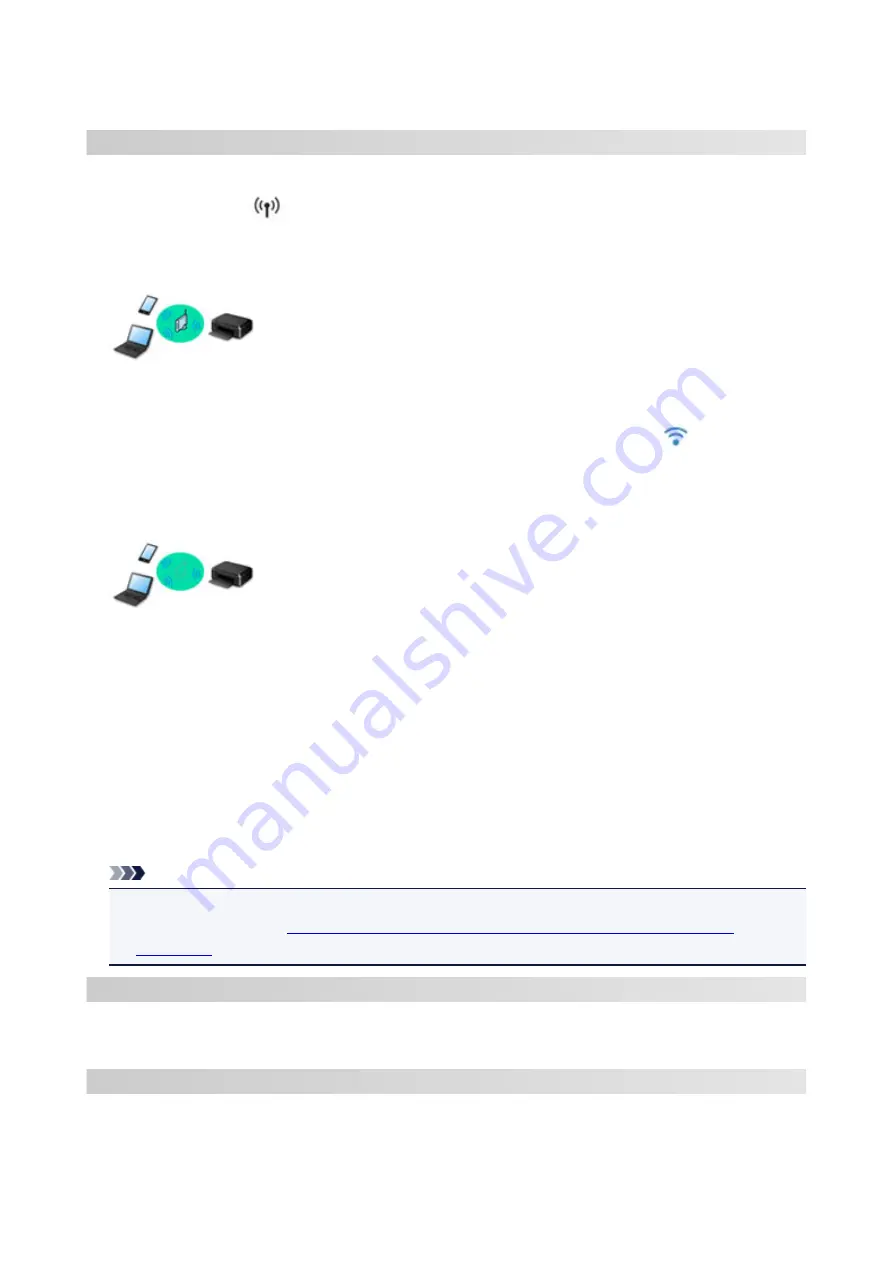
Network
Available Connection Methods
The following connection methods are available on the printer.
• Wireless Connection
Connect the printer and devices (e.g. computer/smartphone/tablet) using a wireless router.
If you have a wireless router, we recommend you use one for wireless connection.
◦ Connection methods vary depending on the wireless router type.
◦ You can change network settings such as the SSID and security protocol on the printer.
◦ When the connection between a device and a wireless router is completed and
(Wi-Fi icon) is
displayed in the device's screen, you can connect the device to the printer using the wireless router.
• Wireless Direct
Connect the printer and devices (e.g. computer/smartphone/tablet) without using a wireless router.
◦ While you are using the printer with Wireless Direct, Internet connection from the printer becomes
unavailable. In that case, web services for the printer cannot be used.
◦ If you connect a device connected to the Internet via a wireless router to the printer that is in the
Wireless Direct, the connection between the device and wireless router will be disabled. In that case,
the connection of the device may switch to a mobile data connection automatically depending on
your device. Transmission fees for connecting to the Internet using a mobile data connection apply.
◦ In the Wireless Direct, you can connect up to five devices at the same time. If you try to connect a
sixth device while five devices are already connected, an error will appear. If an error appears,
disconnect a device you do not use and configure settings again.
◦ Network settings such as the SSID and security protocol are specified automatically.
Note
• You can connect the printer and computer using a USB cable (USB connection). Prepare a USB
Connects to Another Computer via LAN/Changes from USB to LAN
.
Network Connection Settings/Setup
Perform connection setup for the printer and computer/smartphone/tablet.
For more on setup procedure, click here.
Changing Network Settings
See below for changing connection settings for the printer and computer/smartphone/tablet.
• To change network connection method:
42
Summary of Contents for PIXMA G4010 Series
Page 10: ...2900 507 2901 508 4103 509 5011 510 5012 511 5100 512 5200 513 5B00 514 6000 515 ...
Page 56: ...Handling Paper Originals Ink Tanks etc Loading Paper Loading Originals Refilling Ink Tanks 56 ...
Page 57: ...Loading Paper Loading Plain Paper Photo Paper Loading Envelopes 57 ...
Page 75: ...Refilling Ink Tanks Refilling Ink Tanks Checking Ink Level Ink Tips 75 ...
Page 91: ...Adjusting Print Head Position 91 ...
Page 104: ...Safety Safety Precautions Regulatory Information WEEE EU EEA 104 ...
Page 128: ...Main Components Front View Rear View Inside View Operation Panel 128 ...
Page 145: ...pqrs PQRS 7 tuv TUV 8 wxyz WXYZ 9 0 _ SP 2 Switch the input mode 2 SP indicates a space 145 ...
Page 176: ...Refilling Ink Tanks 176 ...
Page 210: ...Note Selecting Scaled changes the printable area of the document 210 ...
Page 226: ...In such cases take the appropriate action as described 226 ...
Page 263: ...Printing Using Operation Panel Printing Templates Such as Lined or Graph Paper 263 ...
Page 275: ...Note This setting item is displayed when standard copying is selected 275 ...
Page 280: ...Note To set the applications to integrate with see Settings Dialog Box 280 ...
Page 290: ...ScanGear Scanner Driver Screens Basic Mode Tab Advanced Mode Tab 290 ...
Page 310: ...310 ...
Page 365: ...7 Press the OK button The LCD returns to the Fax standby screen 365 ...
Page 376: ...4 When a confirmation message is displayed click Yes 376 ...
Page 430: ...Other Network Problems Checking Network Information Restoring to Factory Defaults 430 ...
Page 455: ...Scanning Problems Windows Scanning Problems 455 ...
Page 456: ...Scanning Problems Scanner Does Not Work ScanGear Scanner Driver Does Not Start 456 ...
Page 459: ...Faxing Problems Problems Sending Faxes Problems Receiving Faxes Telephone Problems 459 ...
Page 460: ...Problems Sending Faxes Cannot Send a Fax Errors Often Occur When You Send a Fax 460 ...
Page 468: ...Telephone Problems Cannot Dial Telephone Disconnects During a Call 468 ...
Page 480: ...Errors and Messages An Error Occurs Message Support Code Appears 480 ...
















































