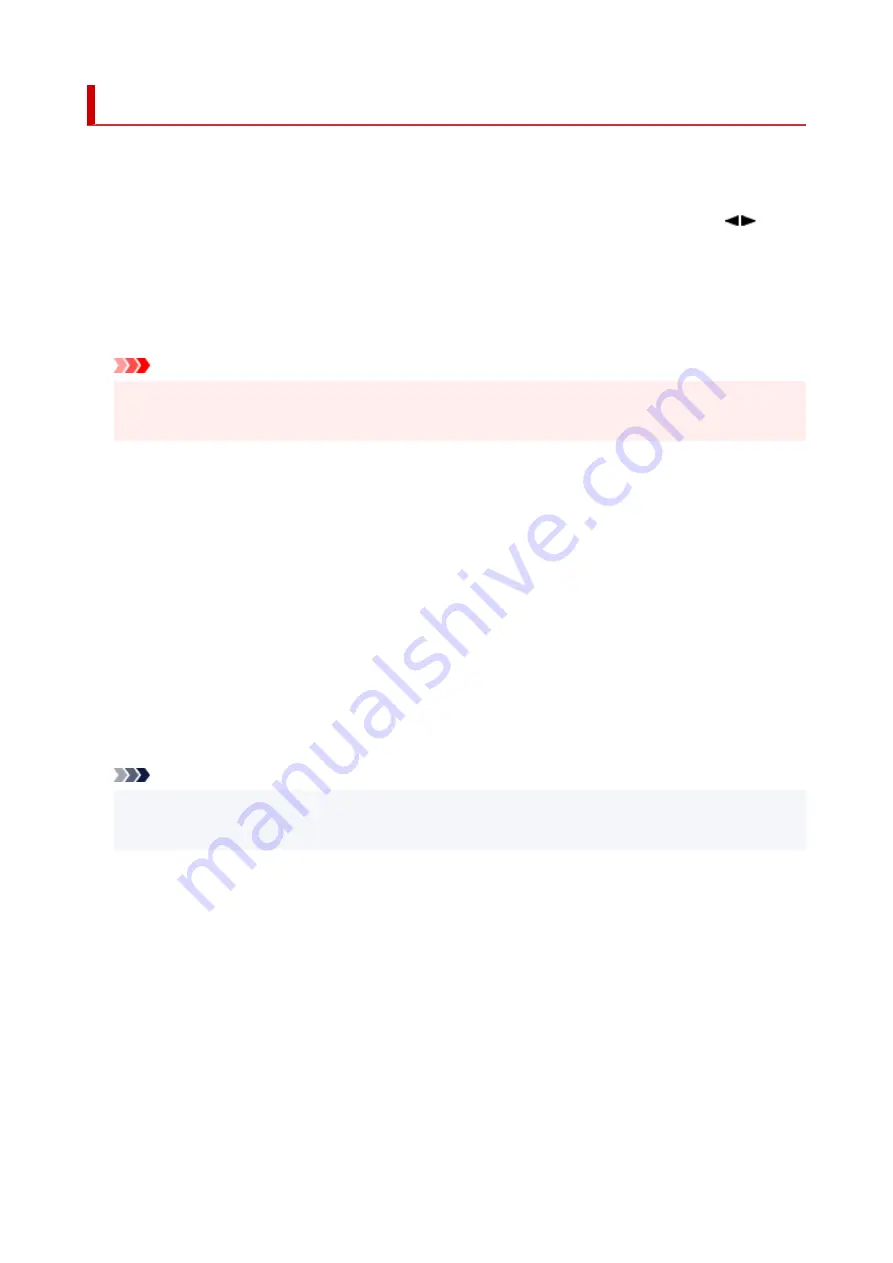
Other dev. settings
Select this menu from
Device settings
in
Setup menu
.
•
Key repeat
Selecting
ON
lets you quickly display candidate numbers or characters by holding down the
button
during character entry.
•
Orig. remov. remind.
Selects whether the printer will display the reminder screen in case you forget to remove the original
from the platen after scanning.
Important
• Depending on the type of original or the state of the document cover, forgetting to remove the
original may not be detected.
•
Wi-Fi pairing
In order to connect Canon PRINT Inkjet/SELPHY, multiple configurations will be performed.
◦
Enab./disab. pairing
Set the printer's Wi-Fi pairing function to enable or disable.
◦
Additional pairing
On another function permit or prohibit Canon PRINT Inkjet/SELPHY pairing.
◦
Del. paired devices
Cancel all Canon PRINT Inkjet/SELPHY pairing.
•
Fixed print quality
Specifies print quality when printing on plain paper.
Note
• This feature is not compatible with borderless printing and direct printing from a PictBridge (Wi-Fi)
compliant device.
167
Summary of Contents for PIXMA G3660
Page 1: ...G3060 series Online Manual English...
Page 35: ...2 The password is specified automatically when the printer is turned on for the first time 35...
Page 53: ...Handling Paper Originals Ink Tanks etc Loading Paper Loading Originals Refilling Ink Tanks 53...
Page 54: ...Loading Paper Loading Plain Paper Photo Paper Loading Envelopes 54...
Page 64: ...Note Do not load envelopes higher than the load limit mark F 8 Close feed slot cover gently 64...
Page 74: ...74...
Page 75: ...Refilling Ink Tanks Refilling Ink Tanks Checking Ink Level Ink Tips 75...
Page 86: ...Adjusting Print Head Position 86...
Page 109: ...10 Turn the printer on 109...
Page 112: ...Safety Safety Precautions Regulatory Information WEEE EU EEA 112...
Page 139: ...Main Components Front View Rear View Inside View Operation Panel 139...
Page 141: ...I Platen Load an original here 141...
Page 166: ...IPsec settings Selecting Enable allows you to specify the IPsec settings 166...
Page 202: ...Printing Using Canon Application Software Easy PhotoPrint Editor Guide 202...
Page 216: ...Note To set the applications to integrate with see Settings Dialog 216...
Page 218: ...Scanning Multiple Documents at One Time from the ADF Auto Document Feeder 218...
Page 220: ...Scanning Tips Positioning Originals Scanning from Computer 220...
Page 248: ...Other Network Problems Checking Network Information Restoring to Factory Defaults 248...
Page 283: ...Scanning Problems macOS Scanning Problems 283...
Page 284: ...Scanning Problems Scanner Does Not Work Scanner Driver Does Not Start 284...
Page 290: ...Scanner Tab 290...
Page 335: ...Cleaning the Print Head How to Perform Ink Flush 335...
















































