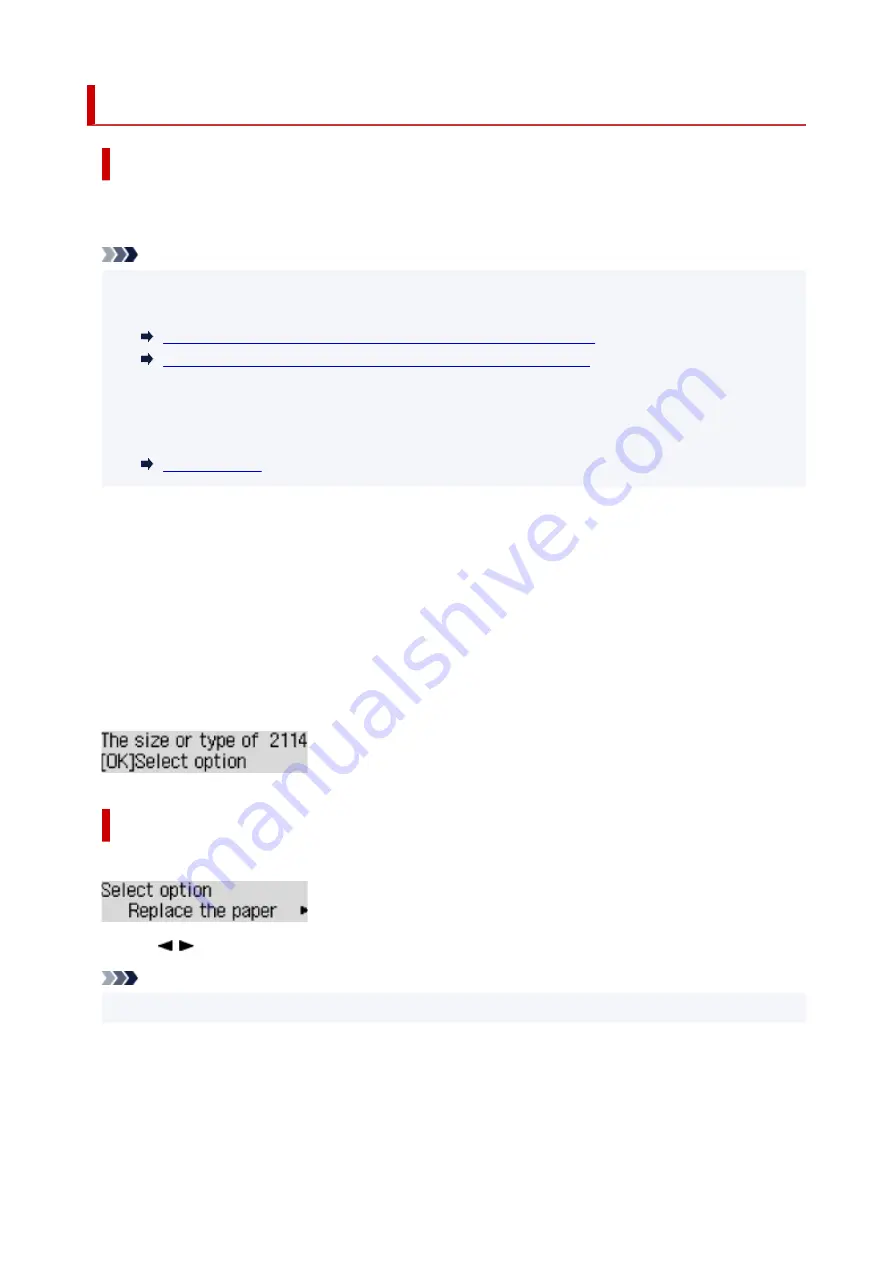
2114
Cause
Paper settings specified when printing/copying do not match the paper information for the rear tray
registered on the printer.
Note
• For the appropriate combination of the paper settings specified on the printer driver and the paper
information registered on the printer, refer to the following.
Paper Settings on the Printer Driver and the Printer (Media Type)
(Windows)
Paper Settings on the Printer Driver and the Printer (Paper Size)
(Windows)
• For copying, make the paper settings for copying match the paper information for the rear tray
registered on the printer.
• For how to register paper information on the printer, refer to the following.
If the paper settings specified when printing differ from the paper information for the rear tray registered
on the printer, the following message appears on the printer's LCD.
• Paper settings specified on the printer driver when printing:
Paper size:
A5
Media type:
Plain paper
• Paper information for the rear tray registered on the printer:
Paper size:
A4
Media type:
Plain paper
What to Do
Press the printer's
OK
button to display the screen below.
Use the
buttons to select the appropriate action and press the printer's
OK
button.
Note
• Depending on the settings, some of the options below may not be displayed.
Print on set paper
Select this option to print/copy on the loaded paper with the paper settings specified when printing/
copying.
419
Summary of Contents for PIXMA G3520
Page 1: ...G3020 series Online Manual English...
Page 36: ...2 The password is specified automatically when the printer is turned on for the first time 36...
Page 70: ...TR9530 series TS3300 series E3300 series 70...
Page 71: ...Handling Paper Originals Ink Tanks etc Loading Paper Loading Originals Refilling Ink Tanks 71...
Page 72: ...Loading Paper Loading Plain Paper Photo Paper Loading Envelopes 72...
Page 82: ...Note Do not load envelopes higher than the load limit mark F 8 Close feed slot cover gently 82...
Page 92: ...92...
Page 93: ...Refilling Ink Tanks Refilling Ink Tanks Checking Ink Level Ink Tips 93...
Page 104: ...Adjusting Print Head Position 104...
Page 121: ...10 Turn the printer on 121...
Page 124: ...Safety Safety Precautions Regulatory Information WEEE EU EEA 124...
Page 150: ...Main Components Front View Rear View Inside View Operation Panel 150...
Page 152: ...I Platen Load an original here 152...
Page 183: ...IPsec settings Selecting Enable allows you to specify the IPsec settings 183...
Page 270: ...Printing Using Canon Application Software Easy PhotoPrint Editor Guide 270...
Page 284: ...Note To set the applications to integrate with see Settings Dialog Box 284...
Page 297: ...ScanGear Scanner Driver Screens Basic Mode Tab Advanced Mode Tab 297...
Page 343: ...Other Network Problems Checking Network Information Restoring to Factory Defaults 343...
Page 378: ...Scanning Problems Windows Scanning Problems 378...
Page 379: ...Scanning Problems Scanner Does Not Work ScanGear Scanner Driver Does Not Start 379...
Page 385: ...Scanner Tab 385...


























