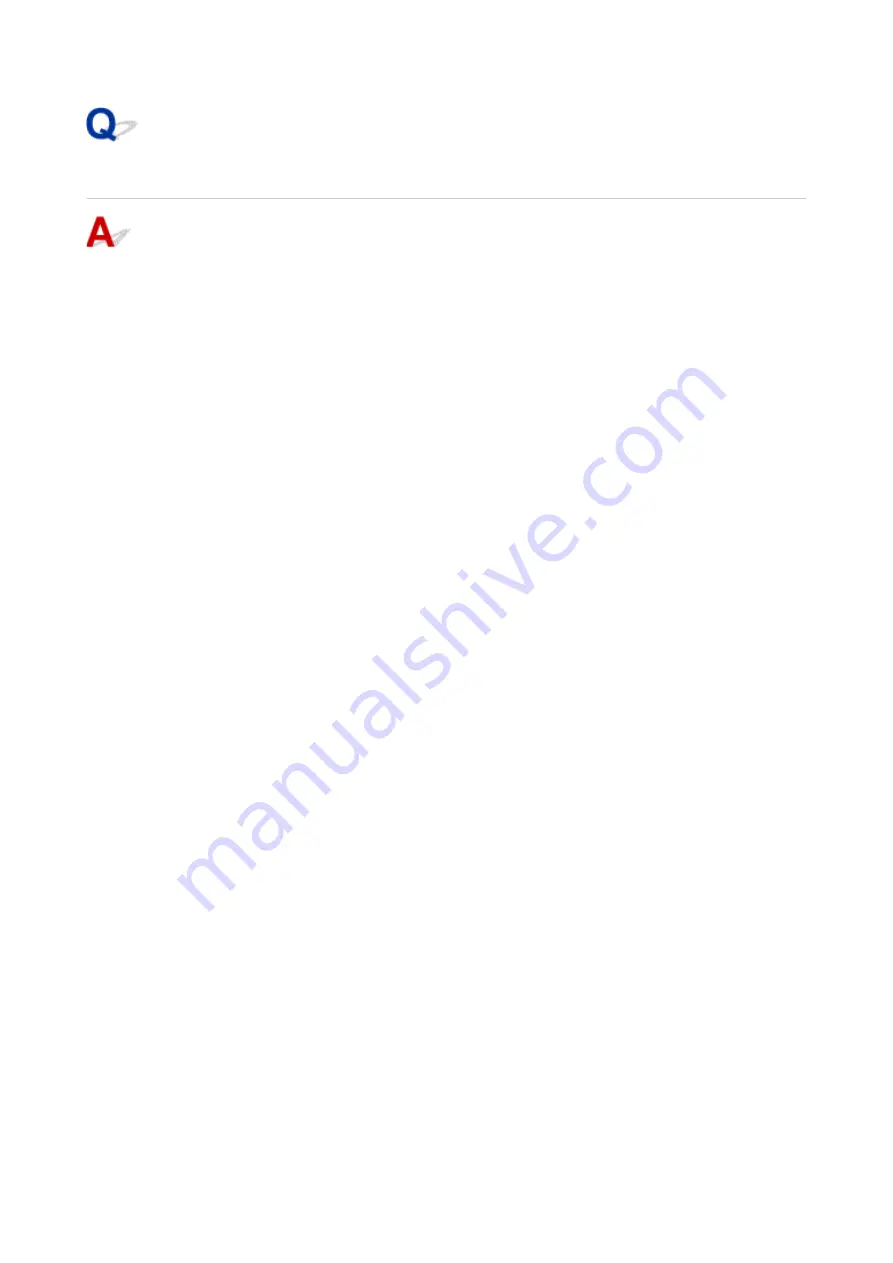
Failed to MP Drivers Installation (Windows)
If the MP Drivers were not installed correctly, make sure that all
Windows Updates
have been applied. If
all
Windows Updates
have not been applied, apply all
Windows Updates
.
After confirming
Windows Update
, perform the following operations to install the MP Drivers.
1.
Open screen to uninstall MP Drivers.
For Windows 10:
Select
Settings
>
Apps
.
For Windows 8.1 / Windows 7:
Select
Control Panel
>
Programs and Features
.
2.
Check if there is "
Canon XXX series MP Drivers
" you want to install in list.
"XXX" is the model name.
3.
If you find MP Drivers for printer you want to install, uninstall it.
If not found, proceed to the next step.
4.
Restart computer.
After restarting, install the latest MP Drivers.
390
Summary of Contents for PIXMA G3520
Page 1: ...G3020 series Online Manual English...
Page 36: ...2 The password is specified automatically when the printer is turned on for the first time 36...
Page 70: ...TR9530 series TS3300 series E3300 series 70...
Page 71: ...Handling Paper Originals Ink Tanks etc Loading Paper Loading Originals Refilling Ink Tanks 71...
Page 72: ...Loading Paper Loading Plain Paper Photo Paper Loading Envelopes 72...
Page 82: ...Note Do not load envelopes higher than the load limit mark F 8 Close feed slot cover gently 82...
Page 92: ...92...
Page 93: ...Refilling Ink Tanks Refilling Ink Tanks Checking Ink Level Ink Tips 93...
Page 104: ...Adjusting Print Head Position 104...
Page 121: ...10 Turn the printer on 121...
Page 124: ...Safety Safety Precautions Regulatory Information WEEE EU EEA 124...
Page 150: ...Main Components Front View Rear View Inside View Operation Panel 150...
Page 152: ...I Platen Load an original here 152...
Page 183: ...IPsec settings Selecting Enable allows you to specify the IPsec settings 183...
Page 270: ...Printing Using Canon Application Software Easy PhotoPrint Editor Guide 270...
Page 284: ...Note To set the applications to integrate with see Settings Dialog Box 284...
Page 297: ...ScanGear Scanner Driver Screens Basic Mode Tab Advanced Mode Tab 297...
Page 343: ...Other Network Problems Checking Network Information Restoring to Factory Defaults 343...
Page 378: ...Scanning Problems Windows Scanning Problems 378...
Page 379: ...Scanning Problems Scanner Does Not Work ScanGear Scanner Driver Does Not Start 379...
Page 385: ...Scanner Tab 385...
















































