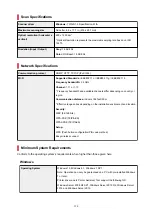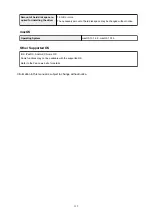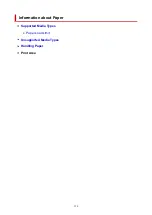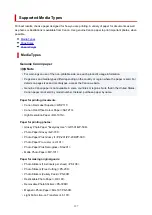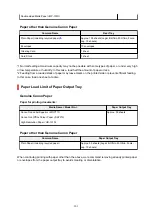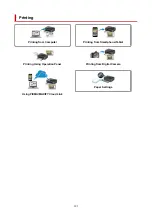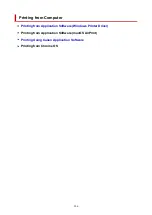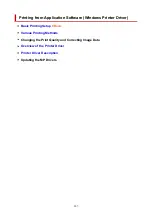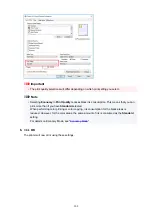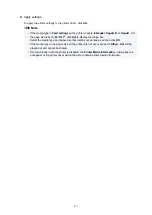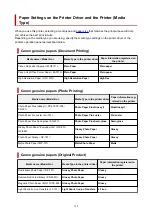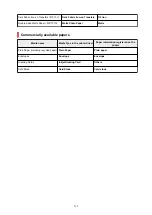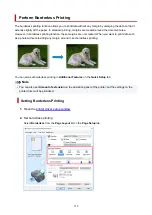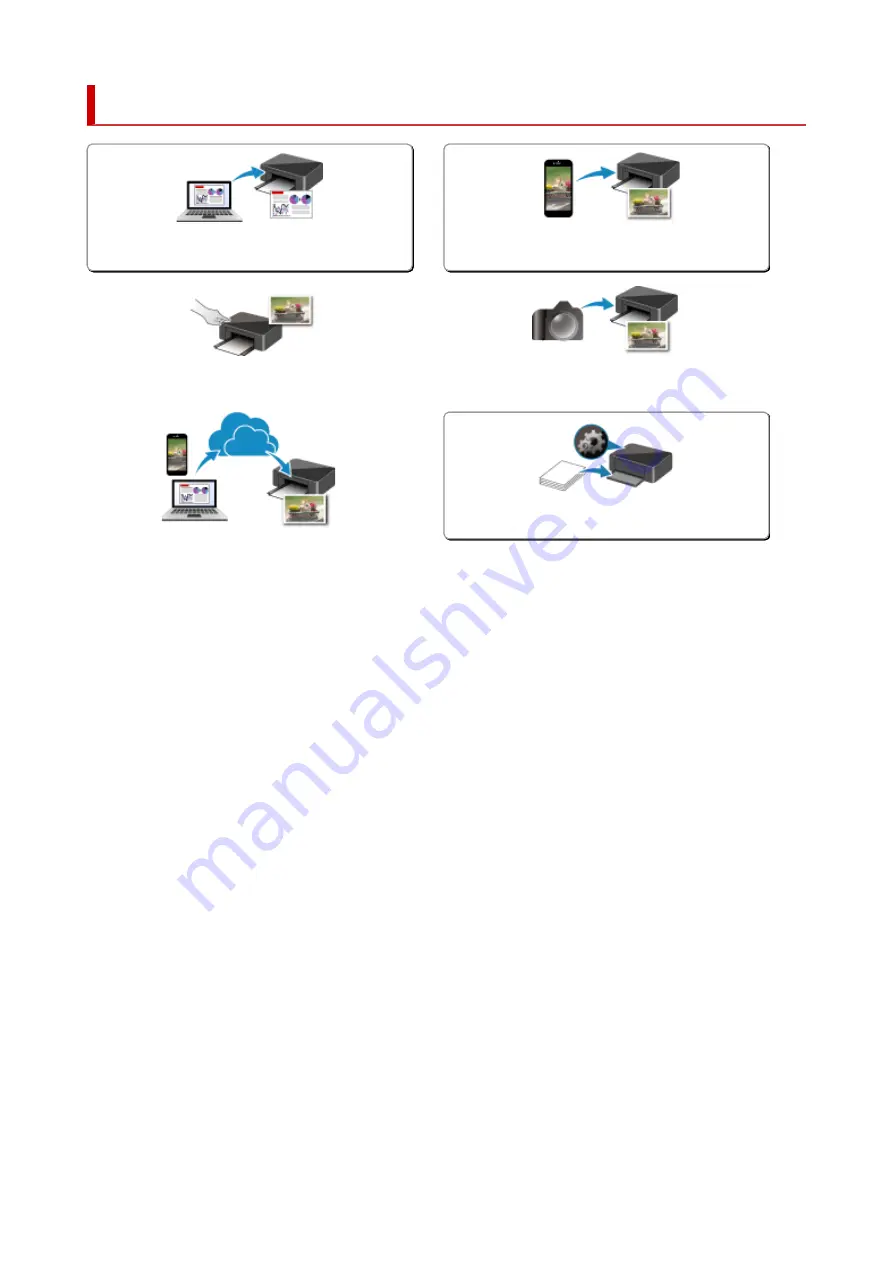
Printing
Printing from Smartphone/Tablet
Printing Using Operation Panel
Printing from Digital Camera
Using PIXMA/MAXIFY Cloud Link
205
Summary of Contents for PIXMA G3260
Page 1: ...G3060 series Online Manual English...
Page 36: ...2 The password is specified automatically when the printer is turned on for the first time 36...
Page 70: ...TR9530 series TS3300 series E3300 series 70...
Page 71: ...Handling Paper Originals Ink Tanks etc Loading Paper Loading Originals Refilling Ink Tanks 71...
Page 72: ...Loading Paper Loading Plain Paper Photo Paper Loading Envelopes 72...
Page 82: ...Note Do not load envelopes higher than the load limit mark F 8 Close feed slot cover gently 82...
Page 92: ...92...
Page 93: ...Refilling Ink Tanks Refilling Ink Tanks Checking Ink Level Ink Tips 93...
Page 104: ...Adjusting Print Head Position 104...
Page 121: ...10 Turn the printer on 121...
Page 124: ...Safety Safety Precautions Regulatory Information WEEE EU EEA 124...
Page 150: ...Main Components Front View Rear View Inside View Operation Panel 150...
Page 152: ...I Platen Load an original here 152...
Page 183: ...IPsec settings Selecting Enable allows you to specify the IPsec settings 183...
Page 270: ...Printing Using Canon Application Software Easy PhotoPrint Editor Guide 270...
Page 284: ...Note To set the applications to integrate with see Settings Dialog Box 284...
Page 297: ...ScanGear Scanner Driver Screens Basic Mode Tab Advanced Mode Tab 297...
Page 343: ...Other Network Problems Checking Network Information Restoring to Factory Defaults 343...
Page 378: ...Scanning Problems Windows Scanning Problems 378...
Page 379: ...Scanning Problems Scanner Does Not Work ScanGear Scanner Driver Does Not Start 379...
Page 385: ...Scanner Tab 385...