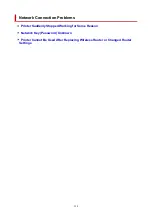Scanning Problems (macOS)
Scan Results Are Unsatisfactory (Windows)
Scan Results Are Unsatisfactory (macOS)
Cannot Print/Scan from Smartphone/Tablet
Cannot Set Correctly (Network)
Cannot Find Printer During Setup
Cannot Find Printer while Using Wi-Fi
Printer Suddenly Stopped Working for Some Reason
Network Key (Password) Unknown
Forgot Administrator Password of Printer
Printer Cannot Be Used After Replacing Wireless Router or Changed Router Settings
Message Appears on Computer During Setup
Checking Network Information
Restoring to Factory Defaults
Cannot Set Correctly (Installation)
Failed to MP Drivers Installation (Windows)
Updating MP Drivers in Network Environment (Windows)
Error or Message Appears
Four-Digit Alphanumeric Characters Appear on LCD
When Error Occurred
Message (Support Code) Appears
List of Support Code for Error
Error Message Appears on PictBridge (Wi-Fi) Compliant Device
IJ Scan Utility Error Messages (Windows)
IJ Scan Utility Lite Error Messages (macOS)
ScanGear (Scanner Driver) Error Messages (Windows)
Operation Problems
Network Communication Problems
Printing Problems
Problems while Printing/Scanning from Smartphone/Tablet
Scanning Problems (Windows)
Scanning Problems (macOS)
Mechanical Problems
Installation and Download Problems
Errors and Messages
If You Cannot Solve a Problem
Repairing Your Printer
Check the State of the Print Head
322
Summary of Contents for PIXMA G3260
Page 1: ...G3060 series Online Manual English...
Page 36: ...2 The password is specified automatically when the printer is turned on for the first time 36...
Page 70: ...TR9530 series TS3300 series E3300 series 70...
Page 71: ...Handling Paper Originals Ink Tanks etc Loading Paper Loading Originals Refilling Ink Tanks 71...
Page 72: ...Loading Paper Loading Plain Paper Photo Paper Loading Envelopes 72...
Page 82: ...Note Do not load envelopes higher than the load limit mark F 8 Close feed slot cover gently 82...
Page 92: ...92...
Page 93: ...Refilling Ink Tanks Refilling Ink Tanks Checking Ink Level Ink Tips 93...
Page 104: ...Adjusting Print Head Position 104...
Page 121: ...10 Turn the printer on 121...
Page 124: ...Safety Safety Precautions Regulatory Information WEEE EU EEA 124...
Page 150: ...Main Components Front View Rear View Inside View Operation Panel 150...
Page 152: ...I Platen Load an original here 152...
Page 183: ...IPsec settings Selecting Enable allows you to specify the IPsec settings 183...
Page 270: ...Printing Using Canon Application Software Easy PhotoPrint Editor Guide 270...
Page 284: ...Note To set the applications to integrate with see Settings Dialog Box 284...
Page 297: ...ScanGear Scanner Driver Screens Basic Mode Tab Advanced Mode Tab 297...
Page 343: ...Other Network Problems Checking Network Information Restoring to Factory Defaults 343...
Page 378: ...Scanning Problems Windows Scanning Problems 378...
Page 379: ...Scanning Problems Scanner Does Not Work ScanGear Scanner Driver Does Not Start 379...
Page 385: ...Scanner Tab 385...