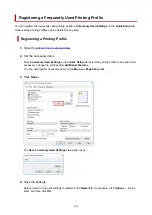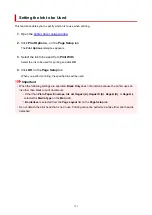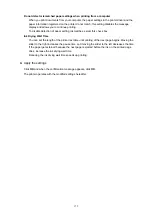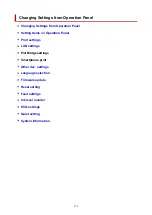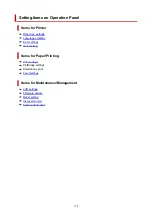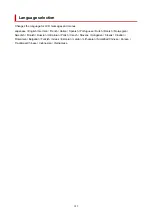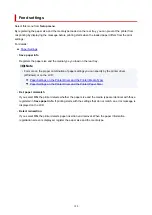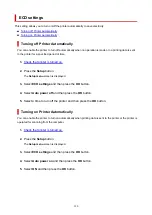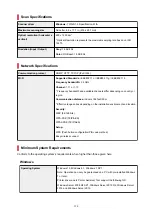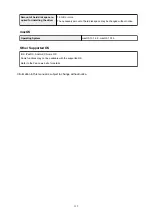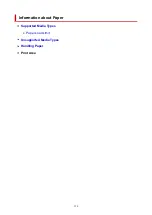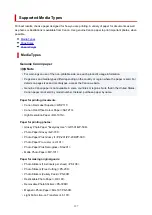Selects whether WSD is enabled or disabled.
Note
When this setting is enabled, the printer icon is displayed on the Network Explorer in
Windows.
◦
Optimize WSD-In
Selecting
Enable
allows you to receive the WSD printing data faster.
◦
WSD scan from dev.
Selecting
Enable
allows you to transfer the scanned data to the computer using WSD.
◦
Timeout setting
Specifies the timeout length.
•
Bonjour settings
Setting items when you use Bonjour.
◦
Enab./disab. Bonjour
Selecting
Enable
allows you to use Bonjour to perform the network settings.
◦
Enter service name
Specifies the Bonjour service name. You can use up to 48 characters for the name.
Note
You cannot use the same service name as that already used for other LAN connected
devices.
•
LPR setting
Enables/disables the LPR setting.
•
RAW protocol
Enables/disables RAW printing.
•
LLMNR
Enables/disables LLMNR (Link-Local Multicast Name Resolution). Selecting
Enable
allows the printer
to detect printer's IP address from the printer name without a DNS server.
•
IPP settings
Selecting
Enable
allows you to print via the network with the IPP protocol.
•
PictBridge commun.
Setting items for printing from a PictBridge (Wi-Fi) compliant device.
◦
Enable/disable
Selecting
Enable
allows you to print from a PictBridge (Wi-Fi) compliant device.
◦
Timeout setting
Specifies the timeout length.
182
Summary of Contents for PIXMA G3260
Page 1: ...G3060 series Online Manual English...
Page 36: ...2 The password is specified automatically when the printer is turned on for the first time 36...
Page 70: ...TR9530 series TS3300 series E3300 series 70...
Page 71: ...Handling Paper Originals Ink Tanks etc Loading Paper Loading Originals Refilling Ink Tanks 71...
Page 72: ...Loading Paper Loading Plain Paper Photo Paper Loading Envelopes 72...
Page 82: ...Note Do not load envelopes higher than the load limit mark F 8 Close feed slot cover gently 82...
Page 92: ...92...
Page 93: ...Refilling Ink Tanks Refilling Ink Tanks Checking Ink Level Ink Tips 93...
Page 104: ...Adjusting Print Head Position 104...
Page 121: ...10 Turn the printer on 121...
Page 124: ...Safety Safety Precautions Regulatory Information WEEE EU EEA 124...
Page 150: ...Main Components Front View Rear View Inside View Operation Panel 150...
Page 152: ...I Platen Load an original here 152...
Page 183: ...IPsec settings Selecting Enable allows you to specify the IPsec settings 183...
Page 270: ...Printing Using Canon Application Software Easy PhotoPrint Editor Guide 270...
Page 284: ...Note To set the applications to integrate with see Settings Dialog Box 284...
Page 297: ...ScanGear Scanner Driver Screens Basic Mode Tab Advanced Mode Tab 297...
Page 343: ...Other Network Problems Checking Network Information Restoring to Factory Defaults 343...
Page 378: ...Scanning Problems Windows Scanning Problems 378...
Page 379: ...Scanning Problems Scanner Does Not Work ScanGear Scanner Driver Does Not Start 379...
Page 385: ...Scanner Tab 385...