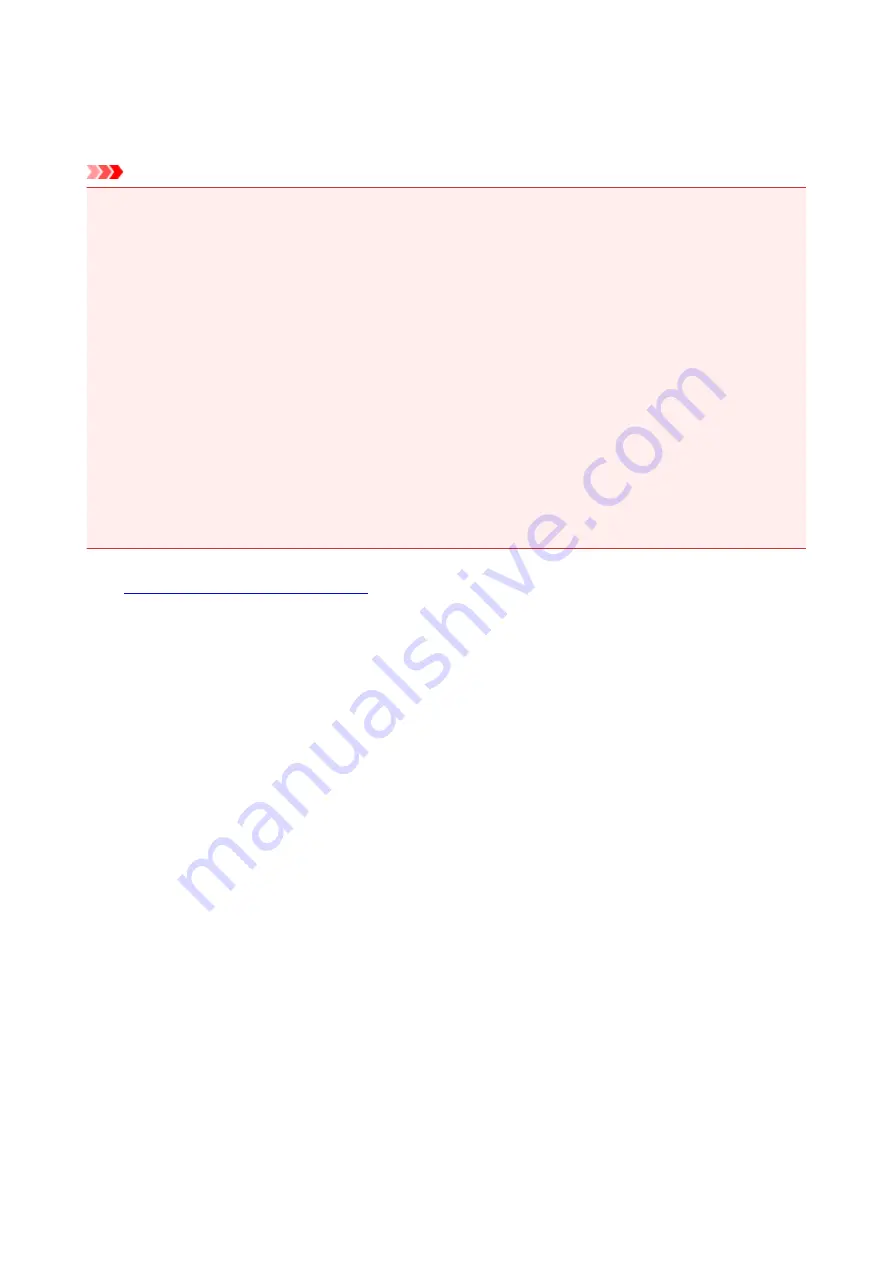
Repairing Your Machine
When transporting the machine for repairing it, follow the procedure below to prepare.
Important
• When transporting the machine, make sure to avoid the followings.
• You cannot take ink out of ink tanks.
• Do not tilt the machine. Ink may leak.
• Please handle with care and ensure the box remains flat and NOT turned upside down or on its
side, as the printer may be damaged and ink in the printer may leak.
• Pack the machine in a sturdy box so that it is placed with its bottom facing down, using sufficient
protective material to ensure safe transport.
• Do not remove the cartridge. Ink may leak.
• When transporting the machine, we recommend packing the machine in a plastic bag so that ink
does not leak.
• When a shipping agent is handling transport of the machine, have its box marked "THIS SIDE UP"
to keep the machine with its bottom facing down. Mark also with "FRAGILE" or "HANDLE WITH
CARE".
1.
Make sure machine is turned on.
If the machine cannot be turned on, unplug it and go to step 4.
2. If an error has occurred, press machine's
Black
or
Color
button.
After the
Alarm
lamp is turned off, go to step 3.
If the error is not cleared, press
ON
button to turn the machine off, and then unplug it. If the machine
cannot be turned off, unplug it. Go to step 4.
3. Set machine to transporting mode.
Press and hold
Stop
button, and then release button when
Alarm
lamp flashes 7 times. The machine is
set to transporting mode and turned off. Unplug the machine.
4. Make sure that cartridge holder has moved to far right.
If the cartridge holder is not to the right, move it to far right.
583
Summary of Contents for PIXMA G3200
Page 13: ...6945 640 6946 641 B202 642 B203 643 B204 644 B205 645 ...
Page 25: ...Using the Machine Printing Photos from a Computer Copying Originals 25 ...
Page 74: ...All registered users can register and delete apps freely 74 ...
Page 113: ...Loading Paper Loading Plain Paper Photo Paper Loading Envelopes 113 ...
Page 120: ...Loading Originals Loading Originals on the Platen Glass Originals You Can Load 120 ...
Page 124: ...Refilling Ink Tanks Refilling Ink Tanks Checking Ink Status 124 ...
Page 131: ...When an ink tank is out of ink promptly refill it Ink Tips 131 ...
Page 161: ...161 ...
Page 164: ...Safety Safety Precautions Regulatory Information 164 ...
Page 178: ...Main Components and Their Use Main Components Power Supply 178 ...
Page 179: ...Main Components Front View Rear View Inside View Operation Panel 179 ...
Page 203: ...Changing Settings from Operation Panel Quiet setting Turning on off Machine Automatically 203 ...
Page 208: ...Network Connection Network Connection Tips 208 ...
Page 241: ...Network Communication Tips Using Card Slot over Network Technical Terms Restrictions 241 ...
Page 282: ...Printing Printing from Computer Printing from Smartphone Tablet 282 ...
Page 348: ...Printing Using Canon Application Software My Image Garden Guide Easy PhotoPrint Guide 348 ...
Page 362: ...4 When confirmation screen to delete machine is displayed select Yes 362 ...
Page 372: ...Copying Making Copies on Plain Paper Basics Switching Page Size between A4 and Letter 372 ...
Page 448: ...Related Topic Scanning Originals Larger than the Platen Image Stitch 448 ...






























