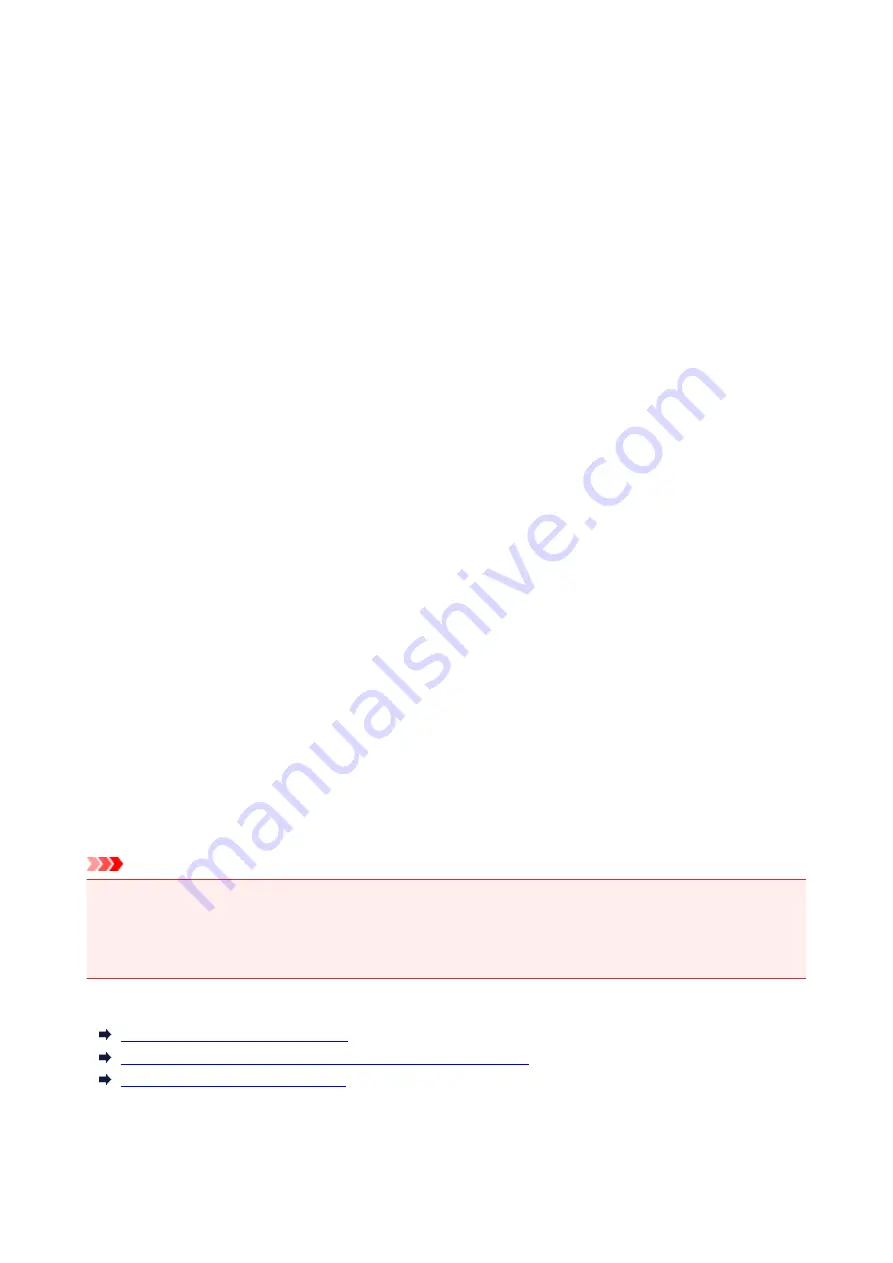
Installing the Printer Driver
You can access our web site through the Internet and download the latest printer driver for your model.
The procedure for installing the downloaded printer driver is as follows:
1. Mount the disk
Double-click the disk image file you have downloaded.
The file is unpacked, and then the disk is mounted.
2. Start the installer
Double-click "PrinterDriver_XXX_YYY.pkg" (where "XXX" is your model name, and "YYY" is version)
contained in the disk.
3. Start the installation
Install the printer driver according to the messages on the screen.
When the Software License Agreement is displayed, check the contents, and click
Continue
. If you do
not agree to the terms of the Software License Agreement, you cannot install this software.
4. Selecting the install destination
If necessary, select where you want to install the printer driver, and then click
Continue
.
5. Executing the installation
Click
Install
.
When the authentication screen is displayed, enter the name and password of the administrator, and
then click
Install Software
.
6. Complete the installation
When the completion message appears, click
Close
.
The printer driver is installed successfully.
Important
• If the Installer does not operate properly, select
Quit Installer
from the
Installer
menu of the Finder to
quit the Installer. Then start the Installer again.
• You can download the printer driver for free, but you are responsible for paying any connection fees to
the Internet.
Related Topics
Obtaining the Latest Printer Driver
Delete the Unnecessary Canon IJ Printer from the Printer List
Before Installing the Printer Driver
347
Summary of Contents for PIXMA G3200
Page 13: ...6945 640 6946 641 B202 642 B203 643 B204 644 B205 645 ...
Page 25: ...Using the Machine Printing Photos from a Computer Copying Originals 25 ...
Page 74: ...All registered users can register and delete apps freely 74 ...
Page 113: ...Loading Paper Loading Plain Paper Photo Paper Loading Envelopes 113 ...
Page 120: ...Loading Originals Loading Originals on the Platen Glass Originals You Can Load 120 ...
Page 124: ...Refilling Ink Tanks Refilling Ink Tanks Checking Ink Status 124 ...
Page 131: ...When an ink tank is out of ink promptly refill it Ink Tips 131 ...
Page 161: ...161 ...
Page 164: ...Safety Safety Precautions Regulatory Information 164 ...
Page 178: ...Main Components and Their Use Main Components Power Supply 178 ...
Page 179: ...Main Components Front View Rear View Inside View Operation Panel 179 ...
Page 203: ...Changing Settings from Operation Panel Quiet setting Turning on off Machine Automatically 203 ...
Page 208: ...Network Connection Network Connection Tips 208 ...
Page 241: ...Network Communication Tips Using Card Slot over Network Technical Terms Restrictions 241 ...
Page 282: ...Printing Printing from Computer Printing from Smartphone Tablet 282 ...
Page 348: ...Printing Using Canon Application Software My Image Garden Guide Easy PhotoPrint Guide 348 ...
Page 362: ...4 When confirmation screen to delete machine is displayed select Yes 362 ...
Page 372: ...Copying Making Copies on Plain Paper Basics Switching Page Size between A4 and Letter 372 ...
Page 448: ...Related Topic Scanning Originals Larger than the Platen Image Stitch 448 ...






























