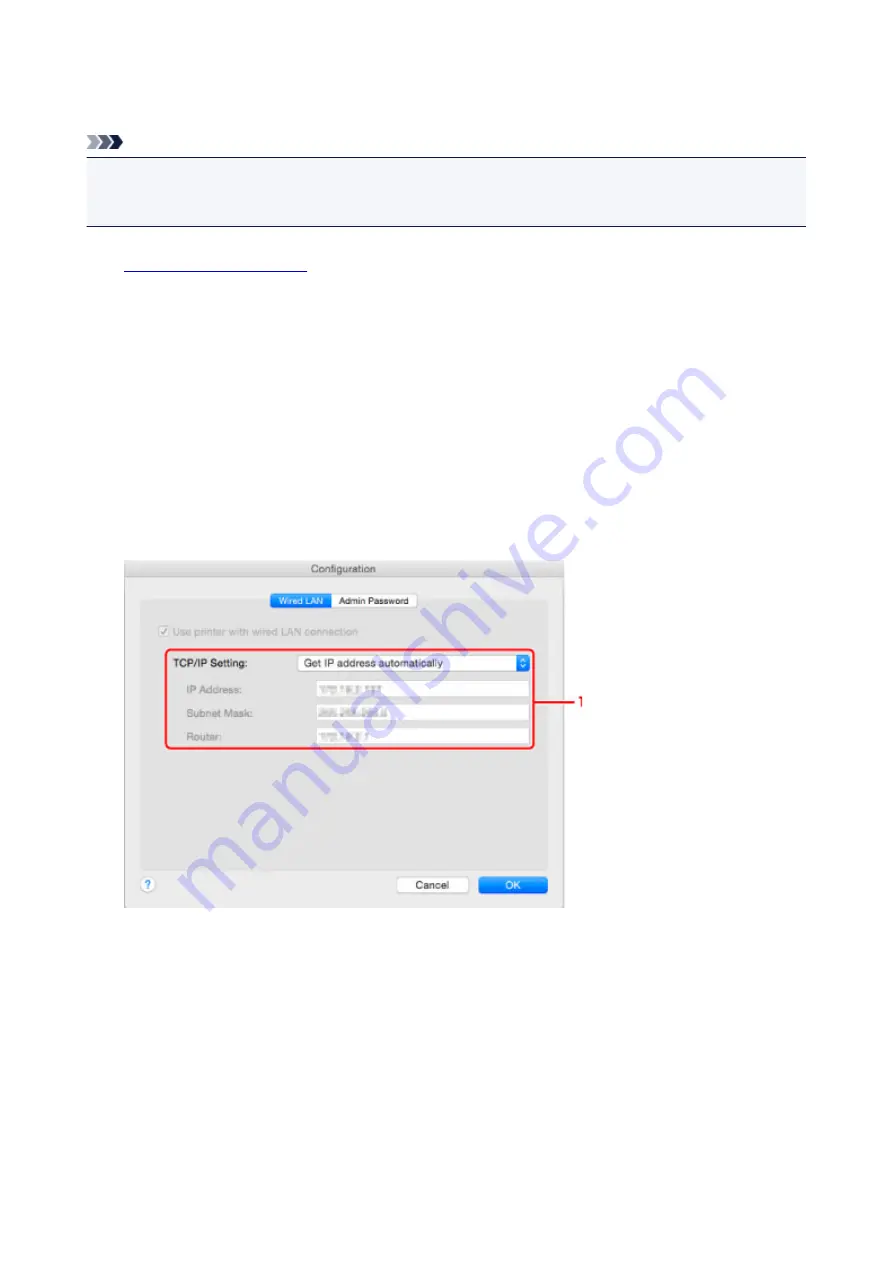
Changing Settings in Wired LAN Sheet
Note
• This function is not available depending on the printer you are using.
• Enable the wired LAN setting of the printer to change the settings in the
Wired LAN
sheet.
1.
2. Select printer in
Printers:
.
3. Click
Configuration...
button.
4. Click
Wired LAN
button.
5. Change or check settings.
Click
OK
after changing configuration. A screen is displayed asking you for confirmation before the
settings are sent to the printer. If you click
OK
, the settings are sent to the printer and the
Transmitted
Settings
screen is displayed.
1.
TCP/IP Setting:
Sets the IP address of the printer to be used over the LAN. Specify a value appropriate for your
network environment.
Get IP address automatically
Select this option to use an IP address automatically assigned by a DHCP server. DHCP
server functionality must be enabled on your router.
Use following IP address
Select this option if no DHCP server functionality is available in your setup where you use the
printer, or you want to use a particular IP address or a fixed IP address.
232
Summary of Contents for PIXMA G3200
Page 13: ...6945 640 6946 641 B202 642 B203 643 B204 644 B205 645 ...
Page 25: ...Using the Machine Printing Photos from a Computer Copying Originals 25 ...
Page 74: ...All registered users can register and delete apps freely 74 ...
Page 113: ...Loading Paper Loading Plain Paper Photo Paper Loading Envelopes 113 ...
Page 120: ...Loading Originals Loading Originals on the Platen Glass Originals You Can Load 120 ...
Page 124: ...Refilling Ink Tanks Refilling Ink Tanks Checking Ink Status 124 ...
Page 131: ...When an ink tank is out of ink promptly refill it Ink Tips 131 ...
Page 161: ...161 ...
Page 164: ...Safety Safety Precautions Regulatory Information 164 ...
Page 178: ...Main Components and Their Use Main Components Power Supply 178 ...
Page 179: ...Main Components Front View Rear View Inside View Operation Panel 179 ...
Page 203: ...Changing Settings from Operation Panel Quiet setting Turning on off Machine Automatically 203 ...
Page 208: ...Network Connection Network Connection Tips 208 ...
Page 241: ...Network Communication Tips Using Card Slot over Network Technical Terms Restrictions 241 ...
Page 282: ...Printing Printing from Computer Printing from Smartphone Tablet 282 ...
Page 348: ...Printing Using Canon Application Software My Image Garden Guide Easy PhotoPrint Guide 348 ...
Page 362: ...4 When confirmation screen to delete machine is displayed select Yes 362 ...
Page 372: ...Copying Making Copies on Plain Paper Basics Switching Page Size between A4 and Letter 372 ...
Page 448: ...Related Topic Scanning Originals Larger than the Platen Image Stitch 448 ...
















































