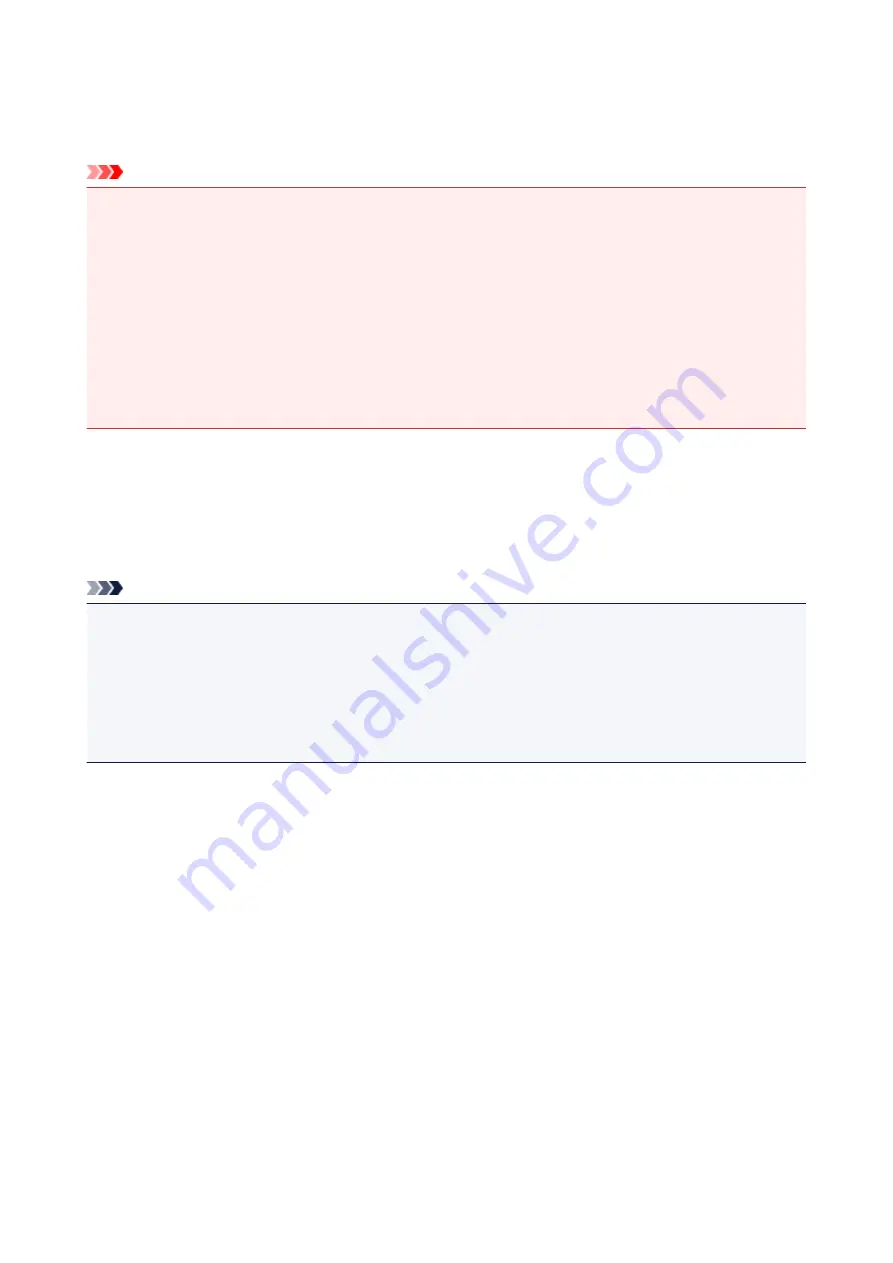
Initializing Machine Settings
You can initialize the machine settings.
Important
• For Windows:
When using the machine over wireless LAN, note that initialization erases all network settings on the
machine, and printing operation from a computer over network becomes impossible. To use the
machine over network, set it up using the Setup CD-ROM or follow the instructions on the Canon
website.
• For Mac OS, smartphone, or tablet:
When using the machine over wireless LAN, note that initialization erases all network settings on the
machine, and printing operation from a computer over network becomes impossible. To use the
machine over network, follow the instructions on the Canon website.
To initialize the machine settings, press and hold the
Stop
button and release it when the
Alarm
lamp
flashes 24 times.
All the machine settings are initialized. The administrator password specified by IJ Network Tool returns to
the default setting.
After initializing the machine, perform setup again as necessary.
Note
• You cannot set the following setting items back to the default:
• Current position of the print head
• CSR (Certificate Signing Request) for encryption method (SSL/TLS) setting
• Setting to enable/disable remaining ink level notification
• Remaining ink level count status
206
Summary of Contents for PIXMA G3200
Page 13: ...6945 640 6946 641 B202 642 B203 643 B204 644 B205 645 ...
Page 25: ...Using the Machine Printing Photos from a Computer Copying Originals 25 ...
Page 74: ...All registered users can register and delete apps freely 74 ...
Page 113: ...Loading Paper Loading Plain Paper Photo Paper Loading Envelopes 113 ...
Page 120: ...Loading Originals Loading Originals on the Platen Glass Originals You Can Load 120 ...
Page 124: ...Refilling Ink Tanks Refilling Ink Tanks Checking Ink Status 124 ...
Page 131: ...When an ink tank is out of ink promptly refill it Ink Tips 131 ...
Page 161: ...161 ...
Page 164: ...Safety Safety Precautions Regulatory Information 164 ...
Page 178: ...Main Components and Their Use Main Components Power Supply 178 ...
Page 179: ...Main Components Front View Rear View Inside View Operation Panel 179 ...
Page 203: ...Changing Settings from Operation Panel Quiet setting Turning on off Machine Automatically 203 ...
Page 208: ...Network Connection Network Connection Tips 208 ...
Page 241: ...Network Communication Tips Using Card Slot over Network Technical Terms Restrictions 241 ...
Page 282: ...Printing Printing from Computer Printing from Smartphone Tablet 282 ...
Page 348: ...Printing Using Canon Application Software My Image Garden Guide Easy PhotoPrint Guide 348 ...
Page 362: ...4 When confirmation screen to delete machine is displayed select Yes 362 ...
Page 372: ...Copying Making Copies on Plain Paper Basics Switching Page Size between A4 and Letter 372 ...
Page 448: ...Related Topic Scanning Originals Larger than the Platen Image Stitch 448 ...






























