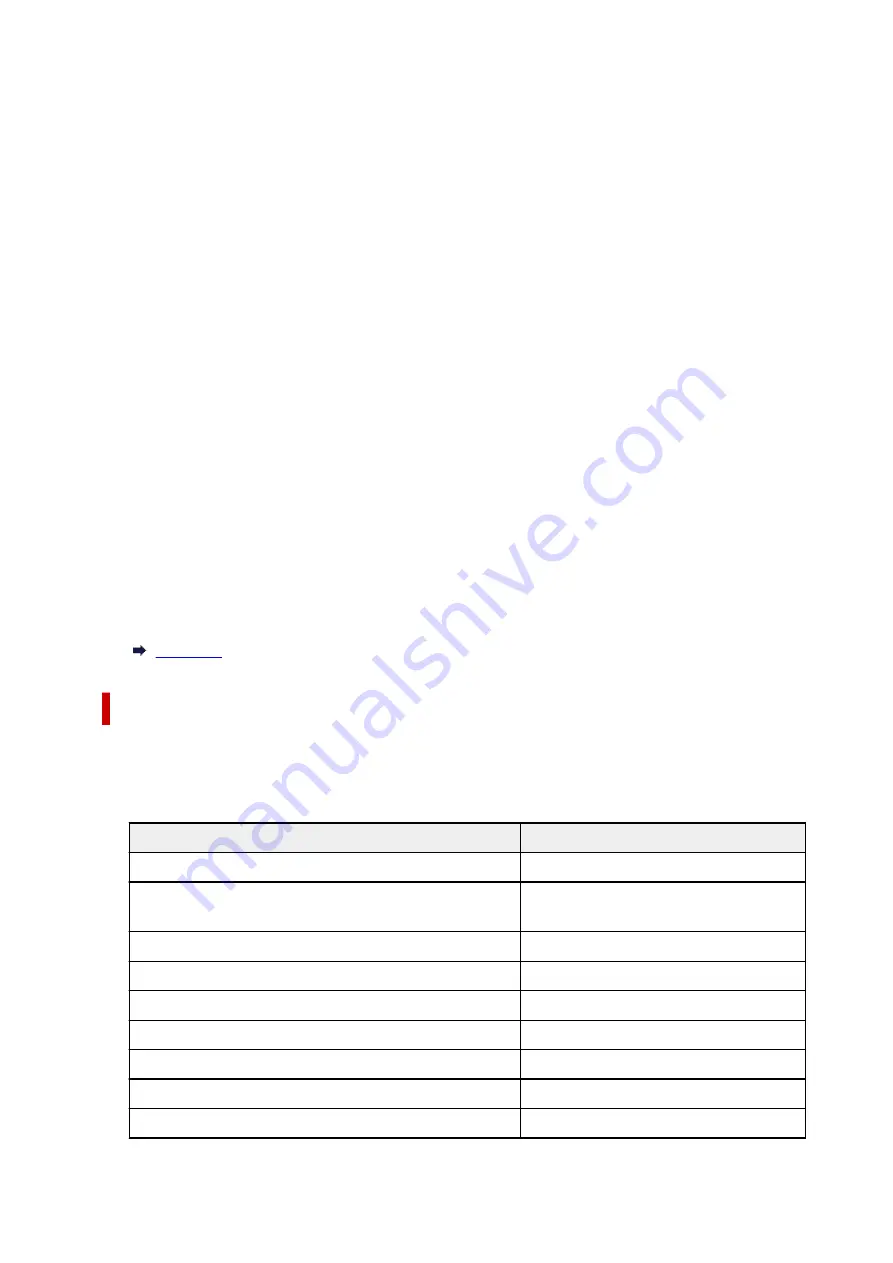
•
Advanced mode
•
Enables/disables Wi-Fi.
•
Wi-Fi setup
•
Selects the setup method for Wi-Fi connection.
◦
Easy wireless connect
◦
Select if you specify the settings of the access point information to the printer directly from a
device (e.g. smartphone, or tablet) without operating the wireless router. Follow the on-screen
instructions of the connecting device for the setup procedure.
◦
Manual connect
◦
Select when you perform settings for Wi-Fi manually using the operation panel of the printer.
◦
WPS (Push button method)
◦
Select when you perform settings for Wi-Fi using a wireless router supporting a Wi-Fi Protected
Setup (WPS) push button method. Follow the on-screen instructions during setup.
◦
Other connection types
◦
▪
WPS (PIN code method)
▪
Select when you perform settings for Wi-Fi using a wireless router supporting a Wi-Fi
Protected Setup (WPS) PIN code method. Follow the on-screen instructions during setup.
•
Advanced
•
For details on each setting item:
Wireless Direct
•
Wireless Direct setting list
•
The network settings information of the printer appears when it is connected by the wireless direct.
(Some setting items are not displayed depending on the printer settings.)
Items
Setting
Connection
Enable/Disable
Network name(SSID)
DIRECT-XXXXXXXXX
XXXXXXXXXXXXXXXX
Password
XXXXXXXXXX
Frequency
2.4 GHz/5 GHz
Wi-Fi security
WPA2-PSK(AES)
No. of devices connected now
XX/XX
IPv4 address
XXX. XXX. XXX. XXX
IPv4 subnet mask
XXX. XXX. XXX. XXX
IPv4 default gateway
XXX. XXX. XXX. XXX
184
Summary of Contents for PIXMA G3070 Series
Page 1: ...G3070 series Online Manual English ...
Page 13: ...Trademarks and Licenses Trademarks Licenses 13 ...
Page 37: ...Restrictions Notices when printing using web service Notice for Web Service Printing 37 ...
Page 64: ... TR9530 series TS3300 series E3300 series 64 ...
Page 70: ...Handling Paper Originals Ink Tanks etc Loading Paper Loading Originals Refilling Ink Tanks 70 ...
Page 71: ...Loading Paper Loading Photo Paper Plain Paper Loading Envelopes 71 ...
Page 89: ...89 ...
Page 90: ...Refilling Ink Tanks Refilling Ink Tanks Checking Ink Level Ink Tips 90 ...
Page 128: ...Safety Safety Precautions Regulatory Information WEEE 128 ...
Page 153: ...Main Components Front View Rear View Inside View Operation Panel 153 ...
Page 155: ...G Document Cover Open to load an original on the platen H Platen Load an original here 155 ...
Page 283: ...Printing Using Canon Application Software Easy PhotoPrint Editor Guide 283 ...
Page 287: ...Copying Making Copies Basics Reducing Enlarging Copies Special Copy Menu 287 ...
Page 291: ...Scanning Scanning in Windows Scanning in macOS Scanning from Operation Panel 291 ...
Page 295: ...Note To set the applications to integrate with see Settings Dialog Box 295 ...
Page 309: ...ScanGear Scanner Driver Screens Basic Mode Tab Advanced Mode Tab Preferences Dialog Box 309 ...
Page 338: ...Note To set the applications to integrate with see Settings Dialog 338 ...
Page 341: ...Scanning Tips Positioning Originals Scanning from Computer 341 ...
Page 417: ...Scanning Problems Windows Scanning Problems 417 ...
Page 418: ...Scanning Problems Scanner Does Not Work ScanGear Scanner Driver Does Not Start 418 ...
Page 421: ...Scanning Problems macOS Scanning Problems 421 ...
Page 422: ...Scanning Problems Scanner Does Not Work Scanner Driver Does Not Start 422 ...
Page 438: ...For details on how to resolve errors without Support Codes see Message Is Displayed 438 ...
















































