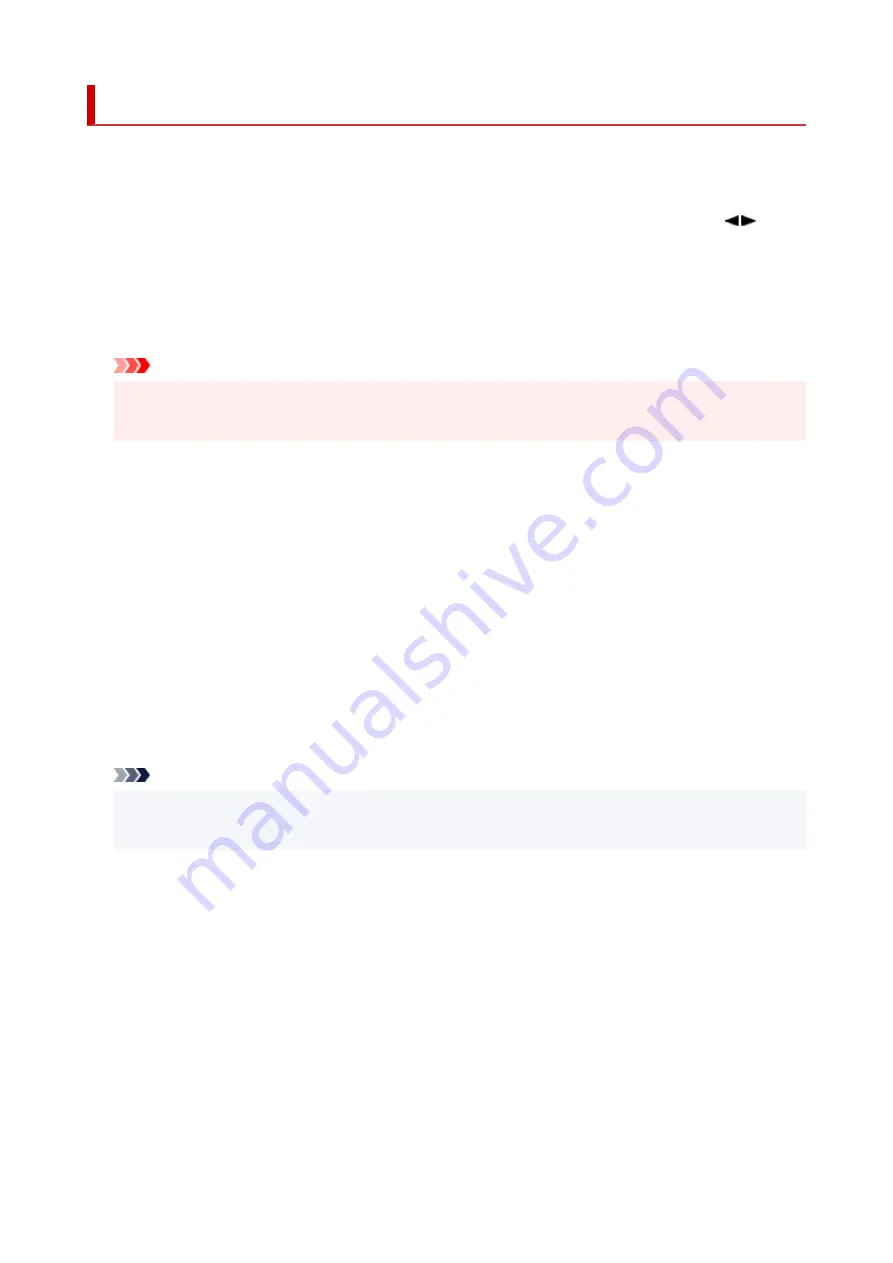
Other dev. settings
Select this menu from
Device settings
in
Setup menu
.
•
Key repeat
Selecting
ON
lets you quickly display candidate numbers or characters by holding down the
button
during character entry.
•
Orig. remov. remind.
Selects whether the printer will display the reminder screen in case you forget to remove the original
from the platen after scanning.
Important
• Depending on the type of original or the state of the document cover, forgetting to remove the
original may not be detected.
•
Wi-Fi pairing
In order to connect Canon PRINT Inkjet/SELPHY, multiple configurations will be performed.
◦
Enab./disab. pairing
Set the printer's Wi-Fi pairing function to enable or disable.
◦
Additional pairing
On another function permit or prohibit Canon PRINT Inkjet/SELPHY pairing.
◦
Del. paired devices
Cancel all Canon PRINT Inkjet/SELPHY pairing.
•
Fixed print quality
Specifies print quality when printing on plain paper.
Note
• This feature is not compatible with borderless printing and direct printing from a PictBridge (Wi-Fi)
compliant device.
184
Summary of Contents for Pixma G3020 Series
Page 1: ...G3020 series Online Manual English ...
Page 70: ... TR9530 series TS3300 series E3300 series 70 ...
Page 71: ...Handling Paper Originals Ink Tanks etc Loading Paper Loading Originals Refilling Ink Tanks 71 ...
Page 72: ...Loading Paper Loading Plain Paper Photo Paper Loading Envelopes 72 ...
Page 92: ...92 ...
Page 93: ...Refilling Ink Tanks Refilling Ink Tanks Checking Ink Level Ink Tips 93 ...
Page 104: ...Adjusting Print Head Position 104 ...
Page 121: ...10 Turn the printer on 121 ...
Page 124: ...Safety Safety Precautions Regulatory Information WEEE EU EEA 124 ...
Page 150: ...Main Components Front View Rear View Inside View Operation Panel 150 ...
Page 152: ...I Platen Load an original here 152 ...
Page 183: ... IPsec settings Selecting Enable allows you to specify the IPsec settings 183 ...
Page 270: ...Printing Using Canon Application Software Easy PhotoPrint Editor Guide 270 ...
Page 284: ...Note To set the applications to integrate with see Settings Dialog Box 284 ...
Page 297: ...ScanGear Scanner Driver Screens Basic Mode Tab Advanced Mode Tab 297 ...
Page 343: ...Other Network Problems Checking Network Information Restoring to Factory Defaults 343 ...
Page 378: ...Scanning Problems Windows Scanning Problems 378 ...
Page 379: ...Scanning Problems Scanner Does Not Work ScanGear Scanner Driver Does Not Start 379 ...
Page 385: ...Scanner Tab 385 ...






























