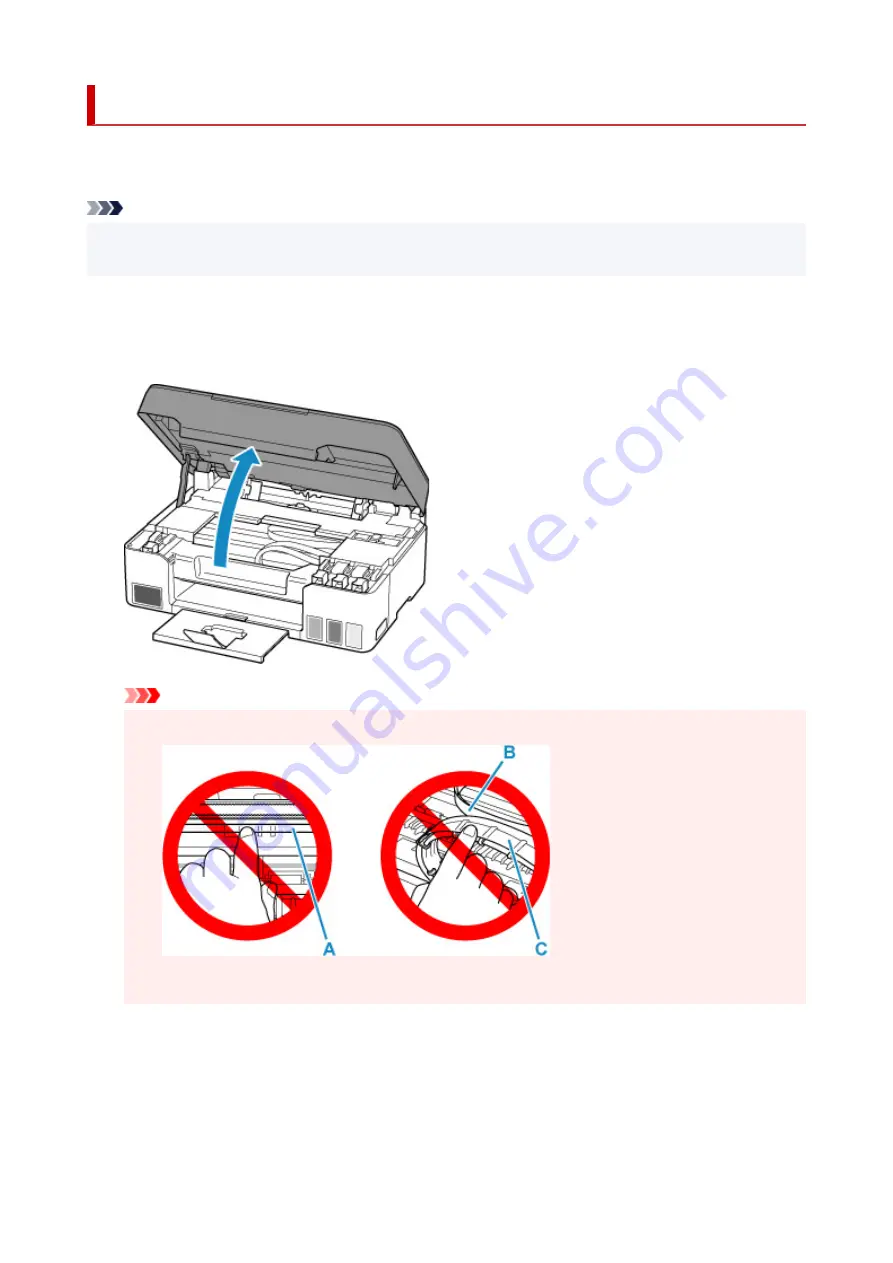
Paper Is Jammed inside Printer
If the jammed paper tears and you cannot remove the paper either from the paper output slot or the feed
slot, or if the jammed paper remains inside the printer, remove the paper following the instructions below.
Note
• If paper becomes jammed during printing and you need to turn off the printer to remove it, press the
printer's
Stop
button to stop the printing before you turn off the printer.
1.
Turn off printer and unplug it.
2.
Open scanning unit / cover.
Important
• Do not touch clear film (A), white belt (B), or tubes (C).
If you soil or scratch this part by touching it with paper or your hand, it could damage the printer.
3.
Check if jammed paper is under print head holder.
If the jammed paper is under the print head holder, move the print head holder to the far right or left,
whichever makes it easier to remove the paper.
243
Summary of Contents for PIXMA G2560
Page 1: ...G2060 series Online Manual English...
Page 28: ...Handling Paper Originals Ink Tanks etc Loading Paper Loading Originals Refilling Ink Tanks 28...
Page 29: ...Loading Paper Loading Plain Paper Photo Paper Loading Envelopes 29...
Page 39: ...Note Do not load envelopes higher than the load limit mark F 8 Close feed slot cover gently 39...
Page 49: ...49...
Page 50: ...Refilling Ink Tanks Refilling Ink Tanks Checking Ink Level Ink Tips 50...
Page 61: ...Adjusting Print Head Position 61...
Page 84: ...10 Turn the printer on 84...
Page 87: ...Safety Safety Precautions Regulatory Information WEEE EU EEA 87...
Page 112: ...Main Components and Their Use Main Components Power Supply LCD and Operation Panel 112...
Page 113: ...Main Components Front View Rear View Inside View Operation Panel 113...
Page 115: ...I Platen Load an original here 115...
Page 167: ...Printing Using Canon Application Software Easy PhotoPrint Editor Guide 167...
Page 171: ...Copying Making Copies Basics Reducing Enlarging Copies Special Copy Menu 171...
Page 180: ...Note To set the applications to integrate with see Settings Dialog 180...
Page 182: ...Scanning Multiple Documents at One Time from the ADF Auto Document Feeder 182...
Page 184: ...Scanning Tips Positioning Originals Scanning from Computer 184...
Page 203: ...Back of Paper Is Smudged Uneven or Streaked Colors 203...
Page 218: ...Scanning Problems macOS Scanning Problems 218...
Page 219: ...Scanning Problems Scanner Does Not Work Scanner Driver Does Not Start 219...
Page 225: ...Scanner Tab 225...
Page 229: ...Installation and Download Problems Failed to MP Drivers Installation Windows 229...






























