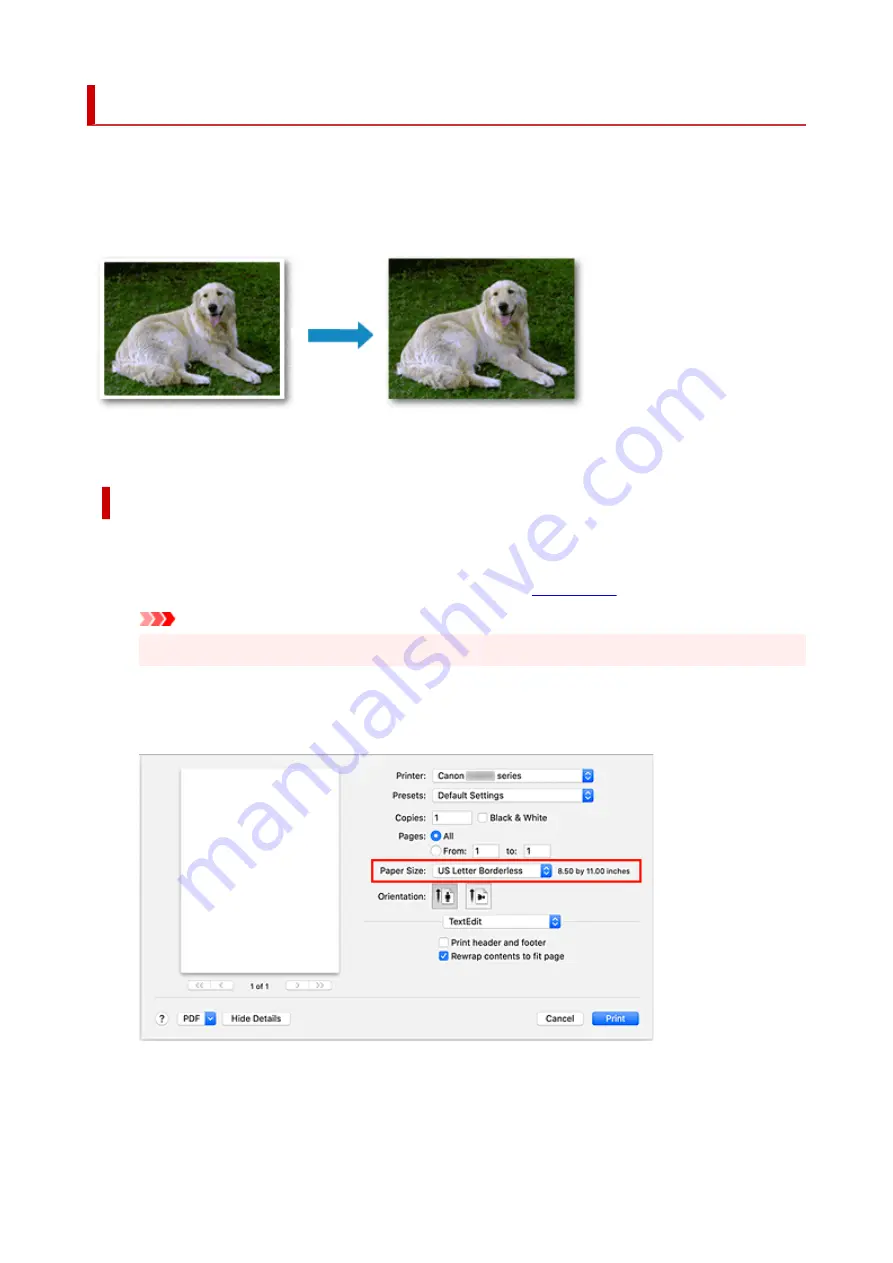
Perform Borderless Printing
The borderless printing function allows you to print data without any margin by enlarging the data so that it
extends slightly off the paper. In standard printing, margins are created around the document area.
However, in borderless printing function, these margins are not created. When you want to print data such
as a photo without providing any margin around it, set borderless printing.
The procedure for performing borderless printing is as follows:
Setting Borderless Printing
1.
Set the
Amount of extension
on the printer operation panel
For information on how to set the amount of extension, see "
Important
• When the
Amount: Large
is set, the back side of the paper may become smudged.
2.
Select sheet size for borderless printing
Select
XXX Borderless
for
Paper Size
from the print dialog.
3.
Click
When you perform print, the data is printed without any margins on the paper.
160
Summary of Contents for PIXMA G2560
Page 1: ...G2060 series Online Manual English...
Page 28: ...Handling Paper Originals Ink Tanks etc Loading Paper Loading Originals Refilling Ink Tanks 28...
Page 29: ...Loading Paper Loading Plain Paper Photo Paper Loading Envelopes 29...
Page 39: ...Note Do not load envelopes higher than the load limit mark F 8 Close feed slot cover gently 39...
Page 49: ...49...
Page 50: ...Refilling Ink Tanks Refilling Ink Tanks Checking Ink Level Ink Tips 50...
Page 61: ...Adjusting Print Head Position 61...
Page 84: ...10 Turn the printer on 84...
Page 87: ...Safety Safety Precautions Regulatory Information WEEE EU EEA 87...
Page 112: ...Main Components and Their Use Main Components Power Supply LCD and Operation Panel 112...
Page 113: ...Main Components Front View Rear View Inside View Operation Panel 113...
Page 115: ...I Platen Load an original here 115...
Page 167: ...Printing Using Canon Application Software Easy PhotoPrint Editor Guide 167...
Page 171: ...Copying Making Copies Basics Reducing Enlarging Copies Special Copy Menu 171...
Page 180: ...Note To set the applications to integrate with see Settings Dialog 180...
Page 182: ...Scanning Multiple Documents at One Time from the ADF Auto Document Feeder 182...
Page 184: ...Scanning Tips Positioning Originals Scanning from Computer 184...
Page 203: ...Back of Paper Is Smudged Uneven or Streaked Colors 203...
Page 218: ...Scanning Problems macOS Scanning Problems 218...
Page 219: ...Scanning Problems Scanner Does Not Work Scanner Driver Does Not Start 219...
Page 225: ...Scanner Tab 225...
Page 229: ...Installation and Download Problems Failed to MP Drivers Installation Windows 229...






























