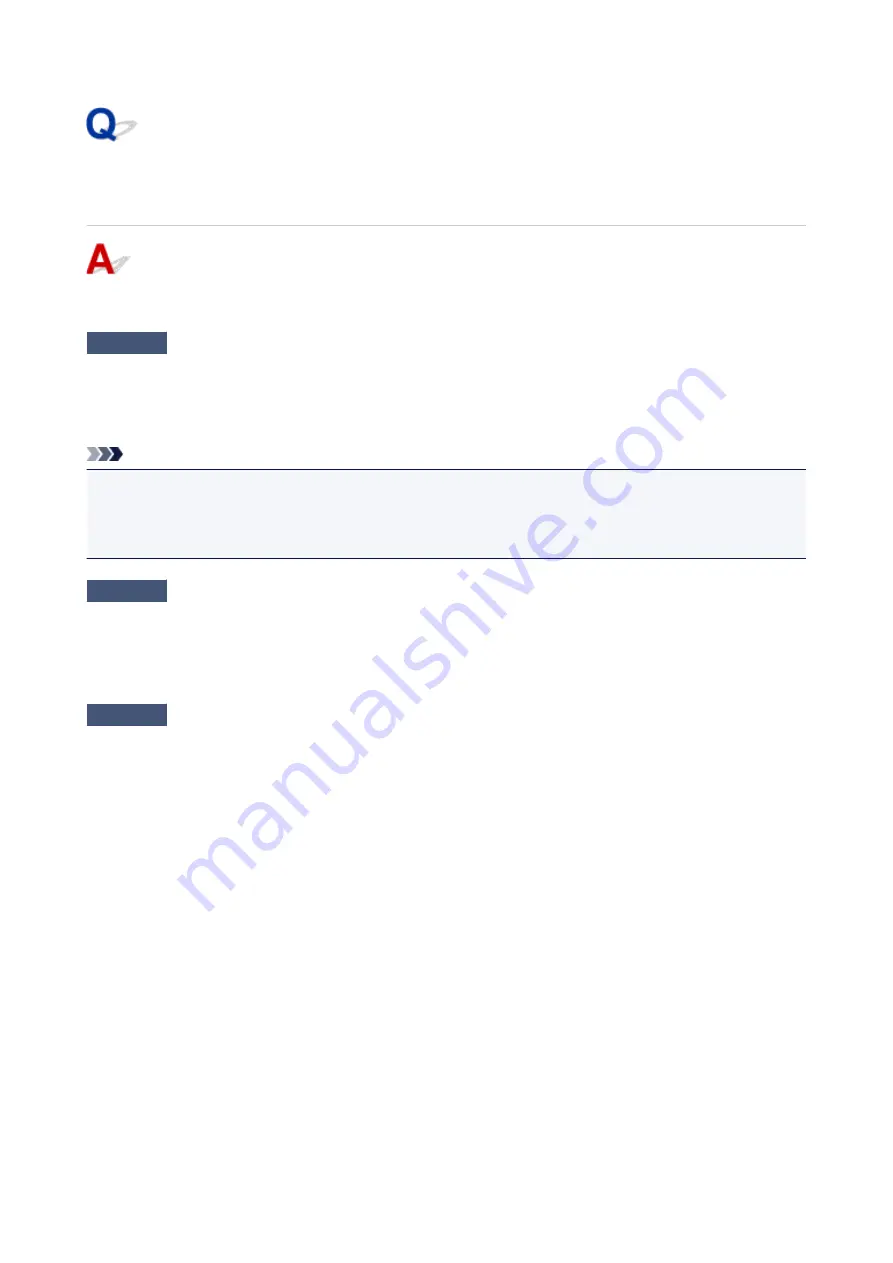
Easy-WebPrint EX Does Not Start or Easy-WebPrint EX Menu Does
Not Appear (Windows)
If Easy-WebPrint EX does not start or its menu does not appear on Internet Explorer, check the following.
Check1
Is
Canon Easy-WebPrint EX
displayed on
Toolbars
menu in Internet
Explorer's
View
menu?
If
Canon Easy-WebPrint EX
is not displayed, Easy-WebPrint EX is not installed on your computer. Install the
latest version of Easy-WebPrint EX from the Canon website.
Note
• If Easy-WebPrint EX is not installed, a message asking you to install it may appear in the notification area
on the desktop. Click the message and follow the instructions to install Easy-WebPrint EX.
• Internet access is required to install or download Easy-WebPrint EX.
Check2
Is
Canon Easy-WebPrint EX
selected on
Toolbars
menu in Internet Explorer's
View
menu?
If
Canon Easy-WebPrint EX
is not selected, Easy-WebPrint EX is disabled. Select
Canon Easy-WebPrint EX
to enable it.
Check3
Check the following to make sure your system environment supports Easy-
WebPrint EX.
• Is it installed on the computer with proper system requirements?
• Did you start it using a compatible version of Internet Explorer?
Visit Canon website for more information of the system requirements of Easy-WebPrint EX.
542
Summary of Contents for PIXMA G2160
Page 23: ...Using the Machine Printing Photos from a Computer Copying Originals 23 ...
Page 37: ...Loading Paper Loading Plain Paper Photo Paper Loading Envelopes 37 ...
Page 44: ...Loading Originals Loading Originals on the Platen Glass Originals You Can Load 44 ...
Page 48: ...Refilling Ink Tanks Refilling Ink Tanks Checking Ink Status 48 ...
Page 55: ...When an ink tank is out of ink promptly refill it Ink Tips 55 ...
Page 85: ...85 ...
Page 87: ...Safety Safety Precautions Regulatory Information 87 ...
Page 101: ...Main Components and Their Use Main Components Power Supply 101 ...
Page 102: ...Main Components Front View Rear View Inside View Operation Panel 102 ...
Page 124: ...Note The effects of the quiet mode may be less depending on the print quality settings 124 ...
Page 127: ...Changing Settings from Operation Panel Quiet setting Turning on off Machine Automatically 127 ...
Page 160: ...Printing Printing from Computer 160 ...
Page 207: ...Related Topic Displaying the Print Results before Printing 207 ...
Page 212: ...Note During Grayscale Printing inks other than black ink may be used as well 212 ...
Page 304: ...Printing Using Canon Application Software My Image Garden Guide 304 ...
Page 306: ...Copying Making Copies on Plain Paper Basics Switching Page Size between A4 and Letter 306 ...
Page 309: ...Scanning Scanning from Computer Windows Scanning from Computer Mac OS 309 ...
Page 379: ...Related Topic Scanning Originals Larger than the Platen Image Stitch 379 ...
Page 399: ...None Medium 399 ...
Page 468: ...Scanning Tips Resolution Data Formats Color Matching 468 ...
















































