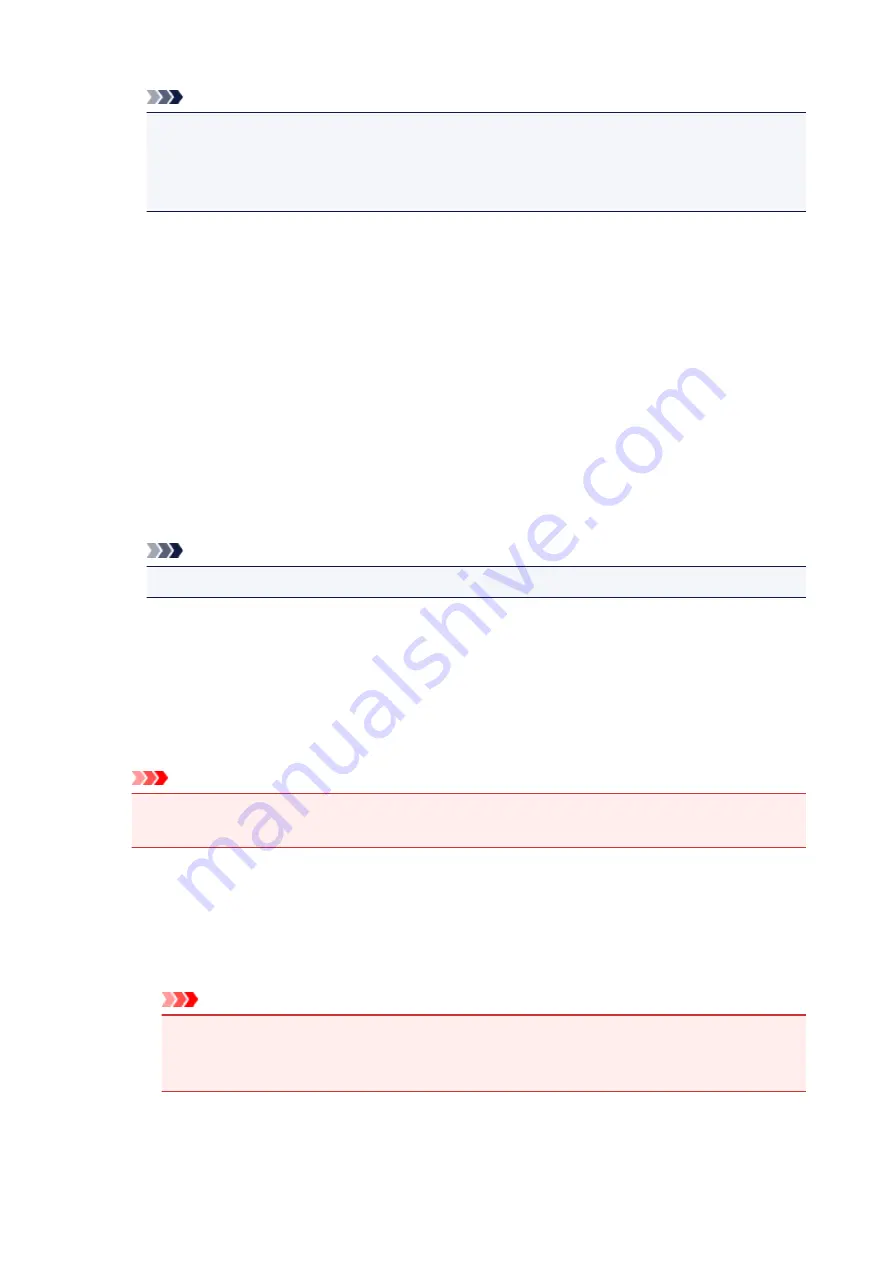
Note
•
Largest
and
Large
cannot be selected when certain paper sizes or output paper sizes are
selected.
• The setting preview on the
Main
tab displays an image that allows you to check the overall
layout.
Largest
Cyan/Magenta/Yellow
37
Intensity/Contrast
49
Large
Cyan/Magenta/Yellow
19
Intensity/Contrast
25
Small
Cyan/Magenta/Yellow
7
Intensity/Contrast
9
Color Variation Between Instances
Sets the amount of color change between neighboring patterns.
Select from
Large
,
Medium
, and
Small
.
Large
produces a large amount of change, and
Small
produces a small amount of change.
Note
•
Large
is about double the size of
Medium
, and
Small
is about half the size of
Medium
.
Matching Tab
Allows you to select the method for adjusting colors to match the type of document to be printed.
Color Correction
Allows you to select
Driver Matching
,
ICM
(
ICC Profile Matching
), or
None
to match the purpose of
the print operation.
Important
• When
Grayscale Printing
is checked on the
Main
tab,
Color Correction
appears grayed out
and is unavailable.
Driver Matching
With Canon Digital Photo Color, you can print sRGB data with color tints that most people prefer.
ICM (ICC Profile Matching)
Adjusts the colors by using an ICC profile when printing.
Specify the input profile to be used.
Important
• If the application software is set so that ICM is disabled,
ICM
(
ICC Profile Matching
) is
unavailable for
Color Correction
and the printer may not be able to print the image data
properly.
None
Disables color adjustment with the printer driver.
256
Summary of Contents for PIXMA G2160
Page 23: ...Using the Machine Printing Photos from a Computer Copying Originals 23 ...
Page 37: ...Loading Paper Loading Plain Paper Photo Paper Loading Envelopes 37 ...
Page 44: ...Loading Originals Loading Originals on the Platen Glass Originals You Can Load 44 ...
Page 48: ...Refilling Ink Tanks Refilling Ink Tanks Checking Ink Status 48 ...
Page 55: ...When an ink tank is out of ink promptly refill it Ink Tips 55 ...
Page 85: ...85 ...
Page 87: ...Safety Safety Precautions Regulatory Information 87 ...
Page 101: ...Main Components and Their Use Main Components Power Supply 101 ...
Page 102: ...Main Components Front View Rear View Inside View Operation Panel 102 ...
Page 124: ...Note The effects of the quiet mode may be less depending on the print quality settings 124 ...
Page 127: ...Changing Settings from Operation Panel Quiet setting Turning on off Machine Automatically 127 ...
Page 160: ...Printing Printing from Computer 160 ...
Page 207: ...Related Topic Displaying the Print Results before Printing 207 ...
Page 212: ...Note During Grayscale Printing inks other than black ink may be used as well 212 ...
Page 304: ...Printing Using Canon Application Software My Image Garden Guide 304 ...
Page 306: ...Copying Making Copies on Plain Paper Basics Switching Page Size between A4 and Letter 306 ...
Page 309: ...Scanning Scanning from Computer Windows Scanning from Computer Mac OS 309 ...
Page 379: ...Related Topic Scanning Originals Larger than the Platen Image Stitch 379 ...
Page 399: ...None Medium 399 ...
Page 468: ...Scanning Tips Resolution Data Formats Color Matching 468 ...
















































