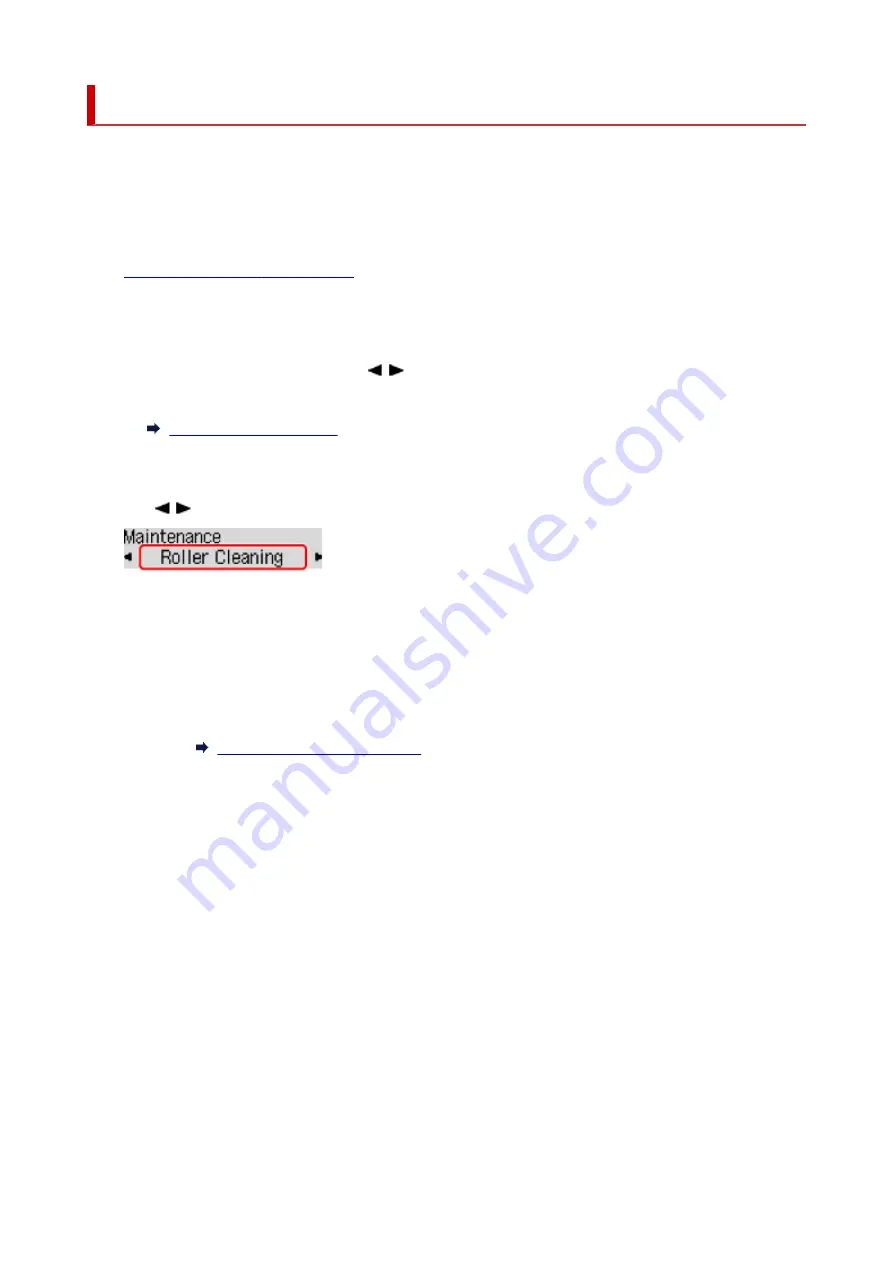
Cleaning Paper Feed Rollers
If the paper feed roller is dirty or paper powder is attached to it, paper may not be fed properly.
In this case, clean the paper feed roller.
You need to prepare: three sheets of A4 or Letter-sized plain paper
1.
Check that printer is turned on.
2.
Remove any paper from the rear tray.
3.
Press the
Setup
button, use the button to select
Maintenance
, and press the
OK
button.
4.
Clean the paper feed rollers without paper.
Use
button to select
Roller Cleaning
and press
OK
button.
The paper feed roller will rotate as it is cleaned without paper.
5.
Clean the paper feed rollers with paper.
1.
Make sure that the paper feed rollers have stopped rotating, and then load three sheets of A4
or Letter-sized plain paper in the rear tray.
Loading Plain Paper / Photo Paper
2.
Press the
OK
button.
The printer starts cleaning. The cleaning will be complete when the paper is ejected.
If the problem is still not resolved with the operation described above, follow the operation below.
1. Turn off the power and then unplug the power cord.
2. While rotating the paper feed rollers (A) located inside the rear tray more than two laps, wipe them with
a cloth tightly squeezed after moistening.
Do not touch the paper feed rollers with your fingers. Paper feeding performance may be degraded.
76
Summary of Contents for PIXMA G2060 Series
Page 1: ...G2060 series Online Manual English ...
Page 28: ...Handling Paper Originals Ink Tanks etc Loading Paper Loading Originals Refilling Ink Tanks 28 ...
Page 29: ...Loading Paper Loading Plain Paper Photo Paper Loading Envelopes 29 ...
Page 49: ...49 ...
Page 50: ...Refilling Ink Tanks Refilling Ink Tanks Checking Ink Level Ink Tips 50 ...
Page 61: ...Adjusting Print Head Position 61 ...
Page 84: ...10 Turn the printer on 84 ...
Page 87: ...Safety Safety Precautions Regulatory Information WEEE EU EEA 87 ...
Page 112: ...Main Components and Their Use Main Components Power Supply LCD and Operation Panel 112 ...
Page 113: ...Main Components Front View Rear View Inside View Operation Panel 113 ...
Page 115: ...I Platen Load an original here 115 ...
Page 167: ...Printing Using Canon Application Software Easy PhotoPrint Editor Guide 167 ...
Page 171: ...Copying Making Copies Basics Reducing Enlarging Copies Special Copy Menu 171 ...
Page 180: ...Note To set the applications to integrate with see Settings Dialog 180 ...
Page 182: ...Scanning Multiple Documents at One Time from the ADF Auto Document Feeder 182 ...
Page 184: ...Scanning Tips Positioning Originals Scanning from Computer 184 ...
Page 203: ...Back of Paper Is Smudged Uneven or Streaked Colors 203 ...
Page 218: ...Scanning Problems macOS Scanning Problems 218 ...
Page 219: ...Scanning Problems Scanner Does Not Work Scanner Driver Does Not Start 219 ...
Page 225: ...Scanner Tab 225 ...
Page 229: ...Installation and Download Problems Failed to MP Drivers Installation Windows 229 ...






























