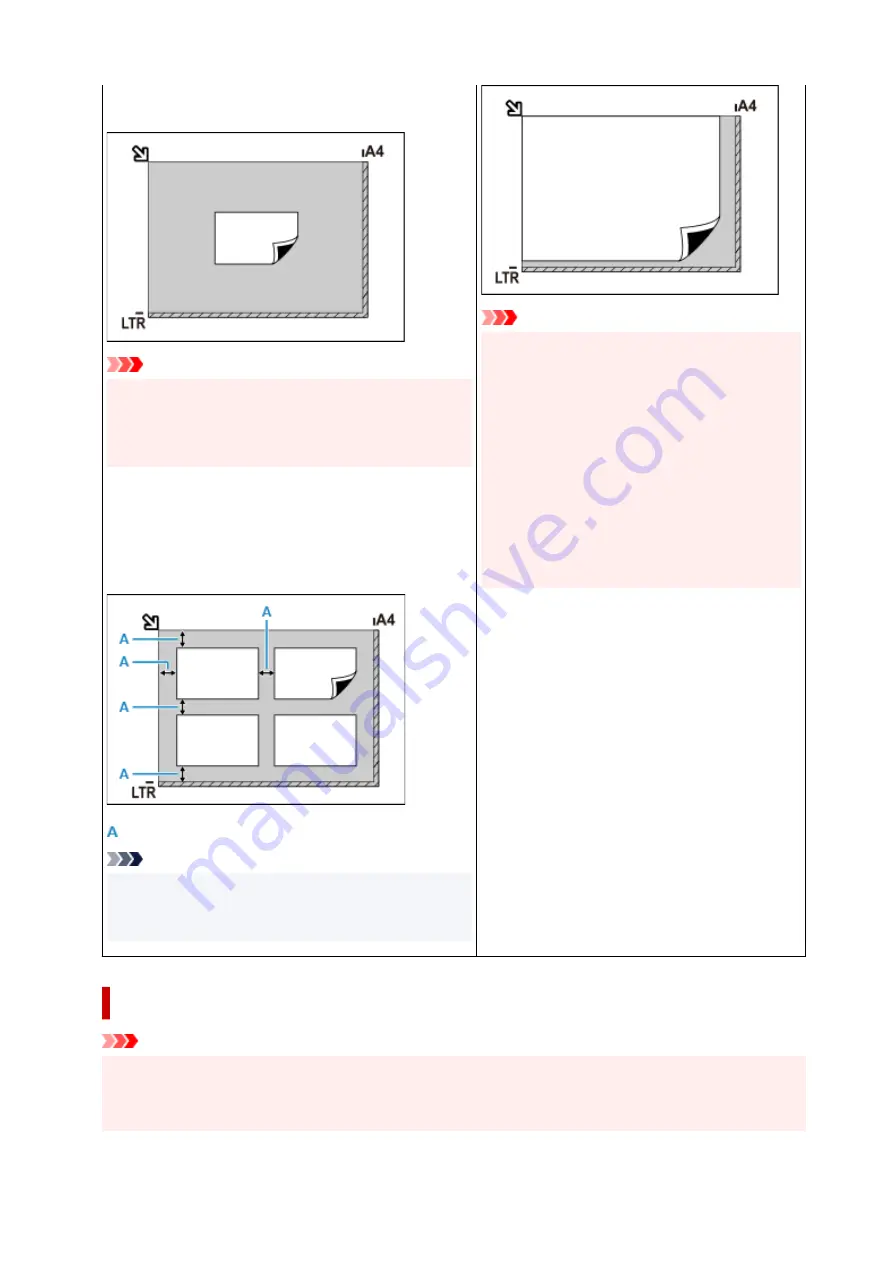
of the platen and the item. Portions placed on the diagonally
striped area cannot be scanned.
Important
• Large items (such as A4 size photos) that cannot be
placed away from the edges/arrow (alignment mark) of
the platen may be saved as PDF files. To save in a for-
mat other than PDF, scan by specifying the data format.
Multiple items:
Allow 0.4 inch (1 cm) or more space between the edges (di-
agonally striped area) of the platen and items, and between
items. Portions placed on the diagonally striped area cannot
be scanned.
: 0.4 inch (1 cm) or more
Note
• In IJ Scan Utility Lite, place up to 12 items.
• Positions of slanted items (10 degrees or less) are cor-
rected automatically.
Important
•
Inkjet All-In-One printer:
For the portions in which items cannot be scan-
ned, click Home to return to the top page of the
Online Manual for your model and search for
"Loading Originals."
•
Personal scanner:
For the portions in which items cannot be scan-
ned, click Home to return to the top page of the
Online Manual for your model and search for
"Items You Can Place & How to Place Items."
Placing Documents (ADF (Auto Document Feeder))
Important
• Place and align documents of the same size when scanning two or more documents.
• For supported document sizes when scanning from the ADF, click Home to return to the top page of
the Online Manual for your model and search for "Supported Originals."
186
Summary of Contents for PIXMA G2060 Series
Page 1: ...G2060 series Online Manual English ...
Page 28: ...Handling Paper Originals Ink Tanks etc Loading Paper Loading Originals Refilling Ink Tanks 28 ...
Page 29: ...Loading Paper Loading Plain Paper Photo Paper Loading Envelopes 29 ...
Page 49: ...49 ...
Page 50: ...Refilling Ink Tanks Refilling Ink Tanks Checking Ink Level Ink Tips 50 ...
Page 61: ...Adjusting Print Head Position 61 ...
Page 84: ...10 Turn the printer on 84 ...
Page 87: ...Safety Safety Precautions Regulatory Information WEEE EU EEA 87 ...
Page 112: ...Main Components and Their Use Main Components Power Supply LCD and Operation Panel 112 ...
Page 113: ...Main Components Front View Rear View Inside View Operation Panel 113 ...
Page 115: ...I Platen Load an original here 115 ...
Page 167: ...Printing Using Canon Application Software Easy PhotoPrint Editor Guide 167 ...
Page 171: ...Copying Making Copies Basics Reducing Enlarging Copies Special Copy Menu 171 ...
Page 180: ...Note To set the applications to integrate with see Settings Dialog 180 ...
Page 182: ...Scanning Multiple Documents at One Time from the ADF Auto Document Feeder 182 ...
Page 184: ...Scanning Tips Positioning Originals Scanning from Computer 184 ...
Page 203: ...Back of Paper Is Smudged Uneven or Streaked Colors 203 ...
Page 218: ...Scanning Problems macOS Scanning Problems 218 ...
Page 219: ...Scanning Problems Scanner Does Not Work Scanner Driver Does Not Start 219 ...
Page 225: ...Scanner Tab 225 ...
Page 229: ...Installation and Download Problems Failed to MP Drivers Installation Windows 229 ...






























