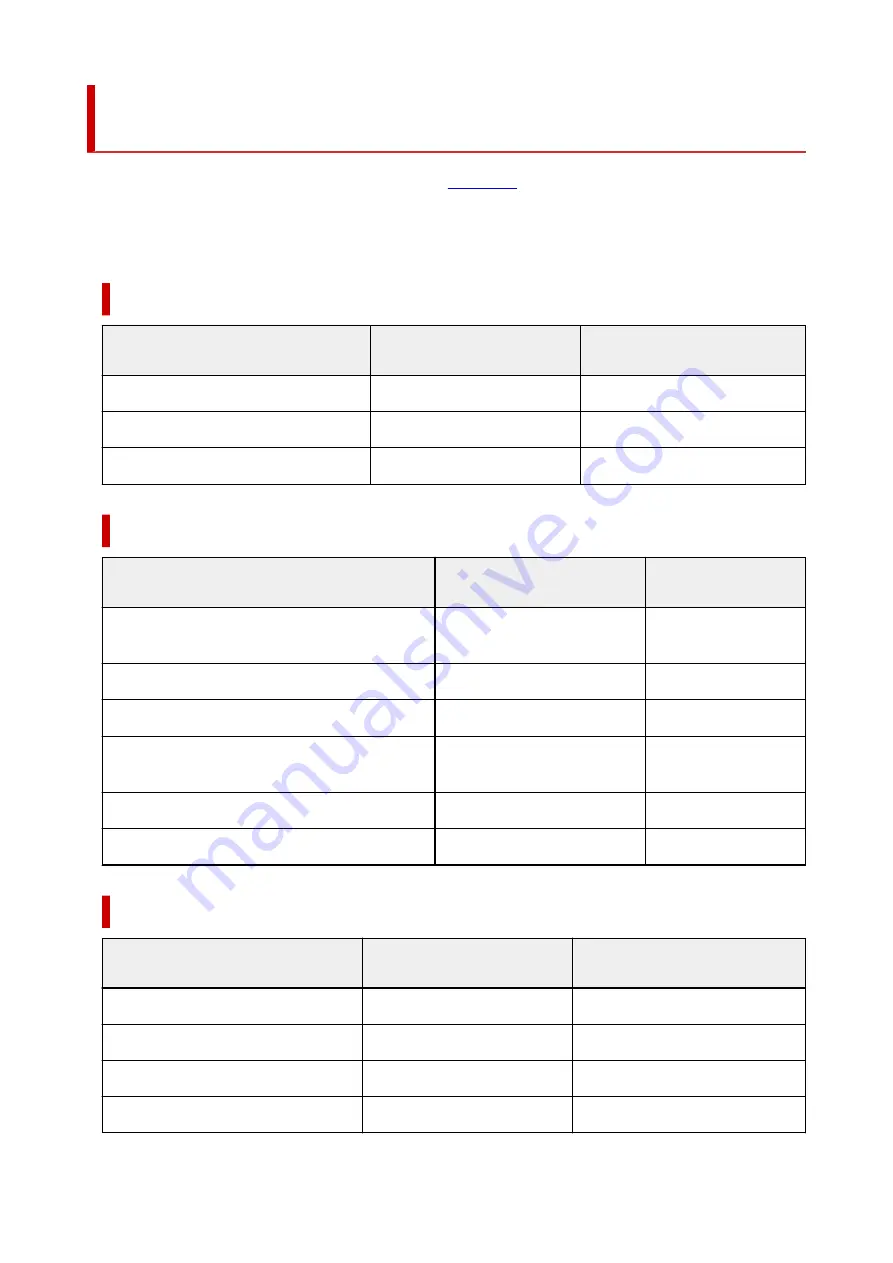
Paper Settings on the Printer Driver and the Printer (Media
Type)
When you use this printer, selecting a media type and
that matches the print purpose will help
you achieve the best print results.
Depending on the media type you are using, specify the media type settings on the printer driver or the
printer's operation panel as described below.
Canon genuine papers (Document Printing)
Media name <Model No.>
Media Type in the printer driver
Paper information registered on
the printer
Canon Red Label Superior <WOP111>
Plain Paper
Plain paper
Canon Océ Office Colour Paper <SAT213>
Plain Paper
Plain paper
High Resolution Paper <HR-101N>
High Resolution Paper
High Res
Canon genuine papers (Photo Printing)
Media name <Model No.>
Media Type in the printer driver
Paper information reg-
istered on the printer
Photo Paper Plus Glossy II <PP-201/PP-208/
PP-301>
Photo Paper Plus Glossy II
PlusGlossyII
Photo Paper Pro Luster <LU-101>
Photo Paper Pro Luster
Pro Luster
Photo Paper Plus Semi-gloss <SG-201>
Photo Paper Plus Semi-gloss
Semi-gloss
Glossy Photo Paper "Everyday Use" <GP-501/
GP-508>
Glossy Photo Paper
Glossy
Photo Paper Glossy <GP-701>
Glossy Photo Paper
Glossy
Matte Photo Paper <MP-101>
Matte Photo Paper
Matte
Canon genuine papers (Original Product)
Media name <Model No.>
Media Type in the printer driver
Paper information registered on
the printer
Restickable Photo Paper <RP-101>
Glossy Photo Paper
Glossy
Removable Photo Stickers <PS-308R>
Glossy Photo Paper
Glossy
Magnetic Photo Paper <MG-101/PS-508>
Glossy Photo Paper
Glossy
Light Fabric Iron-on Transfers <LF-101>
Light Fabric Iron-on Transfers
LF Iron
162
Summary of Contents for PIXMA G2020 Series
Page 1: ...G2020 series Online Manual English ...
Page 29: ...Handling Paper Originals Ink Tanks etc Loading Paper Loading Originals Refilling Ink Tanks 29 ...
Page 30: ...Loading Paper Loading Plain Paper Photo Paper Loading Envelopes 30 ...
Page 50: ...50 ...
Page 51: ...Refilling Ink Tanks Refilling Ink Tanks Checking Ink Level Ink Tips 51 ...
Page 62: ...Adjusting Print Head Position 62 ...
Page 79: ...10 Turn the printer on 79 ...
Page 82: ...Safety Safety Precautions Regulatory Information WEEE EU EEA 82 ...
Page 107: ...Main Components and Their Use Main Components Power Supply LCD and Operation Panel 107 ...
Page 108: ...Main Components Front View Rear View Inside View Operation Panel 108 ...
Page 110: ...I Platen Load an original here 110 ...
Page 218: ...Related Topic Canon IJ Status Monitor 218 ...
Page 220: ...Printing Using Canon Application Software Easy PhotoPrint Editor Guide 220 ...
Page 224: ...Copying Making Copies Basics Reducing Enlarging Copies Special Copy Menu 224 ...
Page 233: ...Note To set the applications to integrate with see Settings Dialog Box 233 ...
Page 246: ...ScanGear Scanner Driver Screens Basic Mode Tab Advanced Mode Tab 246 ...
Page 263: ...Scanning Tips Positioning Originals Scanning from Computer 263 ...
Page 279: ...Back of Paper Is Smudged Uneven or Streaked Colors 279 ...
Page 294: ...Scanning Problems Windows Scanning Problems 294 ...
Page 295: ...Scanning Problems Scanner Does Not Work ScanGear Scanner Driver Does Not Start 295 ...
Page 301: ...Scanner Tab 301 ...
Page 305: ...Installation and Download Problems Failed to MP Drivers Installation Windows 305 ...
















































