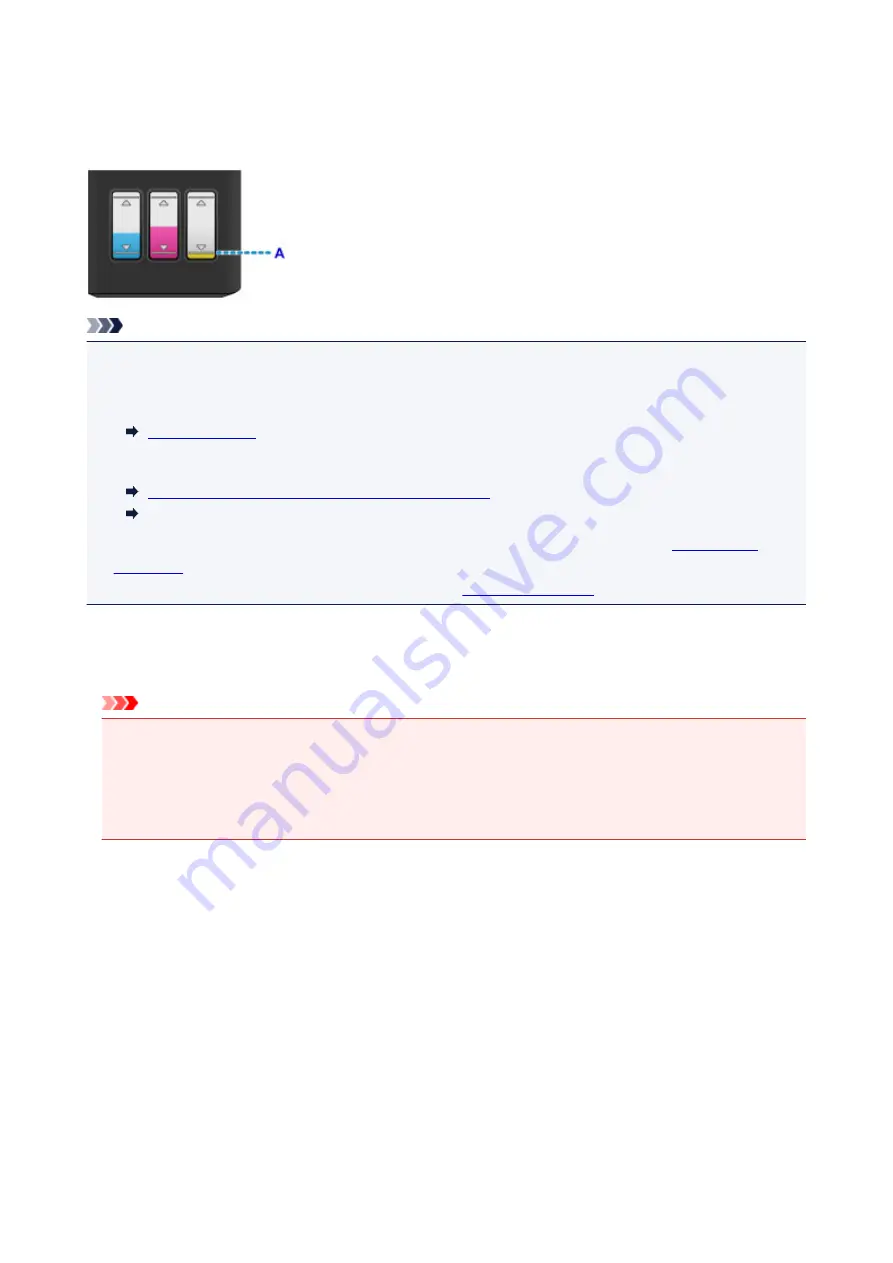
Refilling Ink Tanks
Check the remaining ink level with the ink tank indicator on the front of the printer. If the ink level is near the
lower limit line (A), refill the ink tank.
Note
• If the function for notifying the remaining ink level (remaining ink level notification function) is enabled,
the
Alarm
lamp inform you of the error when a remaining ink error occurs. Count the number of flashes
and take appropriate action.
For details on the remaining ink level notification function, see below.
Changing the remaining ink level notification setting
(Windows)
Changing the remaining ink level notification setting (Mac OS)
• If print results become faint or white streaks appear despite sufficient ink levels, see
• For precautionary notes on handling ink bottles, see
.
Refilling Procedure
When you need to refill an ink tank, follow the steps below.
Important
• Please ensure the printer remains flat after initial setup and is NOT turned upside down or on its side,
as ink in the printer may leak.
• If the remaining ink level notification function is enabled, refill all four ink tanks until full. If the
remaining ink level counter is reset when the ink tanks are not full, the printer cannot detect the ink
level correctly.
1. Make sure the printer is on.
2. Open the top cover (B).
36
Summary of Contents for Pixma G1000 series
Page 1: ...G1000 series Online Manual Printer Functions Overview Printing Troubleshooting English ...
Page 8: ...6946 365 B202 366 B203 367 B204 368 B205 369 ...
Page 20: ...Using the Printer Printing Photos from a Computer 20 ...
Page 24: ...Printer Functions Print Photos Easily Using My Image Garden 24 ...
Page 28: ...Loading Paper Loading Plain Paper Photo Paper Loading Envelopes 28 ...
Page 35: ...Refilling Ink Tanks Refilling Ink Tanks Checking Ink Status 35 ...
Page 42: ...Ink Tips 42 ...
Page 64: ...64 ...
Page 66: ...Safety Safety Precautions Regulatory Information 66 ...
Page 78: ...Main Components and Their Use Main Components Power Supply 78 ...
Page 79: ...Main Components Front View Rear View Inside View 79 ...
Page 87: ...Managing the Printer Power Mac OS 87 ...
Page 99: ...Note The effects of the quiet mode may be less depending on the print quality settings 99 ...
Page 130: ...Printing Printing from Computer 130 ...
Page 149: ...Note Selecting Scaled changes the printable area of the document 149 ...
Page 178: ...Adjusting Color Balance Adjusting Brightness Adjusting Intensity Adjusting Contrast 178 ...
Page 184: ...Adjusting Intensity Adjusting Contrast 184 ...
Page 268: ...Printing Using Canon Application Software My Image Garden Guide 268 ...
Page 307: ...Errors and Messages An Error Occurs Message Appears 307 ...






























