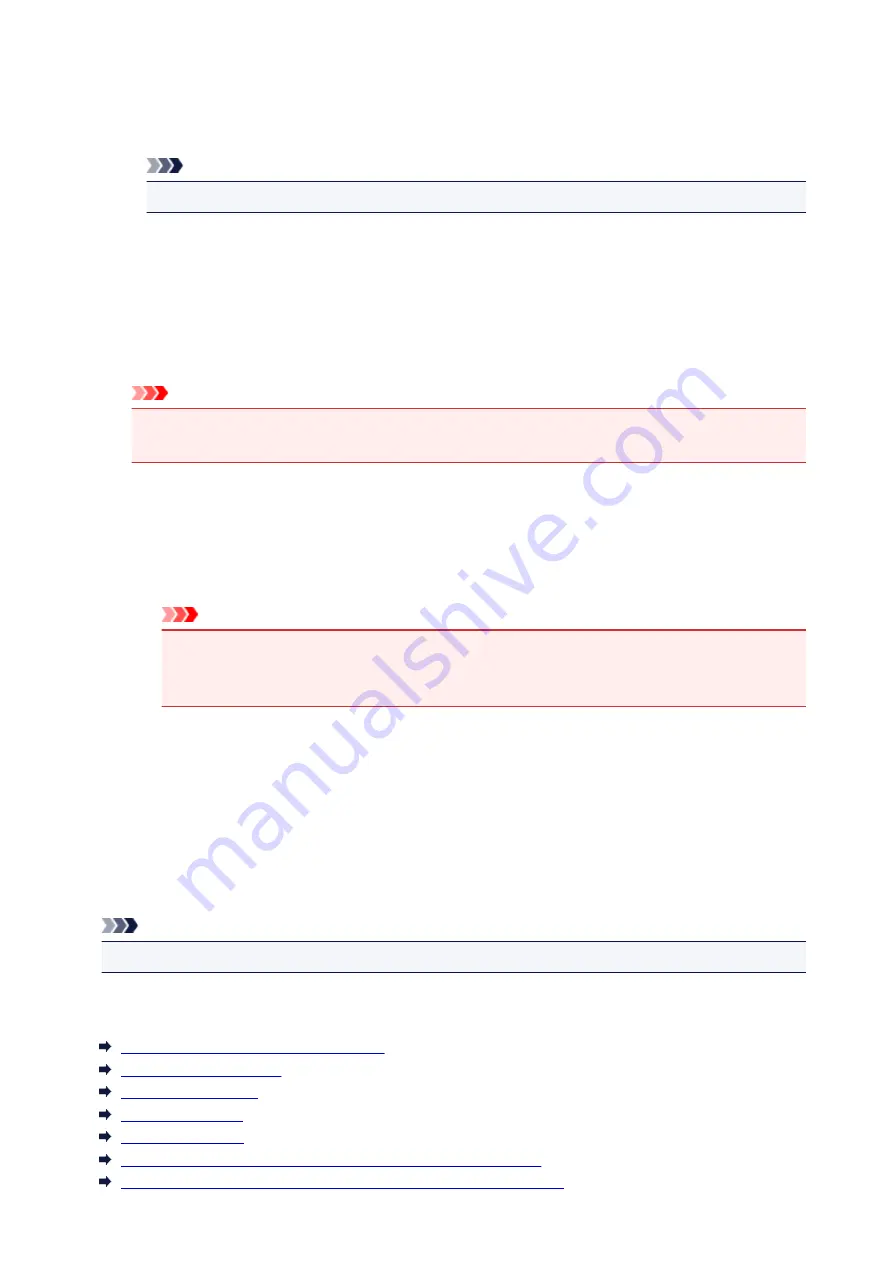
Color Variation Between Instances
Sets the amount of color change between neighboring patterns.
Select from
Large
,
Medium
, and
Small
.
Large
produces a large amount of change, and
Small
produces a small amount of change.
Note
•
Large
is about double the size of
Medium
, and
Small
is about half the size of
Medium
.
Matching Tab
Allows you to select the method for adjusting colors to match the type of document to be printed.
Color Correction
Allows you to select
Driver Matching
,
ICM
(
ICC Profile Matching
), or
None
to match the purpose of
the print operation.
Important
• When
Grayscale Printing
is checked on the
Main
tab,
Color Correction
appears grayed out
and is unavailable.
Driver Matching
With Canon Digital Photo Color, you can print sRGB data with color tints that most people prefer.
ICM (ICC Profile Matching)
Adjusts the colors by using an ICC profile when printing.
Specify the input profile to be used.
Important
• If the application software is set so that ICM is disabled,
ICM
(
ICC Profile Matching
) is
unavailable for
Color Correction
and the printer may not be able to print the image data
properly.
None
Disables color adjustment with the printer driver.
Input Profile
Specifies the input profile to be used when you select
ICM
(
ICC Profile Matching
) for
Color
Correction
.
Standard
The standard printer profile (sRGB), which supports the color space of ICM, is used. This is the
default setting.
Note
• In the XPS printer driver,
ICM
has become
ICC Profile Matching
.
Related Topics
Setting the Print Quality Level (Custom)
Adjusting Color Balance
Adjusting Brightness
Adjusting Intensity
Adjusting Contrast
Adjusting Color Balance Using Sample Patterns (Printer Driver)
Adjusting Intensity/Contrast Using Sample Patterns (Printer Driver)
223
Summary of Contents for Pixma G1000 series
Page 1: ...G1000 series Online Manual Printer Functions Overview Printing Troubleshooting English ...
Page 8: ...6946 365 B202 366 B203 367 B204 368 B205 369 ...
Page 20: ...Using the Printer Printing Photos from a Computer 20 ...
Page 24: ...Printer Functions Print Photos Easily Using My Image Garden 24 ...
Page 28: ...Loading Paper Loading Plain Paper Photo Paper Loading Envelopes 28 ...
Page 35: ...Refilling Ink Tanks Refilling Ink Tanks Checking Ink Status 35 ...
Page 42: ...Ink Tips 42 ...
Page 64: ...64 ...
Page 66: ...Safety Safety Precautions Regulatory Information 66 ...
Page 78: ...Main Components and Their Use Main Components Power Supply 78 ...
Page 79: ...Main Components Front View Rear View Inside View 79 ...
Page 87: ...Managing the Printer Power Mac OS 87 ...
Page 99: ...Note The effects of the quiet mode may be less depending on the print quality settings 99 ...
Page 130: ...Printing Printing from Computer 130 ...
Page 149: ...Note Selecting Scaled changes the printable area of the document 149 ...
Page 178: ...Adjusting Color Balance Adjusting Brightness Adjusting Intensity Adjusting Contrast 178 ...
Page 184: ...Adjusting Intensity Adjusting Contrast 184 ...
Page 268: ...Printing Using Canon Application Software My Image Garden Guide 268 ...
Page 307: ...Errors and Messages An Error Occurs Message Appears 307 ...






























