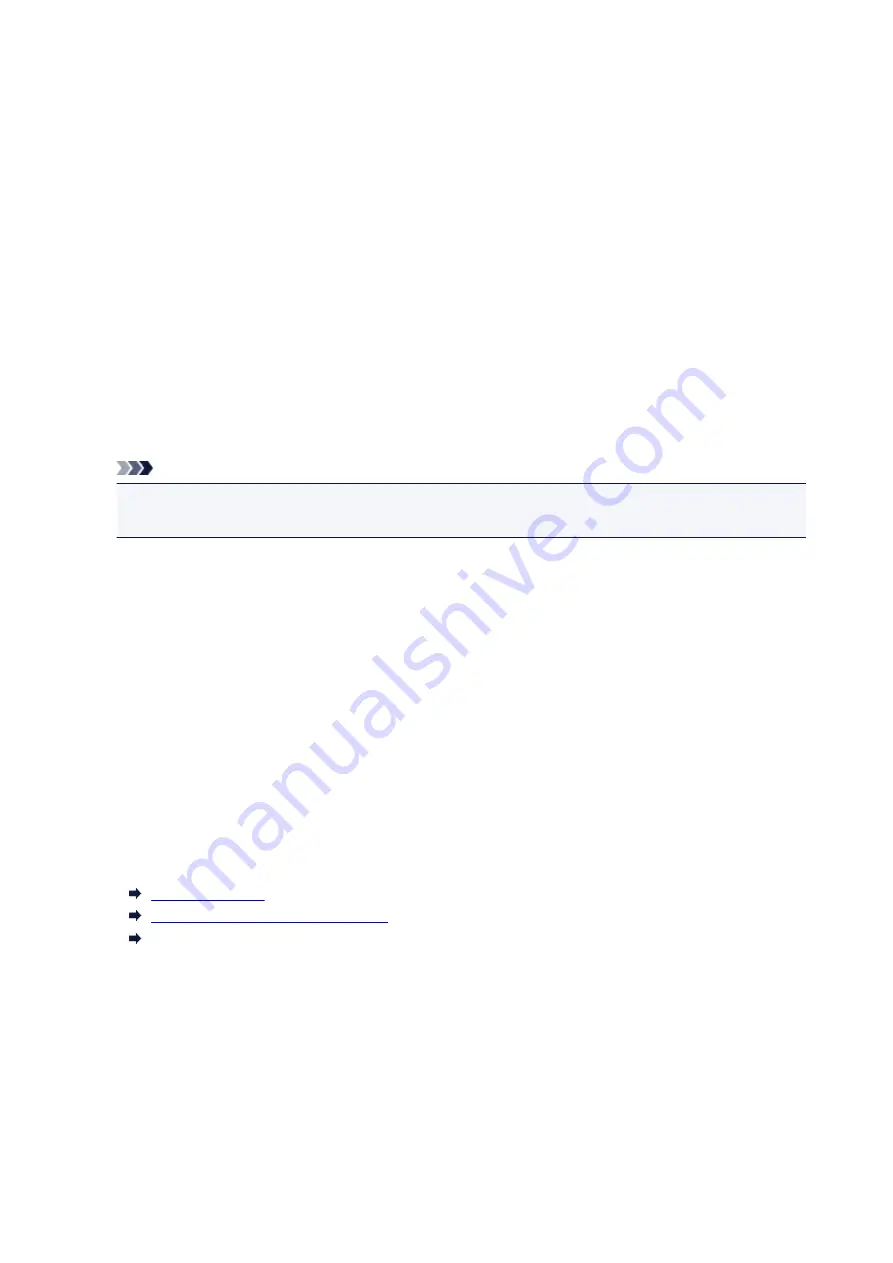
Media Types You Can Use
To get the best printing result, choose paper suitable for printing. Canon provides various types of paper
suitable for documents as well as paper suitable for photos or illustrations. We recommend the use of Canon
genuine paper for printing your important photos.
Media Types
Commercially available papers
• Plain Paper (including recycled paper)
• Envelopes
Canon genuine papers
The Model Number of Canon genuine paper is shown in brackets. Refer to the instruction manual
supplied with the paper for detailed information on the printable side and notes on handling paper. For
information on the page sizes available for each Canon genuine paper, access our website.
Note
• You may not be able to purchase some Canon genuine papers depending on the country or region
of purchase. Paper is not sold in the US by Model Number. Purchase paper by name.
Paper for printing documents:
• Canon Red Label Superior <WOP111>
• Canon Océ Office Colour Paper <SAT213>
Paper for printing photos:
• Glossy Photo Paper "Everyday Use" <GP-501/GP-601>
• Photo Paper Glossy <GP-601>
• Photo Paper Plus Glossy II <PP-201>
• Photo Paper Pro Luster <LU-101>
• Photo Paper Plus Semi-gloss <SG-201>
• Matte Photo Paper <MP-101>
Paper for printing business documents:
• High Resolution Paper <HR-101N>
Paper Load Limit
Paper Settings on the Printer Driver
(Windows)
Paper Settings on the Printer Driver (Mac OS)
Page Sizes
You can use the following page sizes.
Standard sizes:
• A5, A4
• B5
• Letter, Legal
• 4" x 6" (10 x 15 cm), 5" x 7" (13 x 18 cm), 8" x 10" (20 x 25 cm)
• Envelope DL, Envelope Com 10
115
Summary of Contents for Pixma G1000 series
Page 1: ...G1000 series Online Manual Printer Functions Overview Printing Troubleshooting English ...
Page 8: ...6946 365 B202 366 B203 367 B204 368 B205 369 ...
Page 20: ...Using the Printer Printing Photos from a Computer 20 ...
Page 24: ...Printer Functions Print Photos Easily Using My Image Garden 24 ...
Page 28: ...Loading Paper Loading Plain Paper Photo Paper Loading Envelopes 28 ...
Page 35: ...Refilling Ink Tanks Refilling Ink Tanks Checking Ink Status 35 ...
Page 42: ...Ink Tips 42 ...
Page 64: ...64 ...
Page 66: ...Safety Safety Precautions Regulatory Information 66 ...
Page 78: ...Main Components and Their Use Main Components Power Supply 78 ...
Page 79: ...Main Components Front View Rear View Inside View 79 ...
Page 87: ...Managing the Printer Power Mac OS 87 ...
Page 99: ...Note The effects of the quiet mode may be less depending on the print quality settings 99 ...
Page 130: ...Printing Printing from Computer 130 ...
Page 149: ...Note Selecting Scaled changes the printable area of the document 149 ...
Page 178: ...Adjusting Color Balance Adjusting Brightness Adjusting Intensity Adjusting Contrast 178 ...
Page 184: ...Adjusting Intensity Adjusting Contrast 184 ...
Page 268: ...Printing Using Canon Application Software My Image Garden Guide 268 ...
Page 307: ...Errors and Messages An Error Occurs Message Appears 307 ...






























