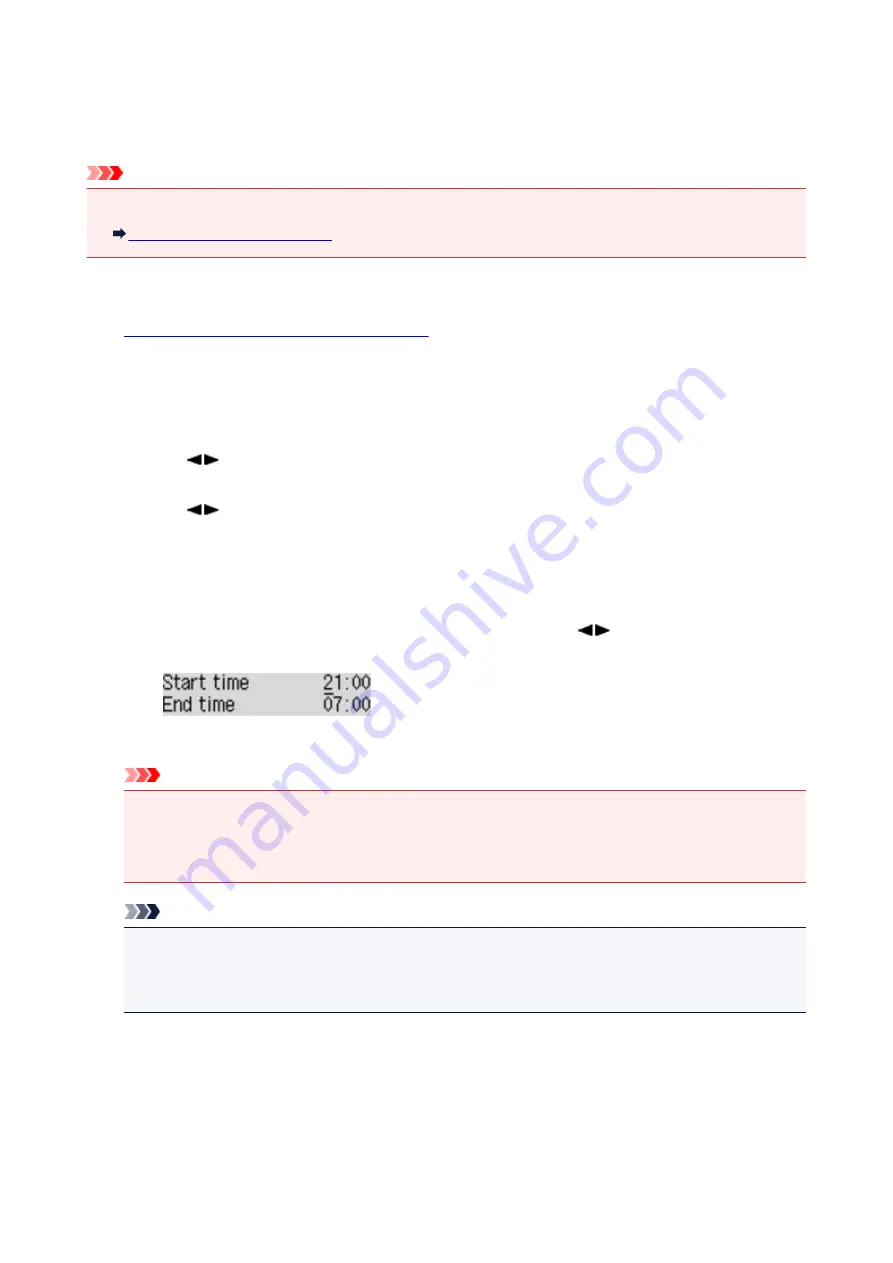
About Quiet setting
Enables this function on the machine if you want to reduce the operating noise, such as when printing at
night. In addition, you can specify the time range to reduce the operating noise.
Important
• Set the current date and time in advance.
Setting the Sender Information
Follow the procedure below to perform setting.
1.
Make sure that the machine is turned on.
2. Press the
Setup
button.
The
Setup menu
screen is displayed.
3. Use the
button to select
Quiet setting
, then press the
OK
button.
4. Use the
button to select
ON
or
Use in specified hrs
, then press the
OK
button.
• When
ON
is selected:
You can reduce the operating noise while printing is in progress.
• When
Use in specified hrs
is selected:
The screen to specify starting/ending time is displayed. Use the
button to move the cursor
under the desired position, use the Numeric buttons to enter the time, then press the
OK
button.
You can reduce the operating noise during the specified time.
Important
• Operating speed may be reduced compared to when
OFF
is selected.
• This function may not be so effective depending on the machine's setting. Furthermore, certain
noise, such as when the machine is preparing for printing, is not reduced.
Note
• You can set the quiet mode from the operation panel of the machine or the printer driver. No
matter how you set the quiet mode, the mode is applied when you perform operations from the
operation panel of the machine or printing and scanning from the computer.
218
Summary of Contents for Pixma E480 series
Page 15: ...B204 776 ...
Page 67: ...67 ...
Page 99: ...Safety Guide Safety Precautions Regulatory and Safety Information 99 ...
Page 108: ...Main Components Front View Rear View Inside View Operation Panel 108 ...
Page 124: ...Loading Paper Originals Loading Paper Loading Originals 124 ...
Page 153: ... Photo or thick paper 153 ...
Page 154: ...Replacing a FINE Cartridge Replacing a FINE Cartridge Checking the Ink Status 154 ...
Page 222: ...Information about Network Connection Useful Information about Network Connection 222 ...
Page 244: ...Note This machine supports WPA WPA2 PSK WPA WPA2 Personal and WPA2 PSK WPA2 Personal 244 ...
Page 272: ...272 ...
Page 282: ...PRO 10S 282 ...
Page 289: ... Paper Settings on the Printer Driver and the Printer Paper Size 289 ...
Page 314: ...Adjusting Brightness Adjusting Intensity Adjusting Contrast 314 ...
Page 371: ...Scanning Scanning from a Computer Scanning from the Operation Panel of the Machine 371 ...
Page 410: ...Defaults You can restore the settings in the displayed screen to the default settings 410 ...
Page 420: ...Defaults You can restore the settings in the displayed screen to the default settings 420 ...
Page 471: ...471 ...
Page 478: ... Scan resolution Select the resolution for scanning Ex 478 ...
Page 643: ...Telephone Problems Cannot Dial Telephone Disconnects During a Call 643 ...
Page 646: ...Problems with Scanning Problems with Scanning Scan Results Not Satisfactory 646 ...
Page 739: ...5B02 Cause Printer error has occurred Action Contact the service center 739 ...
Page 740: ...5B03 Cause Printer error has occurred Action Contact the service center 740 ...
Page 741: ...5B04 Cause Printer error has occurred Action Contact the service center 741 ...
Page 742: ...5B05 Cause Printer error has occurred Action Contact the service center 742 ...
Page 743: ...5B12 Cause Printer error has occurred Action Contact the service center 743 ...
Page 744: ...5B13 Cause Printer error has occurred Action Contact the service center 744 ...
Page 745: ...5B14 Cause Printer error has occurred Action Contact the service center 745 ...
Page 746: ...5B15 Cause Printer error has occurred Action Contact the service center 746 ...






























