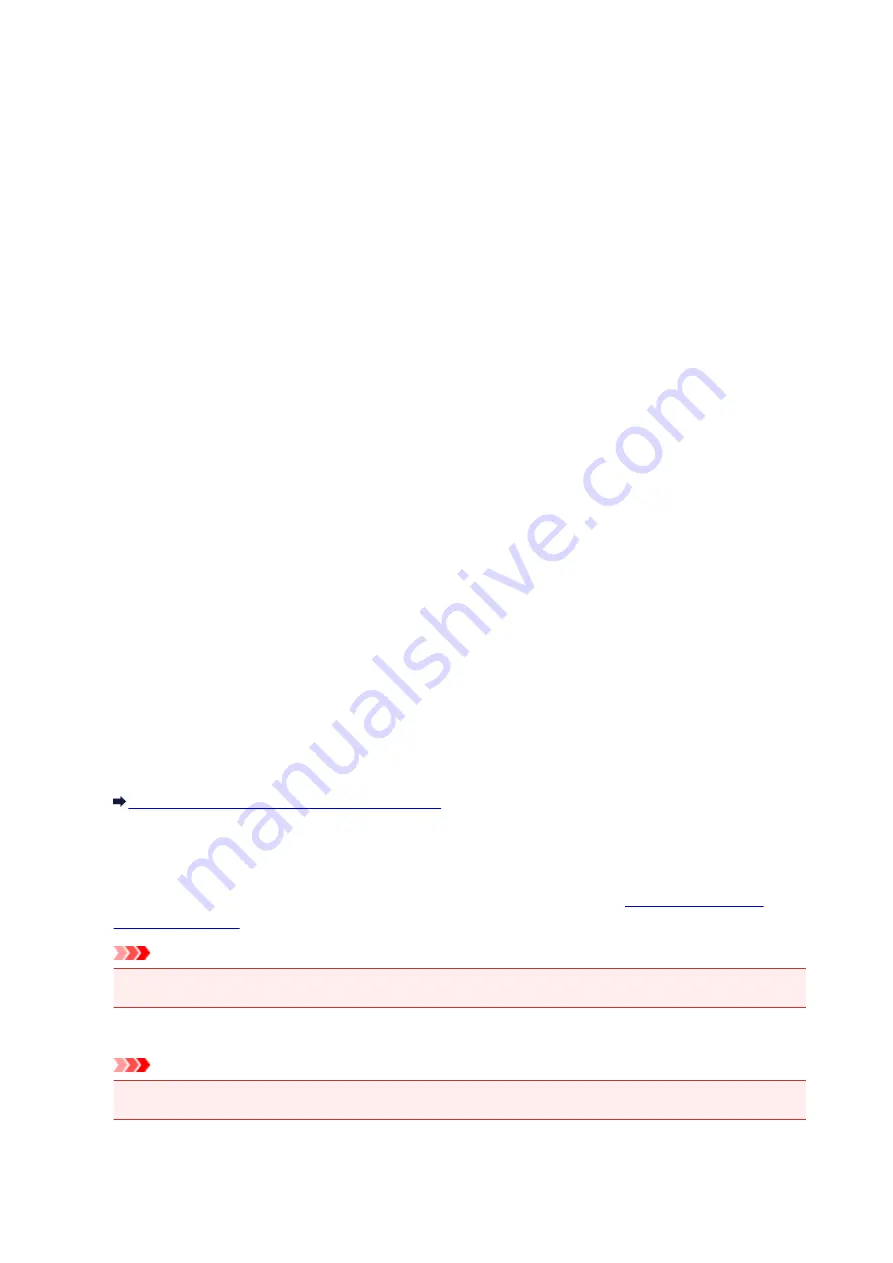
LAN settings
•
Change LAN
Enables/disables either wireless LAN or access point mode.
•
Wireless LAN setup
If your wireless router is compatible with WPS, set up wireless LAN following the on-screen instructions.
If not, select one of the setup methods below.
◦
Standard setup
Select when you perform settings for wireless LAN manually using the operation panel of the
machine.
◦
WPS (Push button)
Select when you perform settings for wireless LAN using a wireless router supporting a Wi-Fi
Protected Setup (WPS) push button method. Follow the on-screen instructions during setup.
◦
Other setup
Manual setup
Select when you perform settings for wireless LAN manually. You can specify multiple WEP
keys.
WPS (PIN code)
Select when you perform settings for wireless LAN using a wireless router supporting a Wi-Fi
Protected Setup (WPS) PIN code method. Follow the on-screen instructions during setup.
Cableless setup
Select if you specify the settings of the access point information to the machine directly from a
device (such as a smartphone) without operating the wireless router. Follow the on-screen
instructions of the connecting device for the setup procedure.
•
AP mode settings
When you use the machine as an access point (wireless router), specify the access point name (SSID)
and the security setting.
Using the Machine with the Access Point Mode
•
Print LAN details
You can print out the network settings of the machine such as its IP address and SSID.
For more information on the machine's network setting is printed out, refer to
Important
• This printout contains valuable information about your computer. Handle it with care.
•
Other settings
Important
• You cannot select the items below when
LAN inactive
is selected for
Change LAN
.
◦
Set printer name
Specifies the printer name. You can use up to 15 characters for the name.
211
Summary of Contents for Pixma E480 series
Page 15: ...B204 776 ...
Page 67: ...67 ...
Page 99: ...Safety Guide Safety Precautions Regulatory and Safety Information 99 ...
Page 108: ...Main Components Front View Rear View Inside View Operation Panel 108 ...
Page 124: ...Loading Paper Originals Loading Paper Loading Originals 124 ...
Page 153: ... Photo or thick paper 153 ...
Page 154: ...Replacing a FINE Cartridge Replacing a FINE Cartridge Checking the Ink Status 154 ...
Page 222: ...Information about Network Connection Useful Information about Network Connection 222 ...
Page 244: ...Note This machine supports WPA WPA2 PSK WPA WPA2 Personal and WPA2 PSK WPA2 Personal 244 ...
Page 272: ...272 ...
Page 282: ...PRO 10S 282 ...
Page 289: ... Paper Settings on the Printer Driver and the Printer Paper Size 289 ...
Page 314: ...Adjusting Brightness Adjusting Intensity Adjusting Contrast 314 ...
Page 371: ...Scanning Scanning from a Computer Scanning from the Operation Panel of the Machine 371 ...
Page 410: ...Defaults You can restore the settings in the displayed screen to the default settings 410 ...
Page 420: ...Defaults You can restore the settings in the displayed screen to the default settings 420 ...
Page 471: ...471 ...
Page 478: ... Scan resolution Select the resolution for scanning Ex 478 ...
Page 643: ...Telephone Problems Cannot Dial Telephone Disconnects During a Call 643 ...
Page 646: ...Problems with Scanning Problems with Scanning Scan Results Not Satisfactory 646 ...
Page 739: ...5B02 Cause Printer error has occurred Action Contact the service center 739 ...
Page 740: ...5B03 Cause Printer error has occurred Action Contact the service center 740 ...
Page 741: ...5B04 Cause Printer error has occurred Action Contact the service center 741 ...
Page 742: ...5B05 Cause Printer error has occurred Action Contact the service center 742 ...
Page 743: ...5B12 Cause Printer error has occurred Action Contact the service center 743 ...
Page 744: ...5B13 Cause Printer error has occurred Action Contact the service center 744 ...
Page 745: ...5B14 Cause Printer error has occurred Action Contact the service center 745 ...
Page 746: ...5B15 Cause Printer error has occurred Action Contact the service center 746 ...






























