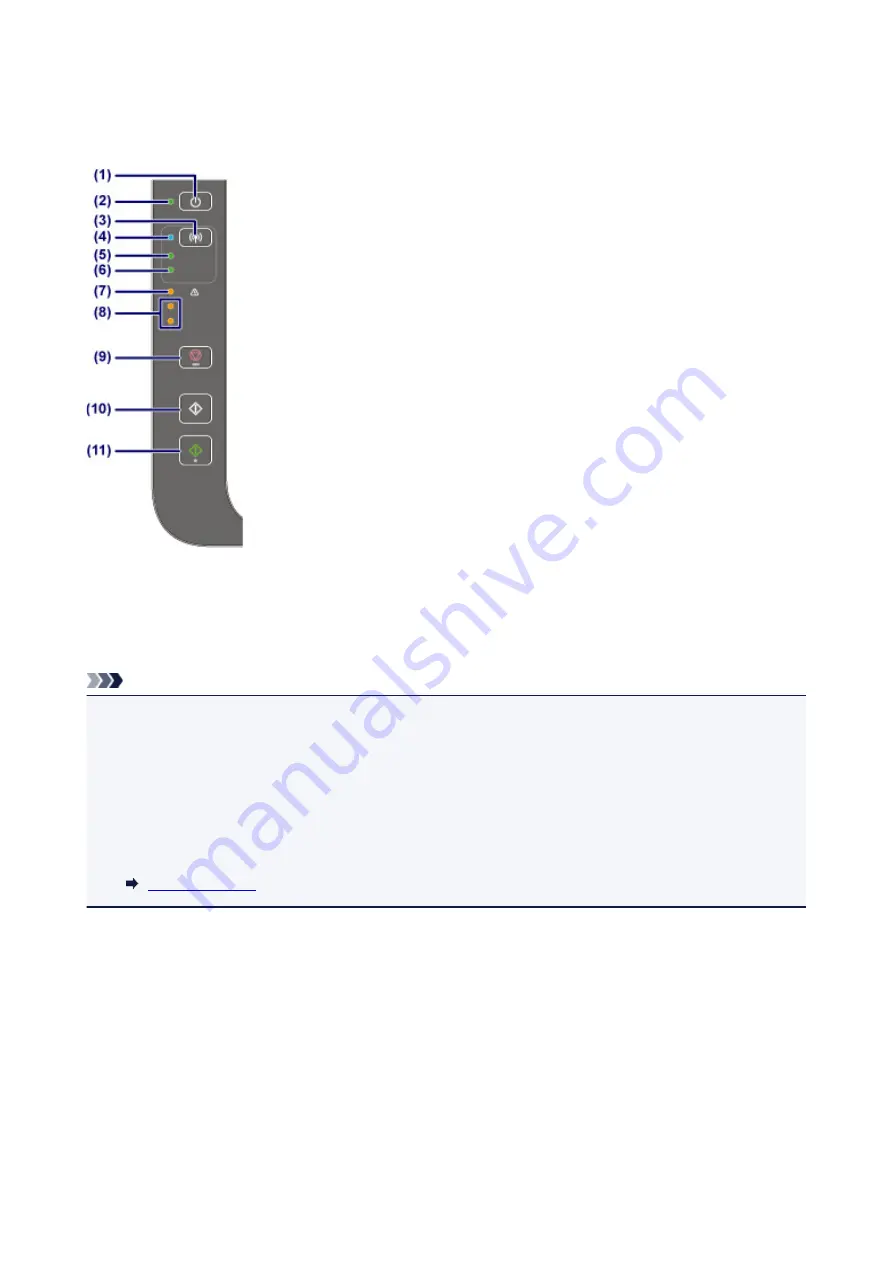
Operation Panel
* All lamps on the operation panel are shown lit in the figure below for explanatory purposes.
(1) ON button
Turns the power on or off. Before turning on the power, make sure that the document cover is closed.
(2) ON lamp
Lights after flashing when the power is turned on.
Note
• You can check the status of the printer by the
ON
and
Alarm
lamps.
•
ON
lamp is off: The power is off.
•
ON
lamp lights: The printer is ready to print.
•
ON
lamp flashes: The printer is getting ready to print, or printing is in progress.
•
Alarm
lamp flashes: An error has occurred and the printer is not ready to print.
•
ON
lamp flashes and
Alarm
lamp flashes alternately: An error that requires contacting the service
center may have occurred.
(3) Wi-Fi button
Hold down to automatically set up the wireless connection. You can also press this button to switch the
wireless connection method.
(4) Wi-Fi lamp
Lights or flashes to indicate the wireless LAN status.
Lights:
Wireless LAN is enabled. Also lights when the printer is connected to the wireless router.
82
Summary of Contents for PIXMA E474
Page 1: ...E470 series Online Manual Overview Printing Scanning Frequently Asked Questions English ...
Page 18: ...Basic Operation Printing Photos from a Computer Copying 18 ...
Page 25: ...Loading Paper Loading Plain Paper Photo Paper Loading Envelopes 25 ...
Page 32: ...Loading Originals Loading Originals on the Platen Glass Supported Originals 32 ...
Page 62: ...Specifications 62 ...
Page 63: ...Safety Safety Precautions Regulatory Information WEEE EU EEA 63 ...
Page 76: ...Main Components and Their Use Main Components Power Supply 76 ...
Page 77: ...Main Components Front View Rear View Inside View Operation Panel 77 ...
Page 102: ...Network Connection Network Connection Tips 102 ...
Page 192: ...Scanning Tips Positioning Originals Scanning from Computer Network Scan Settings 192 ...
Page 238: ...Back of Paper Is Smudged Uneven or Streaked Colors 238 ...
Page 248: ...Scanning Problems Scanner Does Not Work Scanner Driver Does Not Start 248 ...
Page 260: ...Errors and Messages An Error Occurs Message Appears 260 ...






























