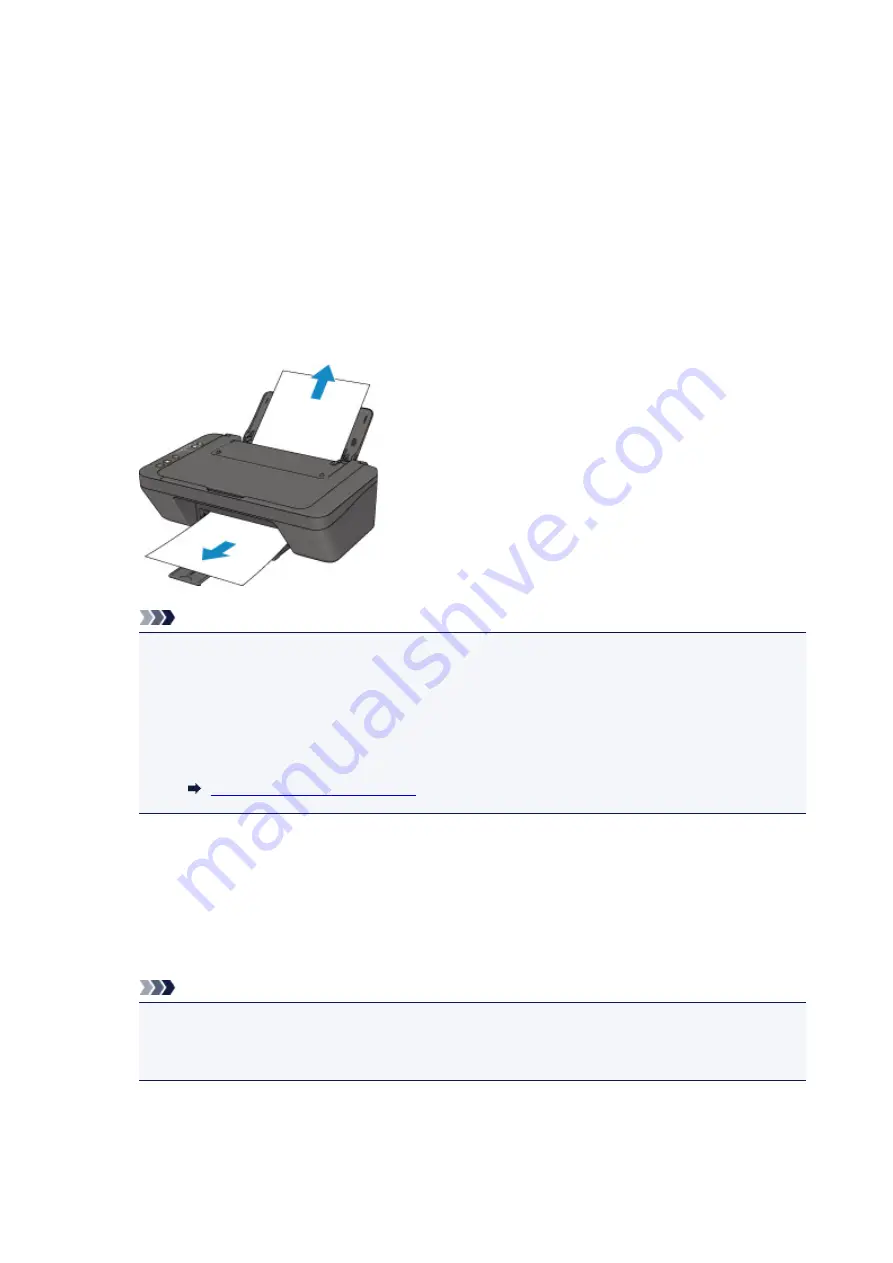
1300
Cause
Paper is jammed in paper output slot or in rear tray.
What to Do
Remove the jammed paper following the procedure below.
1. Slowly pull out paper, either from paper output slot or from rear tray, whichever is easier.
Hold the paper with both hands, and pull it out slowly so as not to tear it.
Note
• If you cannot pull out the paper, turn the printer back on without pulling forcibly. The paper may
be ejected automatically.
• If paper becomes jammed during printing and you need to turn off the printer to remove it, press
the
Stop
button to stop the printing before you turn off the printer.
• If the paper tears and you cannot remove the jammed paper from the paper output slot or the
rear tray, remove the paper from inside the printer.
Paper Is Jammed inside Printer
2. Reload paper and press printer's
Black
or
Color
button.
The printer resumes printing. Reprint the page you were printing if it was not printed properly due to
the paper jam.
If you turned off the printer in step 1, the print data that was sent to the printer is erased. Redo the
printing.
Note
• When reloading the paper, make sure you are using suitable paper and loading it correctly.
• We recommend using paper sizes other than A5 to print documents with photos or graphics. A5
paper may curl and jam as it leaves the printer.
If the measures above do not solve the problem, contact your nearest Canon service center to request a
repair.
273
Summary of Contents for PIXMA E474
Page 1: ...E470 series Online Manual Overview Printing Scanning Frequently Asked Questions English ...
Page 18: ...Basic Operation Printing Photos from a Computer Copying 18 ...
Page 25: ...Loading Paper Loading Plain Paper Photo Paper Loading Envelopes 25 ...
Page 32: ...Loading Originals Loading Originals on the Platen Glass Supported Originals 32 ...
Page 62: ...Specifications 62 ...
Page 63: ...Safety Safety Precautions Regulatory Information WEEE EU EEA 63 ...
Page 76: ...Main Components and Their Use Main Components Power Supply 76 ...
Page 77: ...Main Components Front View Rear View Inside View Operation Panel 77 ...
Page 102: ...Network Connection Network Connection Tips 102 ...
Page 192: ...Scanning Tips Positioning Originals Scanning from Computer Network Scan Settings 192 ...
Page 238: ...Back of Paper Is Smudged Uneven or Streaked Colors 238 ...
Page 248: ...Scanning Problems Scanner Does Not Work Scanner Driver Does Not Start 248 ...
Page 260: ...Errors and Messages An Error Occurs Message Appears 260 ...






























