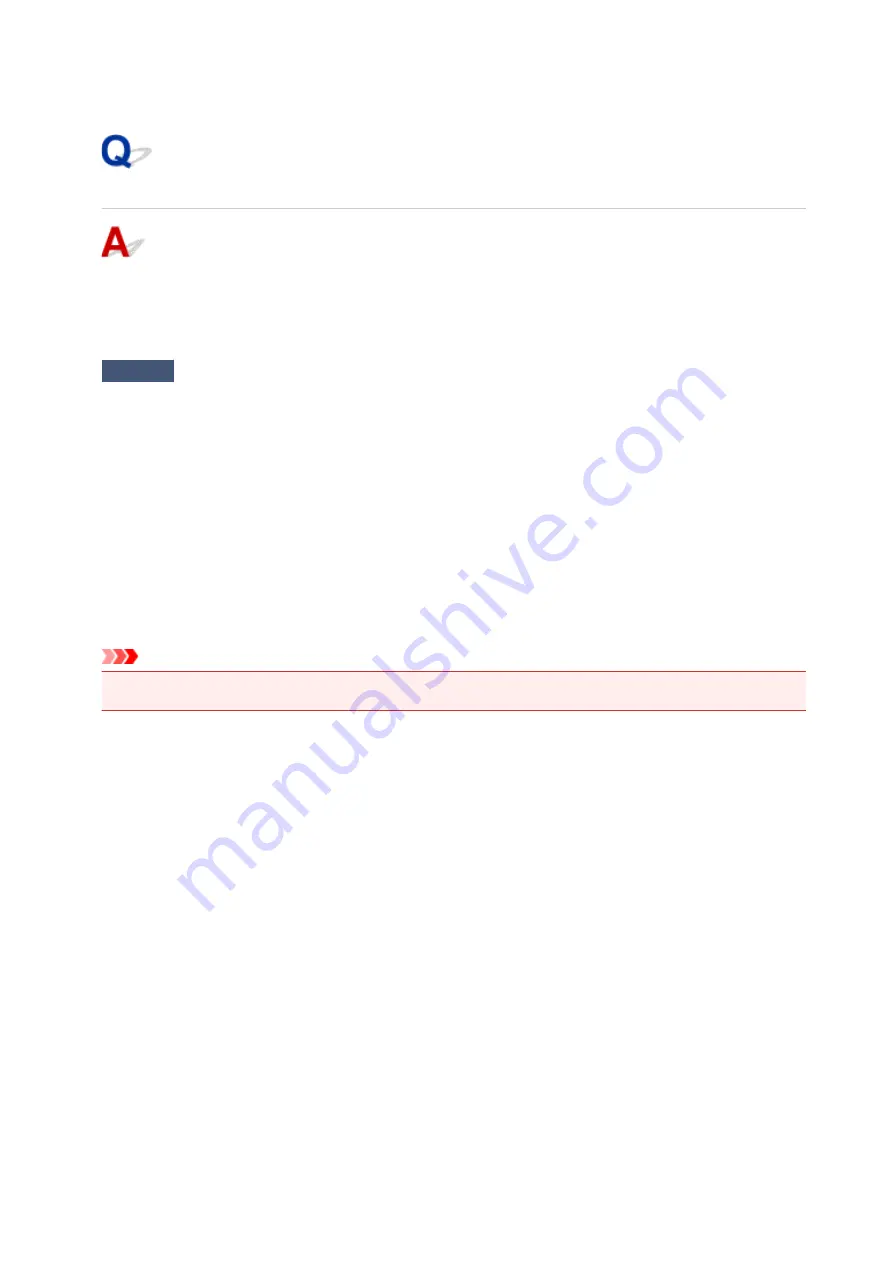
USB Connection Problems
Printing or Scanning Is Slow/Hi-Speed USB Connection Does Not
Work/"This device can perform faster" Message Appears (Windows)
If your system environment does not support Hi-Speed USB, the printer operates at the slower speed of
USB 1.1. In this case, the printer works properly but printing or scanning speed may slow down due to the
communication speed.
Check
Check following to make sure your system environment supports Hi-Speed
USB connection.
• Does the USB port on your computer support Hi-Speed USB connection?
• Does the USB cable or the USB hub support Hi-Speed USB connection?
Be sure to use a certified Hi-Speed USB cable. We recommend that the USB cable be no longer than 10
feet / 3 meters or so.
• Does the operating system of your computer support Hi-Speed USB connection?
Install the latest update for your computer.
• Is the Hi-Speed USB driver working properly?
If necessary, obtain and install the latest version of the Hi-Speed USB driver for your computer.
Important
• For more information, contact the manufacturer of your computer, USB cable, or USB hub.
254
Summary of Contents for PIXMA E474
Page 1: ...E470 series Online Manual Overview Printing Scanning Frequently Asked Questions English ...
Page 18: ...Basic Operation Printing Photos from a Computer Copying 18 ...
Page 25: ...Loading Paper Loading Plain Paper Photo Paper Loading Envelopes 25 ...
Page 32: ...Loading Originals Loading Originals on the Platen Glass Supported Originals 32 ...
Page 62: ...Specifications 62 ...
Page 63: ...Safety Safety Precautions Regulatory Information WEEE EU EEA 63 ...
Page 76: ...Main Components and Their Use Main Components Power Supply 76 ...
Page 77: ...Main Components Front View Rear View Inside View Operation Panel 77 ...
Page 102: ...Network Connection Network Connection Tips 102 ...
Page 192: ...Scanning Tips Positioning Originals Scanning from Computer Network Scan Settings 192 ...
Page 238: ...Back of Paper Is Smudged Uneven or Streaked Colors 238 ...
Page 248: ...Scanning Problems Scanner Does Not Work Scanner Driver Does Not Start 248 ...
Page 260: ...Errors and Messages An Error Occurs Message Appears 260 ...






























