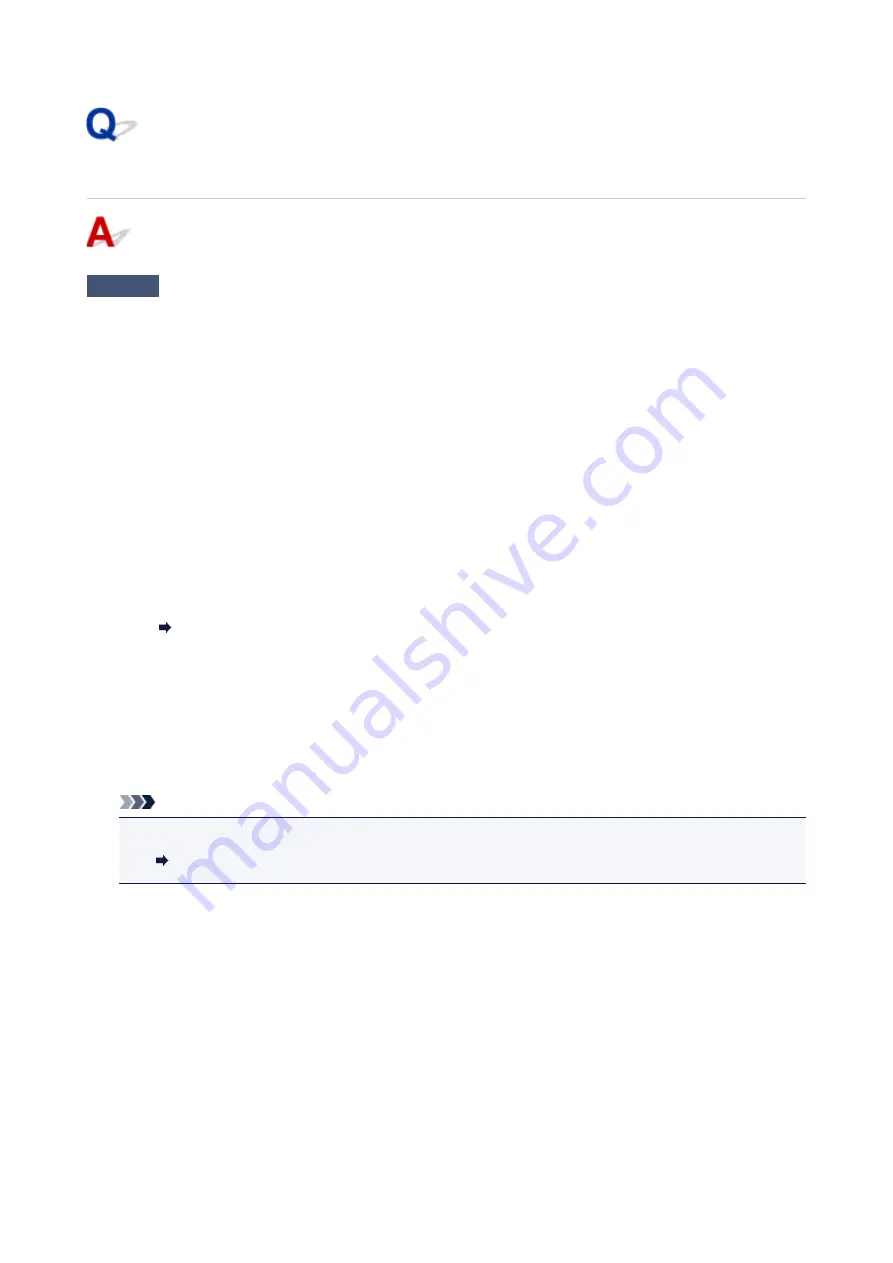
Power Shuts Off By Itself
Check
If printer is set to turn off automatically after a certain time, disable this setting.
If you have set the printer to turn off automatically after a specified time, the power will shut off by itself once that
time has elapsed.
• To disable the setting from the operation panel:
1. Make sure printer is turned on.
2. Press
Setup
button repeatedly until "13" appears on LCD.
3. Press
Black
button.
The setting to shut off the power automatically is disabled.
• To disable the setting from the computer:
For Windows, use Canon IJ Printer Assistant Tool or ScanGear (scanner driver) to disable the setting.
Follow the procedure below to disable the setting using Canon IJ Printer Assistant Tool.
1. Open Canon IJ Printer Assistant Tool.
Maintenance tab Description
2. Select printer you are using from pulldown menu and select
OK
.
The menu screen appears.
3. Select
Auto Power
.
4. Select
Disable
for
Auto Power Off
.
The setting to shut off the power automatically is disabled.
Note
• Refer to below to disable the setting from ScanGear (scanner driver).
Scanner Tab
243
Summary of Contents for Pixma E3100 Series
Page 49: ...Loading Paper Loading Plain Paper Photo Paper 49 ...
Page 55: ...Loading Originals Loading Originals on the Platen Glass Supported Originals 55 ...
Page 90: ...90 ...
Page 92: ...Safety Safety Precautions Regulatory Information WEEE EU EEA 92 ...
Page 96: ...96 ...
Page 113: ...Main Components and Their Use Main Components Power Supply Indication of LCD 113 ...
Page 114: ...Main Components Front View Rear View Inside View Operation Panel 114 ...
Page 176: ...Note To set the applications to integrate with see Settings Dialog 176 ...
Page 178: ...Scanning Multiple Documents at One Time from the ADF Auto Document Feeder 178 ...
Page 180: ...Scanning Tips Positioning Originals Scanning from Computer 180 ...
Page 214: ...Other Network Problems Checking Network Information Restoring to Factory Defaults 214 ...
Page 237: ...Scanning Problems Mac OS Scanning Problems 237 ...
Page 238: ...Scanning Problems Scanner Does Not Work Scanner Driver Does Not Start 238 ...
Page 250: ...Errors and Messages An Error Occurs Message Support Code Appears 250 ...






























