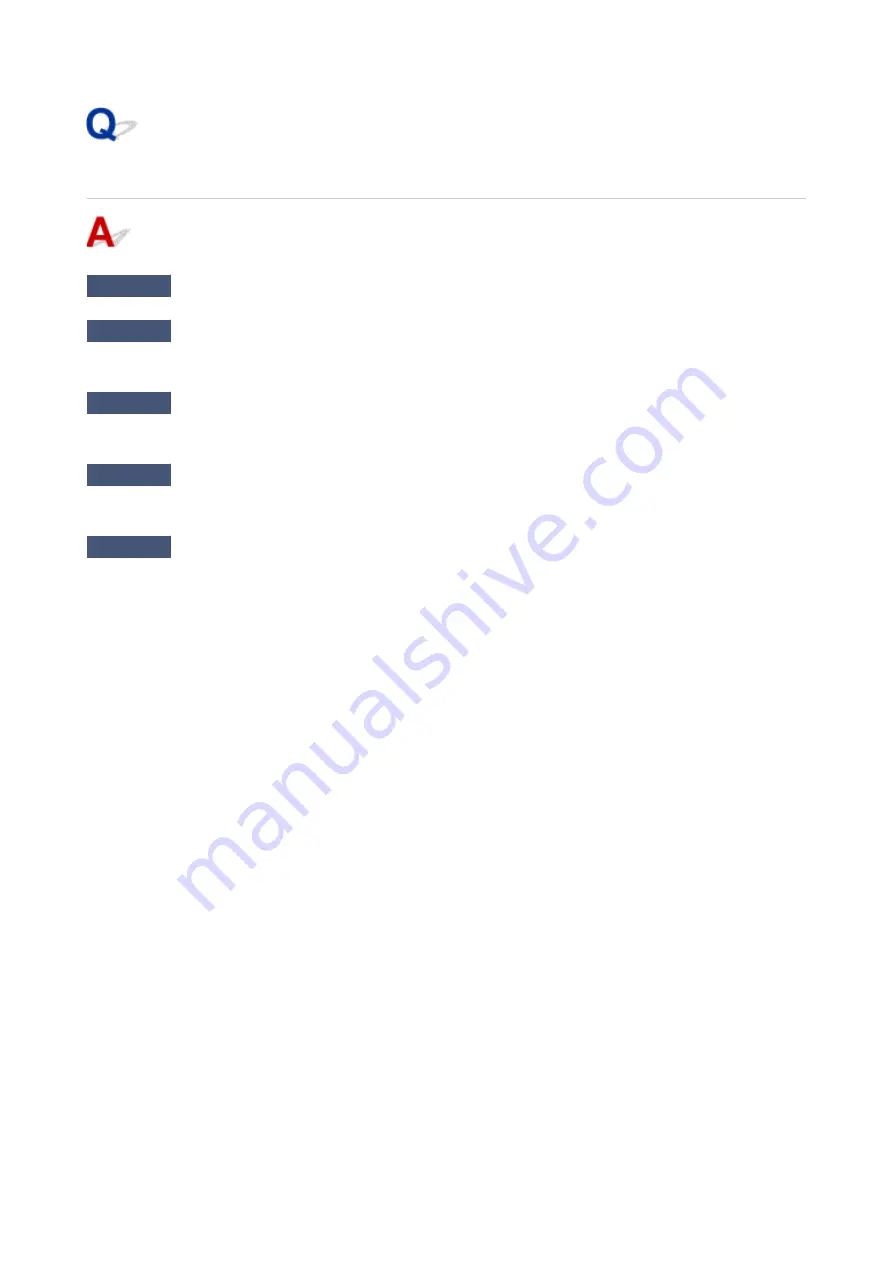
Scanner Does Not Work
Check 1
Make sure that your scanner or printer is turned on.
Check 2
With network connection, check the connection status and reconnect as
needed.
Check 3
With USB connection, connect the USB cable to a different USB port on the
computer.
Check 4
If the USB cable is connected to a USB hub, remove it from the USB hub and
connect it to a USB port on the computer.
Check 5
Restart the computer.
239
Summary of Contents for Pixma E3100 Series
Page 49: ...Loading Paper Loading Plain Paper Photo Paper 49 ...
Page 55: ...Loading Originals Loading Originals on the Platen Glass Supported Originals 55 ...
Page 90: ...90 ...
Page 92: ...Safety Safety Precautions Regulatory Information WEEE EU EEA 92 ...
Page 96: ...96 ...
Page 113: ...Main Components and Their Use Main Components Power Supply Indication of LCD 113 ...
Page 114: ...Main Components Front View Rear View Inside View Operation Panel 114 ...
Page 176: ...Note To set the applications to integrate with see Settings Dialog 176 ...
Page 178: ...Scanning Multiple Documents at One Time from the ADF Auto Document Feeder 178 ...
Page 180: ...Scanning Tips Positioning Originals Scanning from Computer 180 ...
Page 214: ...Other Network Problems Checking Network Information Restoring to Factory Defaults 214 ...
Page 237: ...Scanning Problems Mac OS Scanning Problems 237 ...
Page 238: ...Scanning Problems Scanner Does Not Work Scanner Driver Does Not Start 238 ...
Page 250: ...Errors and Messages An Error Occurs Message Support Code Appears 250 ...






























